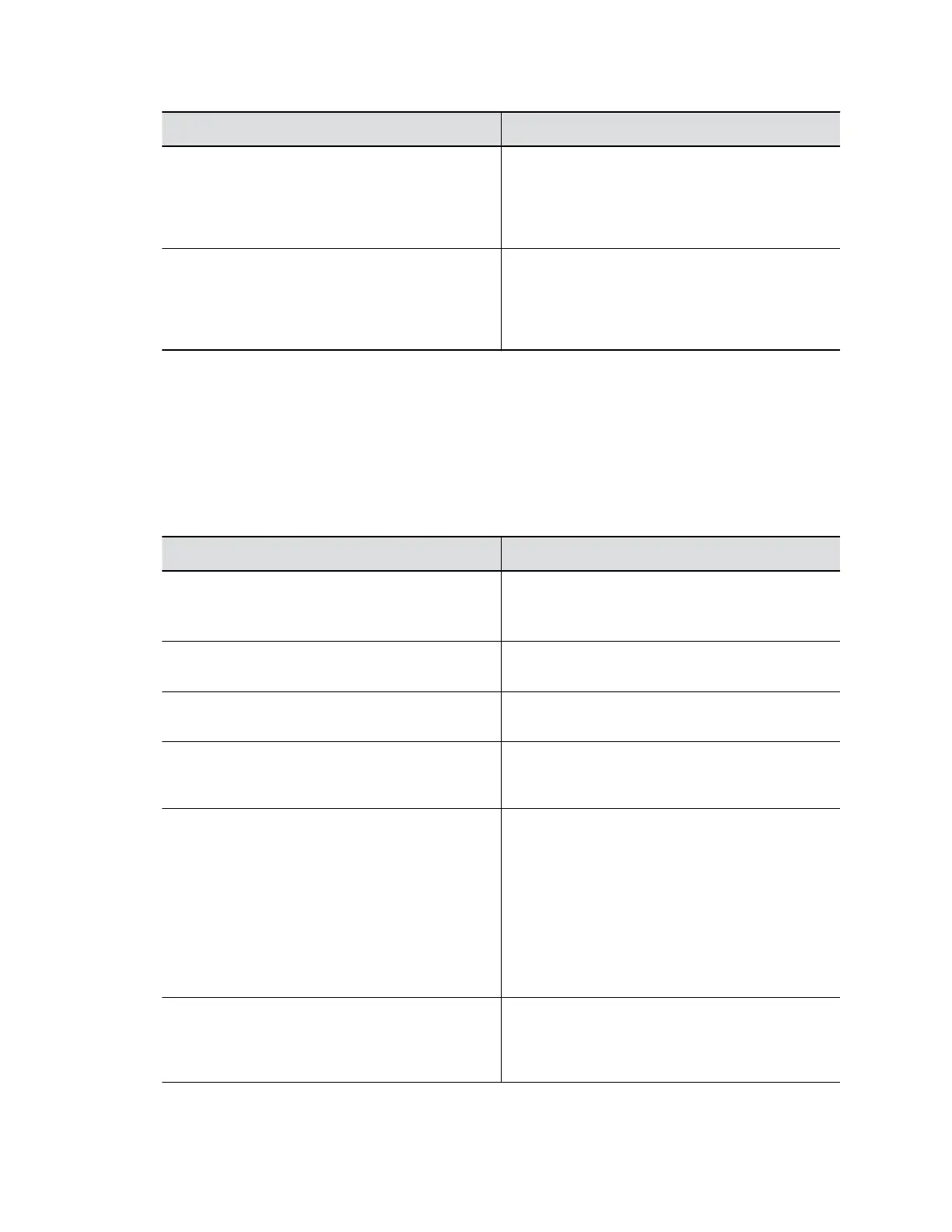Setting Description
Active Directory Admin Group Specifies the Active Directory group whose
members should have administrator access to the
system. This name must exactly match the name in
the Active Directory server for successful
authentication.
Active Directory User Group Specifies the Active Directory group whose
members should have user access to the system.
This name must exactly match the name in the
Active Directory server for successful
authentication.
4. Select Save.
Configure System Access Settings
You can configure how you access your G7500 system.
Procedure
1. In the system web interface, go to Security > Access.
2. Configure the following settings:
Setting Description
Enable Network Intrusion Detection System
(NIDS)
When you enable this setting, the system creates
security log entries when it detects a possible
network intrusion.
Enable Web Access Specifies whether you can access the system using
the system web interface.
Allow Access to User Settings Specifies whether users can access the User
Settings screen through the local interface.
Restrict to HTTPS Specifies that you can access the system web
interface only over port 443. Enabling this setting
closes access through port 80 (HTTP).
Web Access Port (HTTP) Specifies the port to use when accessing the
system web interface over HTTP.
If you change the default (port 80), specify port
1025 or higher and make sure it is not already in
use. You must include the port number with the IP
address when you use the system web interface to
access the system.
(This setting is unavailable if Restrict to HTTPS is
enabled.)
Enable Diagnostics Port Idle Session Timeout Specifies whether to allow the diagnostics port to
time out at the configured time interval or not. You
set the timeout at Idle Session Timeout in
Minutes.
Securing the System
Polycom, Inc. 45