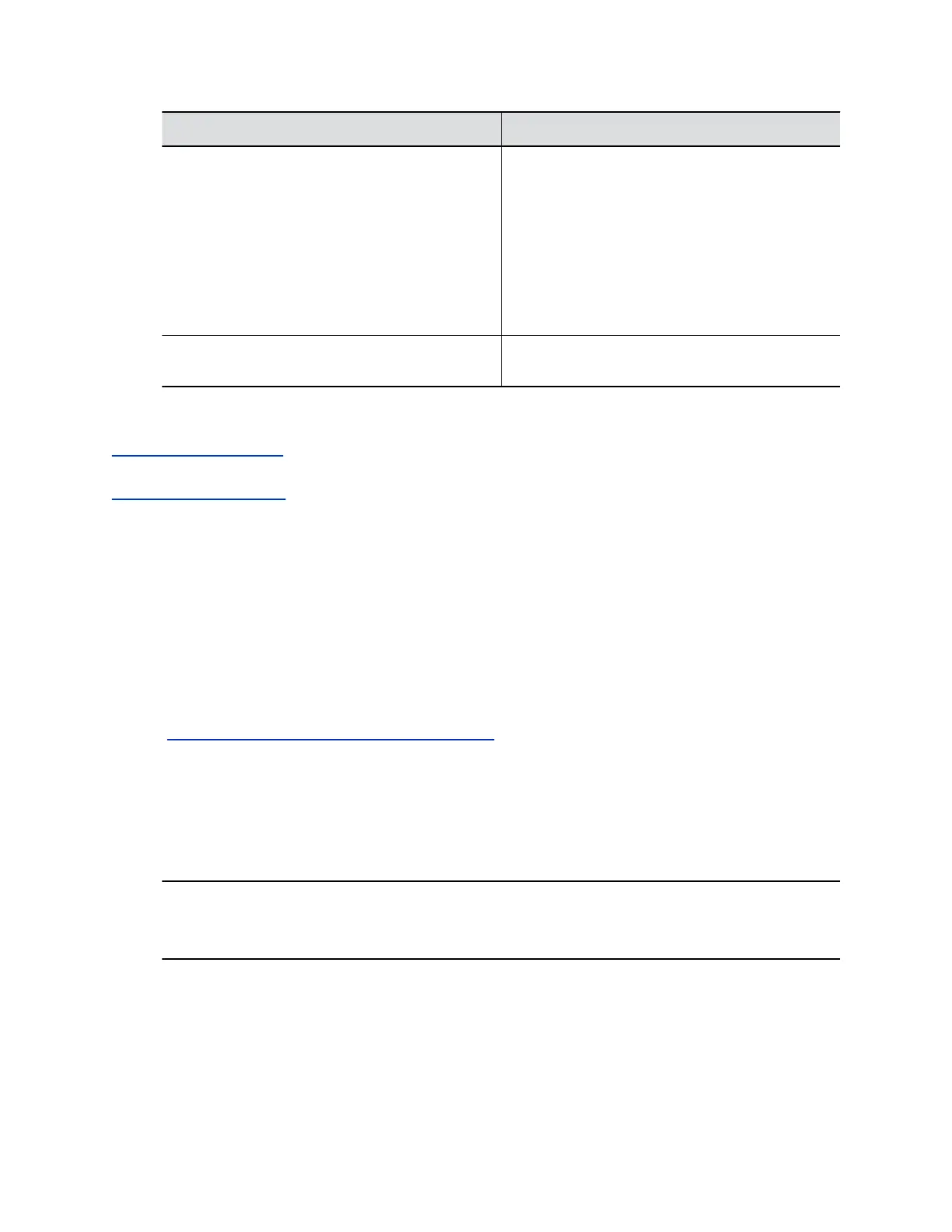Setting Description
Proxy Server The IP address or FQDN of the SIP proxy server. If
you leave this field blank, the system uses the
registrar server address. If you also leave the SIP
registrar server field blank, there is no SIP proxy
server to configure.
By default, the system sends SIP signaling to ports
5060 (TCP) and 5061 (TLS) on the proxy server.
The syntax for this setting is the same as the
registrar server.
Registrar Server Type Specifies the type of SIP registrar server you’re
using.
3. Select Save.
Related Links
Configuring Call Settings on page 65
Related Links
Configure H.323 Settings on page 34
Enable Point-to-Point Call Escalation to a
RealPresence DMA Conference Call
When you register your G7500 system with a Polycom RealPresence DMA system, you can enable a
point-to-point call on your system to escalate to an impromptu conference call on an external Polycom
MCU.
You must configure your system’s SIP settings to register with your RealPresence DMA system.
For information about working with a RealPresence DMA system, specifically SIP conference factories,
see the Polycom RealPresence DMA Operations Guide.
Procedure
1. In the system web interface, go to Call Configuration > SIP.
2. Go to Adhoc Call Escalation.
3. Select the Enable automatic call escalation of point-to-point to an external MCU check box.
4. For the Conference Factory ID, enter the ID associated with the SIP conference factory on your
RealPresence DMA system.
Note: The conference factory ID must come from the same RealPresence DMA system your
video conferencing system uses for SIP registration. Calls don’t escalate if your
RealPresence DMA system doesn’t recognize the ID you provide.
5. Select Save.
Calls converted through a RealPresence DMA system gateway (H.323 to SIP or vice versa) don’t
join an impromptu conference call.
Configuring Network Settings
Polycom, Inc. 39
