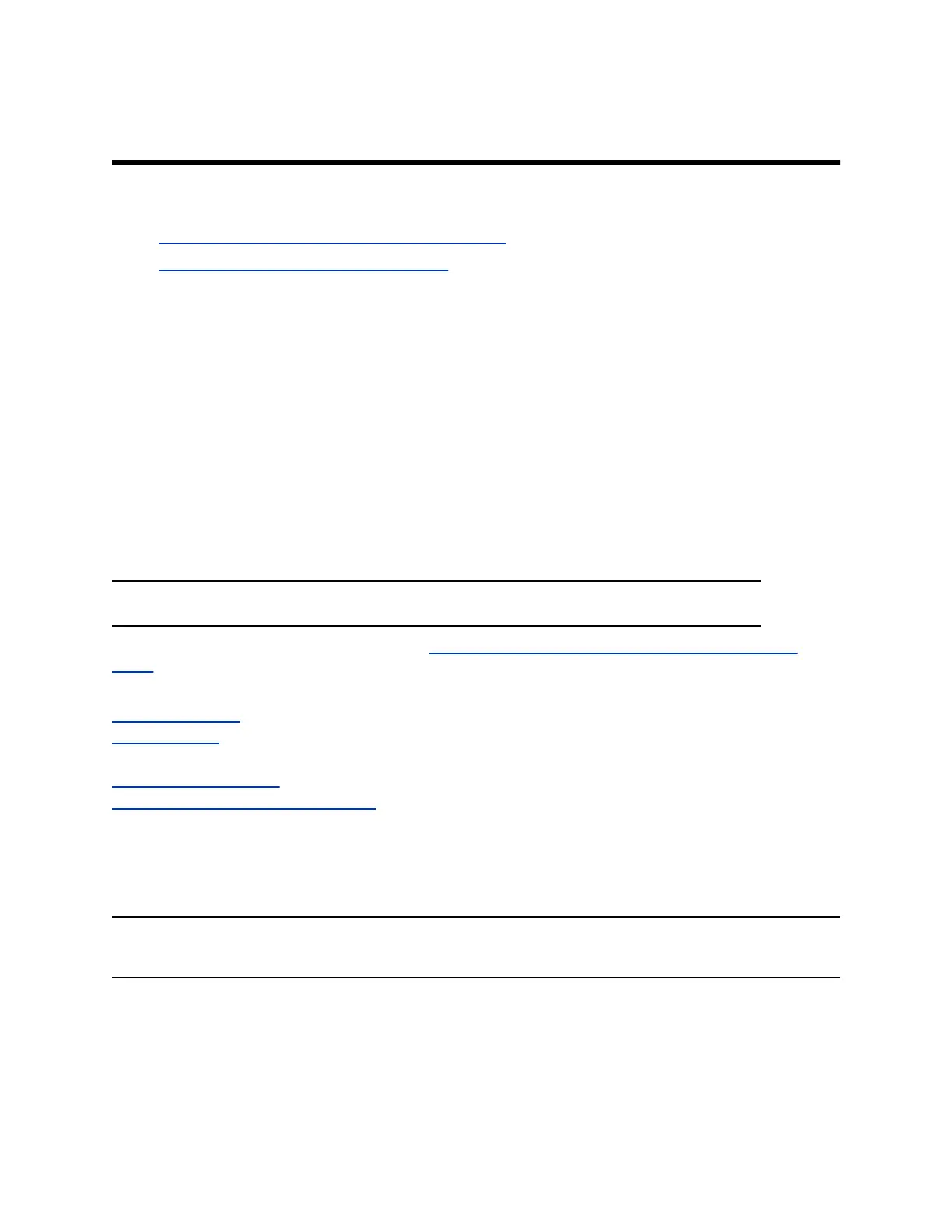Using a Provisioning Service
Topics:
▪ Register the System with a Provisioning Service
▪ Download a Template Configuration File
You can use a provisioning service, such as Polycom RealPresence Resource Manager, to perform the
following actions with your G7500 system:
▪ Automatically provision settings
▪ Automatically update software
Remember the following when you register your system to a provisioning service:
▪ Provisioned settings are read-only in the system web interface. Settings that are dependent on
provisioned values are read-only or unavailable.
▪ The system automatically checks for and runs software updates every time it restarts and at an
interval set by the service.
▪ If a registered system fails to detect the service when it restarts or checks for updates, an alert
displays on System Status.
▪ If the system loses registration with the service, it continues to use the most recent configuration it
received.
Note: To maintain call connection, you can't configure provisioning settings during a call.
For a list of configuration parameters, see the Polycom G7500 Configuration Parameters Reference
Guide.
Related Links
Updating Software on page 98
PKI Certificates on page 49
Related Links
Complete System Setup on page 12
Choose How to Get Software Updates on page 99
Register the System with a Provisioning Service
Before you can provision a G7500 system, you must manually register it with a provisioning service.
Note: Make sure to configure your provisioning server (for example, RealPresence Resource
Manager) ahead of time so that it recognizes and works with your endpoint.
Procedure
1. In the system web interface, go to Servers > Provisioning Server.
2. Select Enable Provisioning.
3. Select Load Discovered Information.
Polycom, Inc. 25
