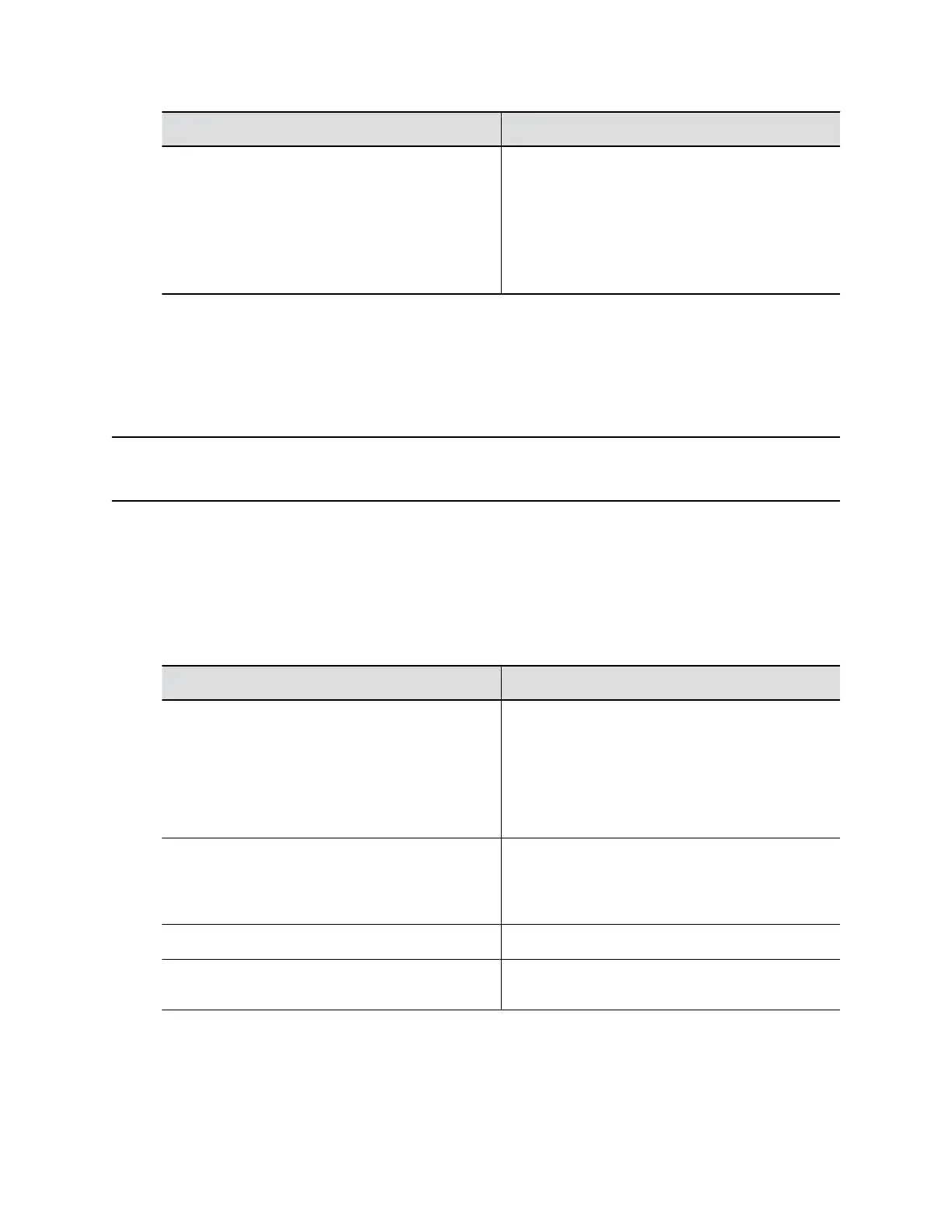Setting Description
Reset SSH Port Lock Counter After Specifies the number of hours, starting with the first
failed login attempt, during which subsequent failed
login attempts are counted against the maximum
number allowed (Lock SSH Port after Failed
Logins).
The counter resets when the set period of time
expires or a user successfully logs in.
3. Select Save.
Locking the Telnet Port
Other than disabling telnet access to the G7500 system command-line API, you can’t restrict telnet
access in other ways, such as locking its port for too many failed login attempts (like you can with web or
SSH access).
Note: Remember the following about telnet access: A telnet session disconnects after three failed
login attempts. If you start a new session, the system allows another three attempts.
Configure Serial Port Settings
You can configure RS-232 serial port settings in the G7500 system web interface.
Procedure
1. In the system web interface, go to General Settings > Serial Ports.
2. Configure the following settings:
Setting Description
RS-232 Mode Specifies the mode used for the RS-232 serial port.
• Off: Disables the serial port.
• Control: Receives control signals from a touch-
panel control. Allows any device connected to
the RS-232 port to control the system using API
commands.
Baud Rate
Parity
Stop Bits
Set these options to the same values configured on
the serial device.
Data Bits This setting is read-only.
RS-232 Flow Control Specifies if you want to use hardware flow control
between the connected device and your system.
Securing the System
Polycom, Inc. 48