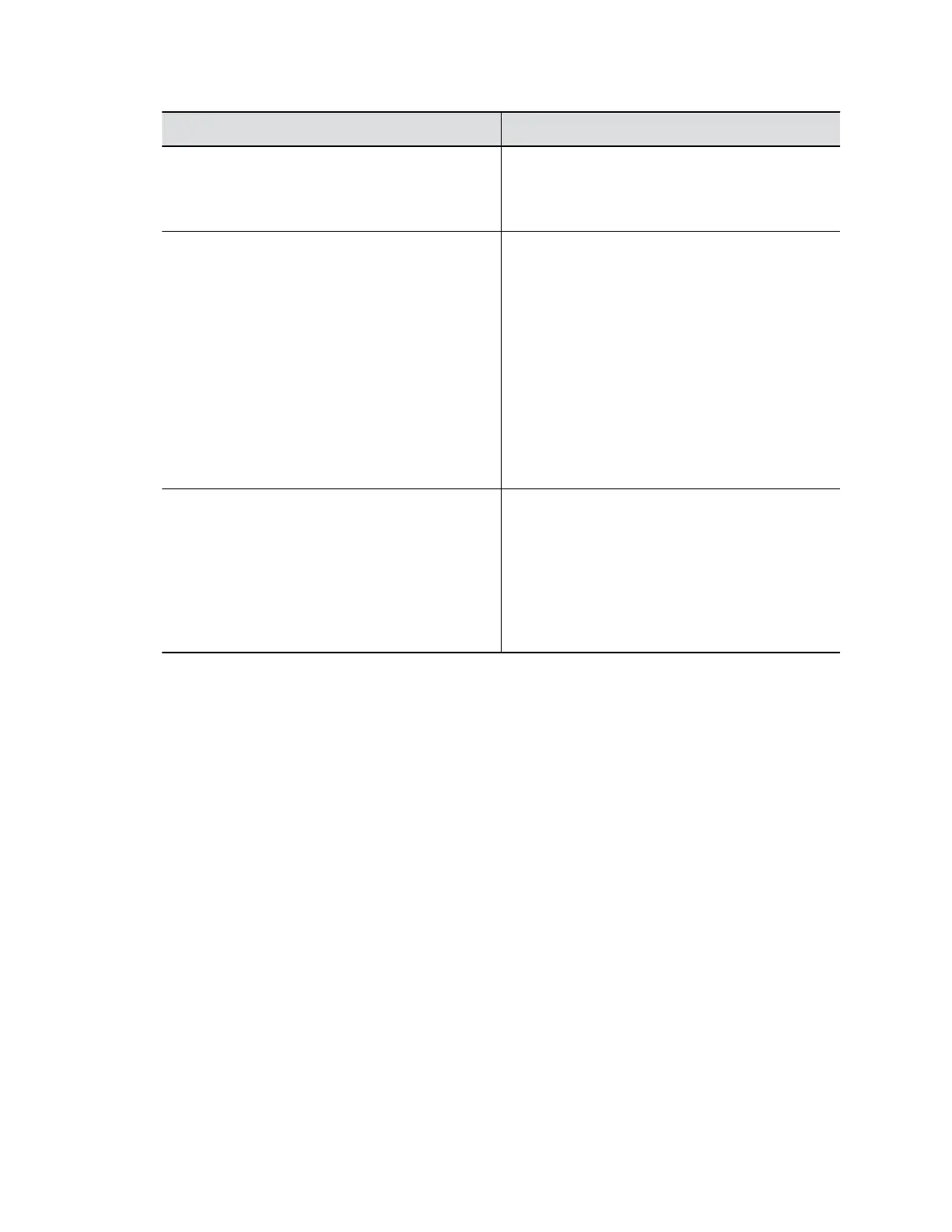Setting Description
Call Type Order Specifies an order preference for video or voice
calls. Select either Video then Phone, or Phone
then Video. This setting is read-only if the video
system has no phone connections.
Video Dialing Order Preferences Specifies how the system places video calls to
directory entries with more than one type of
number.
Select one of the following protocols for each
preference:
▪ IP H.323
▪ SIP
This setting also determines how the system places
video calls from the Place a Call screen when your
set the call protocol to Auto or if it’s unavailable.
For example, if a call doesn’t connect with H.323,
the system tries using SIP.
Audio Dialing Order Preferences Specifies how the system places audio calls to
directory entries with more than one type of
number.
Select one of the following protocols for each
preference:
▪ H.323
▪ SIP
Set Call Answering Mode
You can configure how users answer calls on the G7500 system.
Procedure
1. In the system web interface, go to Call Configuration > Call Settings.
2. Select one of the following for Auto Answer Point-to-Point Call:
▪ Yes: The system automatically answers incoming calls.
▪ No: Users must answer incoming calls manually.
▪ Do Not Disturb: The system rejects incoming calls without notification.
Set Preferred Call Speeds
You can configure call speeds in the G7500 system web interface.
Procedure
1. In the system web interface, go to Call Configuration > Dialing Preference.
2. Configure the following settings (your changes save automatically):
Configuring Call Settings
Polycom, Inc. 67