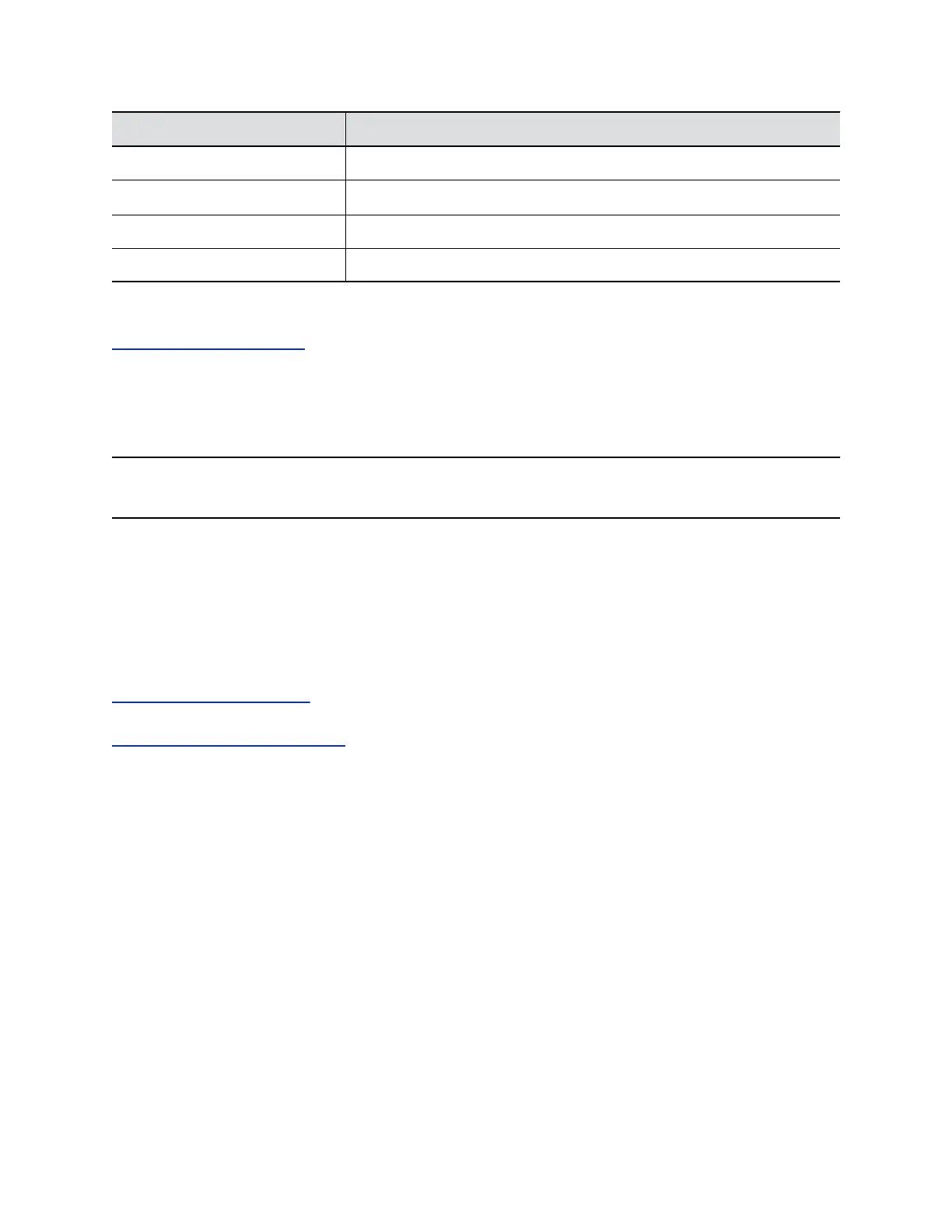Indicator Status
Solid white Working normally
Blinking amber Update in progress
Solid amber Sleeping
Blinking red Error preventing normal operation
Related Links
Factory Restore the System on page 103
Complete System Setup
You can set up your G7500 system manually or provision it.
Note: Make sure to configure your provisioning server (for example, RealPresence Resource
Manager) ahead of time so that it recognizes and works with your endpoint.
Procedure
1. Log in to the system web interface.
2. Follow the onscreen instructions.
You only see these instructions when you set up your system for the first time or after you reset
the system and delete all settings.
You can start using the system.
Related Links
Using a Provisioning Service on page 25
Related Links
Access the System Web Interface on page 8
Managing Peripheral Devices
You can manage and monitor the peripheral devices connected to your G7500 system in the system web
interface.
Pairing IP Peripheral Devices to the System
You must pair IP peripheral devices you use with your G7500 system.
These peripheral devices include:
▪ Polycom IP Table Microphone
▪ Polycom IP Ceiling Microphone
▪ Polycom Microphone IP Adapter
Automatic pairing is enabled by default and recommended in most situations. You can also manually pair
and unpair these peripheral devices in the system web interface.
Setting Up the System
Polycom, Inc. 12
