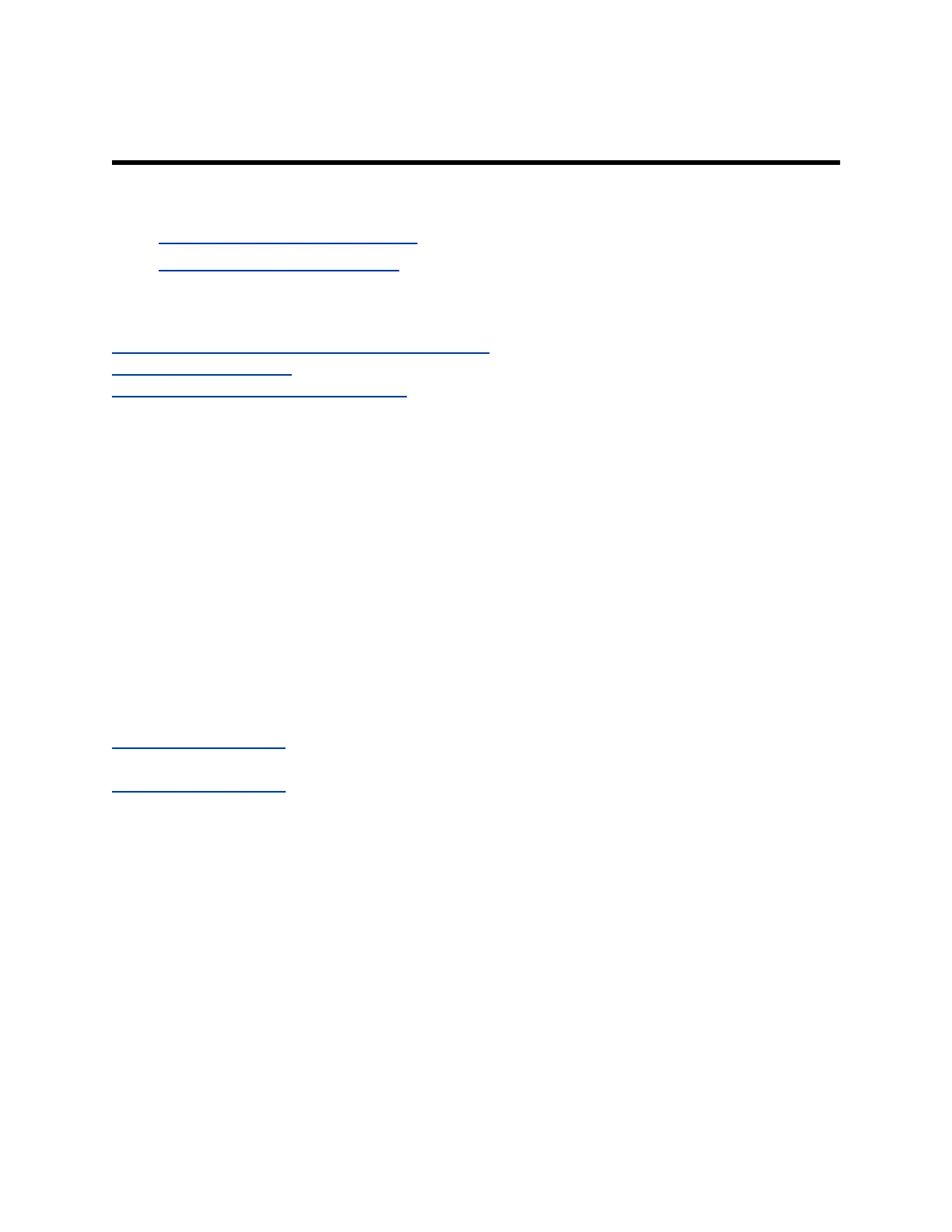Sharing Content
Topics:
▪ Default Options for Sharing Content
▪ Disable Screen Mirroring Options
Your G7500 system provides several ways to share and annotate content.
Related Links
End a Content Session from the System Web Interface on page 9
Disable the Security Code on page 54
Limit or Disable the Ability to Save Content on page 55
Default Options for Sharing Content
Once your G7500 system is running and configured for your environment, users can share content from
their personal devices with no additional setup using the following methods:
▪ Wireless screen mirroring:
◦ A Miracast-certified device screen is mirrored onto the system display.
◦ An AirPlay-certified device screen and any accompanying audio is mirrored onto the system
display.
You can disable these options in the system web interface.
▪ Wired input: A laptop or desktop connected through HDMI on the back of the system.
▪ Polycom Content App: Installed on a Microsoft Windows or Apple Mac system for wireless screen
or application sharing.
Related Links
Video Codec Capabilities on page 84
Related Links
Disable Wireless Options on page 40
Disable Screen Mirroring Options
You can disable content sharing with Miracast- or AirPlay-certified devices (screen mirroring) without
turning off wireless connectivity or Bluetooth on your G7500 system. Screen mirroring options are
enabled by default.
Procedure
1. In the system web interface, go to Security > Wireless Security.
2. Do one of the following:
▪ Clear the Enable AirPlay check box to disable screen mirroring with AirPlay-certified
devices.
▪ Clear the Enable Miracast check box to disable screen mirroring with Miracast-certified
devices.
Polycom, Inc. 93