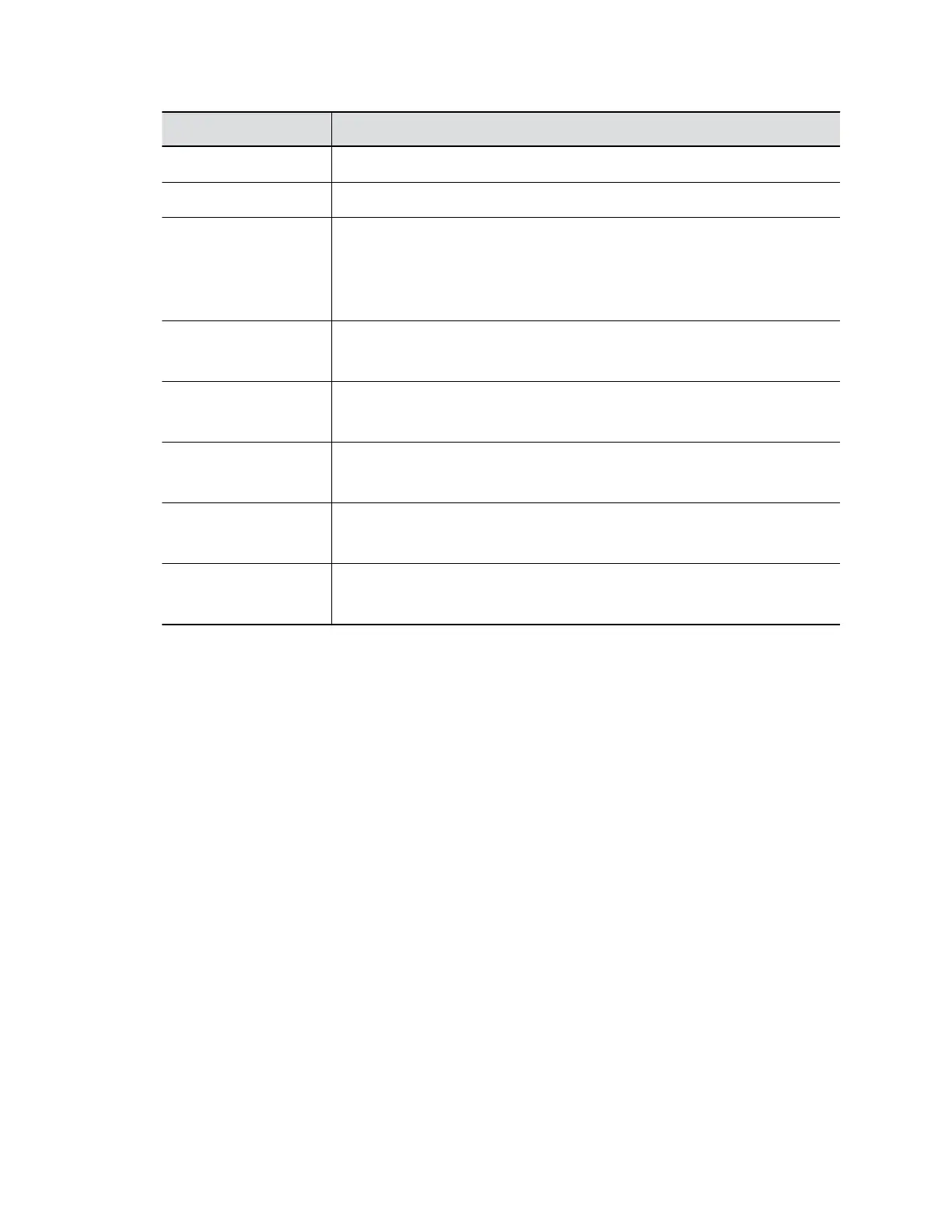Setting Description
Username Specifies the login user name for WPA-Enterprise (802.1xEAP).
Password Specifies the login password for WPA-Enterprise (802.1xEAP).
IP Address Select one of the following to set your system Wi-Fi network IP address:
▪ Obtain IP address automatically (You must have a DHCP server in your
environment to use this option.)
▪ Enter IP address manually
Your IP Address Is Specifies the IP address for the Wi-Fi network.
This setting is read-only if your system gets its IP address automatically.
Subnet Mask Specifies the subnet mask address for the Wi-Fi network.
This setting is read-only if your system gets its IP address automatically.
Default Gateway Specifies the IP gateway for the Wi-Fi network.
This setting is read-only if your system gets its IP address automatically.
DNS Server Specifics the DNS server address for the Wi-Fi network.
This setting is read-only if your system gets its IP address automatically.
DNS Alternate Server Specifics the alternate DNS server address for the Wi-Fi network.
This setting is read-only if your system gets its IP address automatically.
When you connect, you receive a Successfully connected to <your network’s SSID name>
message.
Configure Network Quality Settings
You can specify how your G7500 system responds to network quality issues by controlling how your
network handles packets during video calls.
Procedure
1. In the system web interface, go to Network > Primary Network > Network Quality.
2. Configure the following settings:
Configuring Network Settings
Polycom, Inc. 32
