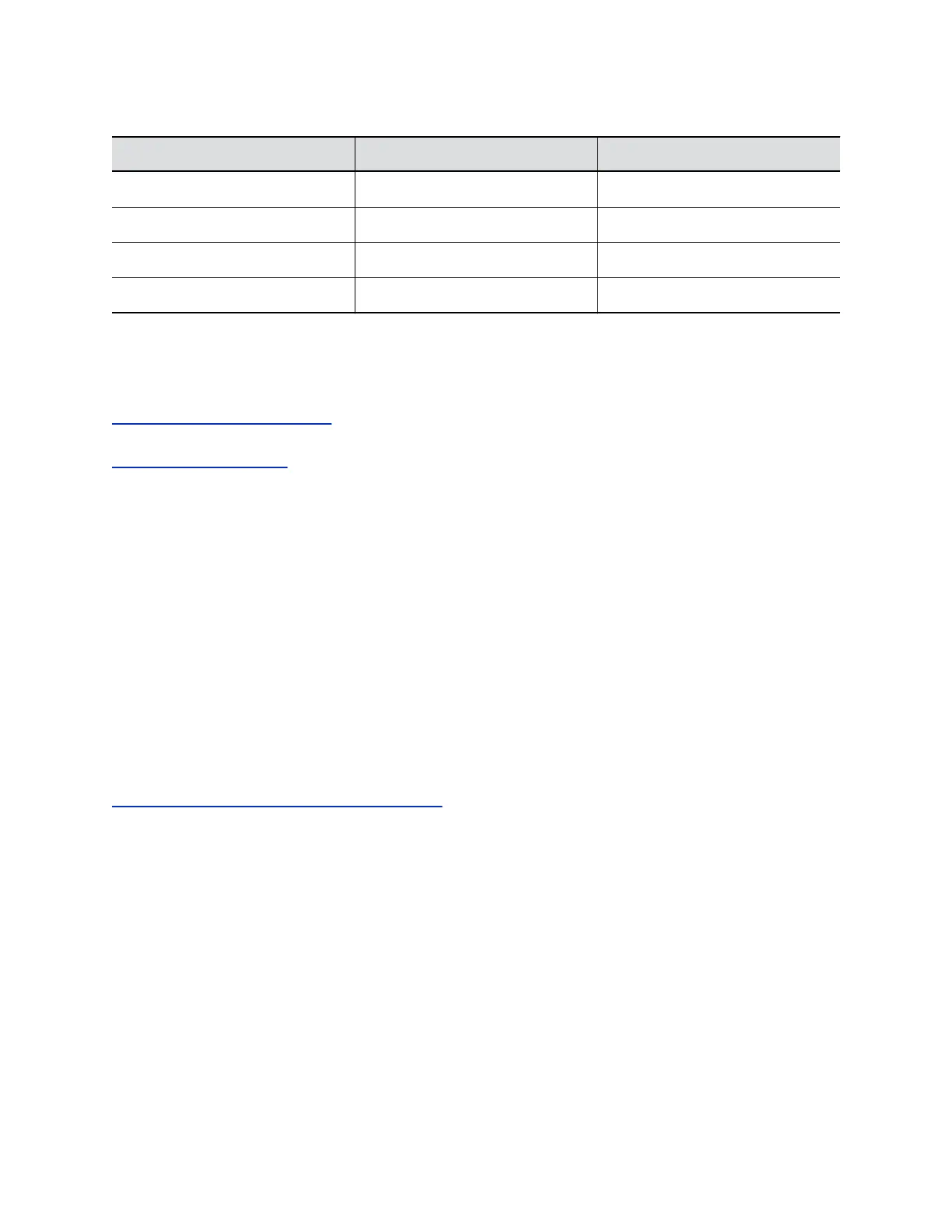LED Status Indicators for the G7500 System LAN Ports
Indicator Left LED Status (Network Traffic) Right LED Status (Power)*
Off No connection No device connected
Solid green Connected with no traffic Connected and functioning normally
Blinking green Connected with traffic N/A
Solid orange N/A Connected but malfunctioning
* - The right LED is not used on the primary network connection port (farthest left on the back of the
system).
Related Links
Configuring Wired LAN Settings on page 27
Related Links
System Back Panel Ports on page 10
Check Provisioning Results
To verify your settings are provisioned the way you want, you can see if the configuration parameters
were applied successfully to your G7500 system.
Make sure your system is registered with a provisioning service, such as RealPresence Resource
Manager.
Procedure
1. In the system web interface, go to Servers > Provisioning Server.
2. Select Show Results to verify that the configuration parameters applied successfully the last time
you provisioned your system.
If provisioning failed for a parameter, there are details in the Error Message column to help you fix
the issue.
Related Links
Register the System with a Provisioning Service on page 25
Logs
Logs contain information about G7500 system activities and configurations to help you troubleshoot
issues.
Consolidated System and Peripheral Device Logs
Logs include details about your G7500 system and some of its connected peripheral devices.
These peripheral devices include the following:
• Polycom IP Table Microphone
• Polycom IP Ceiling Microphone
Troubleshooting
Polycom, Inc. 113
