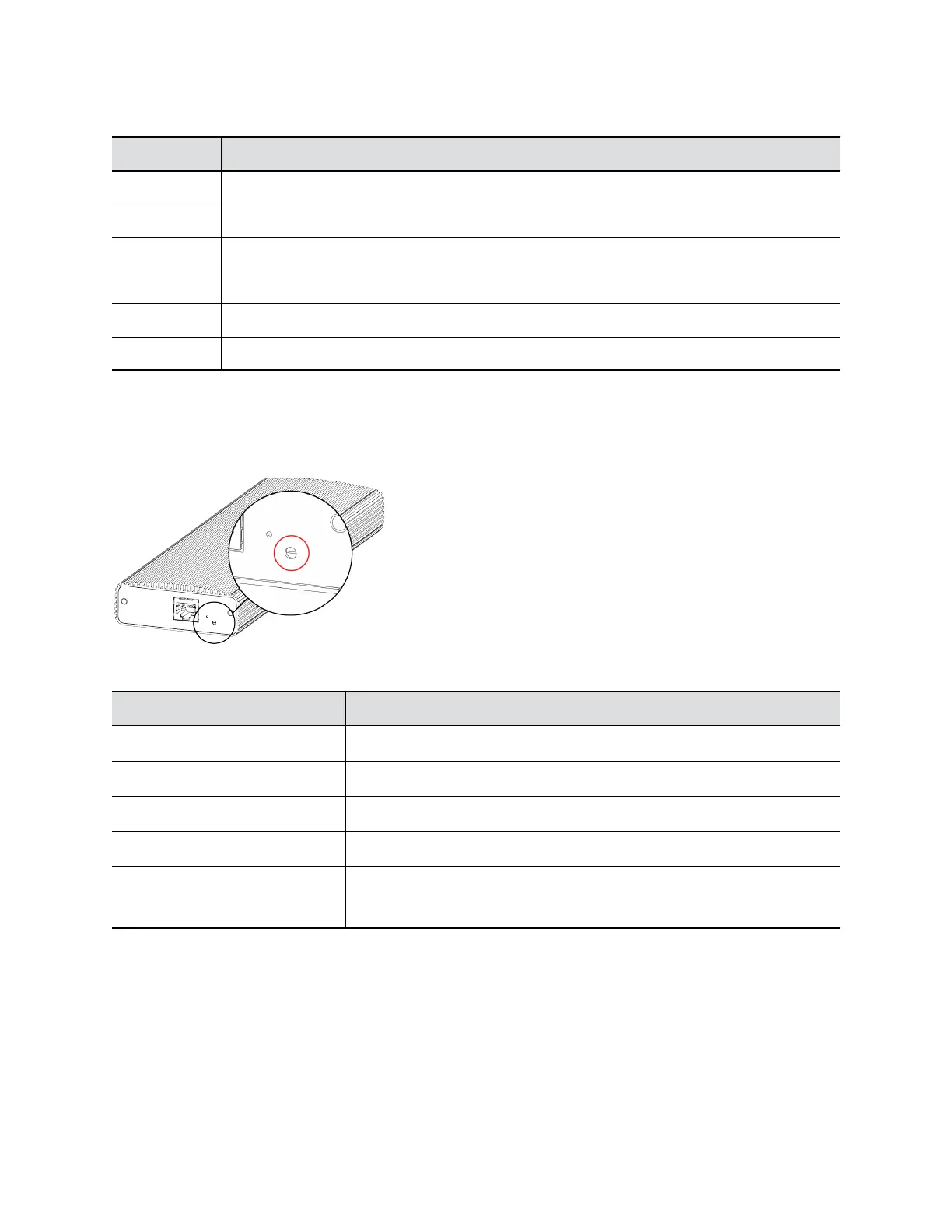Microphone Adapter Port Descriptions
Ref. Number Port Description
1 USB 2.0 debugging port
2 Polycom microphone Walta-Walta connector
3 Power
4 Link-local network (LLN) connection
5 LED status indicator
6 Factory reset pinhole
LED Status Indicators for the Microphone Adapter
Use the LED to get information on the state of your microphone adapter.
Figure 7: Polycom Microphone IP Adapter LED Location
Microphone Adapter LED Status Indicators
Indicator Status
Blinking white Powering on
Solid white On
Blinking blue Ready to pair
Solid blue Paired successfully
Blinking green and blue Update in progress
Factory restore in progress
Powering the Microphone Adapter On and Off
When plugged in to a power source, the microphone adapter is on. The system doesn’t have a power
button, so you must unplug the power cable to turn it off.
Don’t power off the system during maintenance activities (for example, while a software update is in
progress).
Setting Up the System
Polycom, Inc. 17
