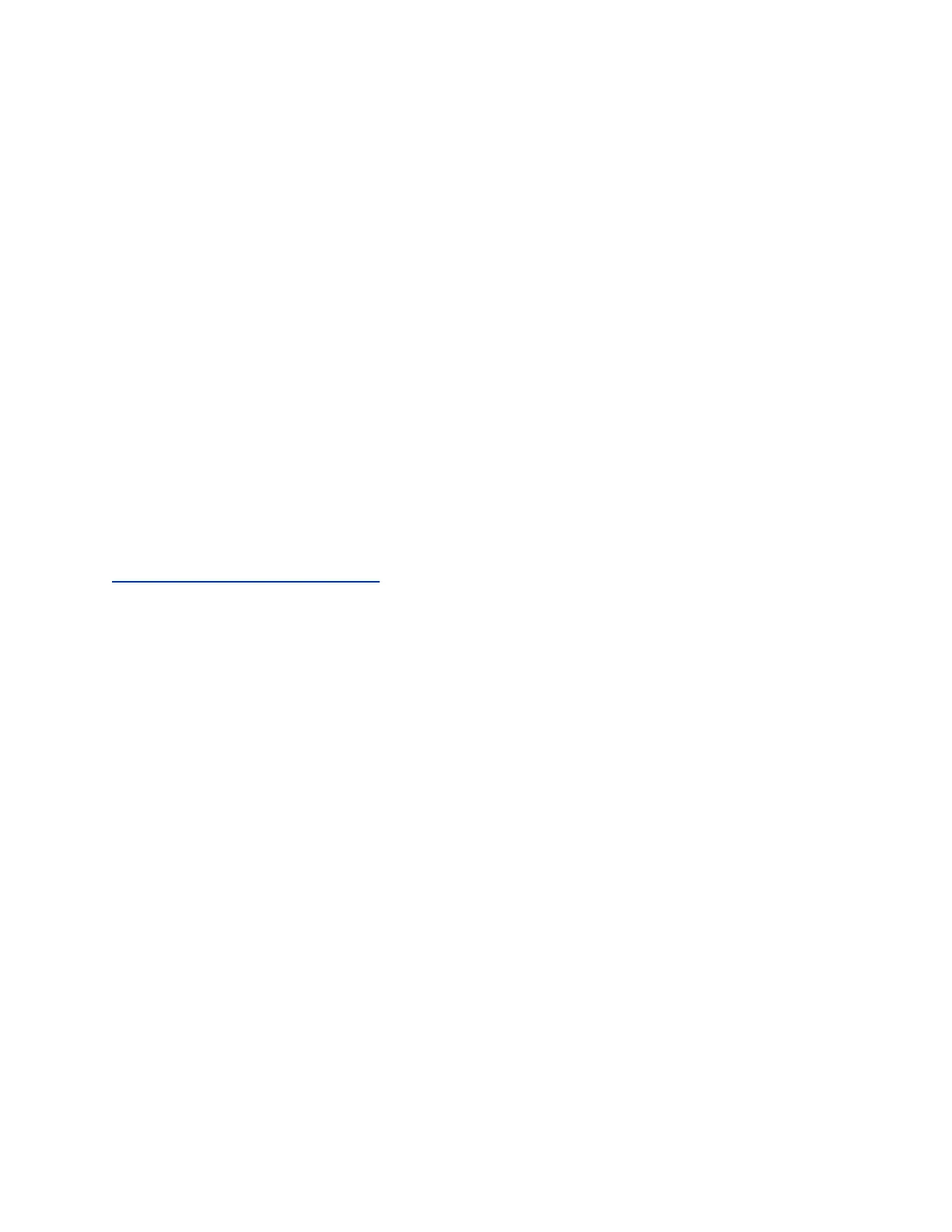▪ Semi-automatic: You specify the proxy credentials and URL for automatically downloading a PAC
file.
▪ Manual: You specify the proxy address, port, and credentials. (This method lets you configure your
system with only one proxy.)
If your configuration includes automatically downloading a PAC file, there must be an expiration
associated with the file so the system knows when to download a new one. Make sure your PAC file
server includes an Expires header in its HTTP response (for example, Expires: Wed, 30 Oct
2016 09:30:00 GMT).
Your system can authenticate with a proxy using the following methods:
▪ Digest authentication (with either MD-5 or SHA-256 digest)
▪ NTLM authentication (only NTLMv2 is supported)
▪ Basic authentication (this insecure method is disabled by default)
▪ No authentication (or null authentication, meaning the proxy server doesn’t require credentials)
Your system supports the following services when configured to use a web proxy:
▪ Directory servers
▪ Provisioning service
▪ Calendaring service
▪ Software updates
Related Links
Checking the Web Proxy Configuration
on page 121
Enable the System to Use a Web Proxy
By default, your G7500 system configuration doesn’t use web proxies.
Procedure
1. In the system web interface, go to Network > Primary Network > Web Proxy Settings.
2. Select Enable Web Proxy.
Set Up Automatic Web Proxy Configuration
With automatic web proxy configuration, your G7500 system obtains a URL for downloading a proxy auto-
configuration (PAC) file through DHCP option 252.
Procedure
1. In the system web interface, go to Network > Primary Network > Web Proxy Settings.
2. Select Automatic Configuration.
3. Select Enable WPAD.
This option enables the web proxy auto-discovery protocol (WPAD), which helps your system
automatically download the PAC file on your network using DHCP option 252.
4. Enter the Proxy Username and Proxy Password.
5. Select Save.
Your system automatically downloads and reads the PAC file specifying the proxy rules. The system also
automatically downloads subsequent files before the current file expires.
Securing the System
Polycom, Inc. 59