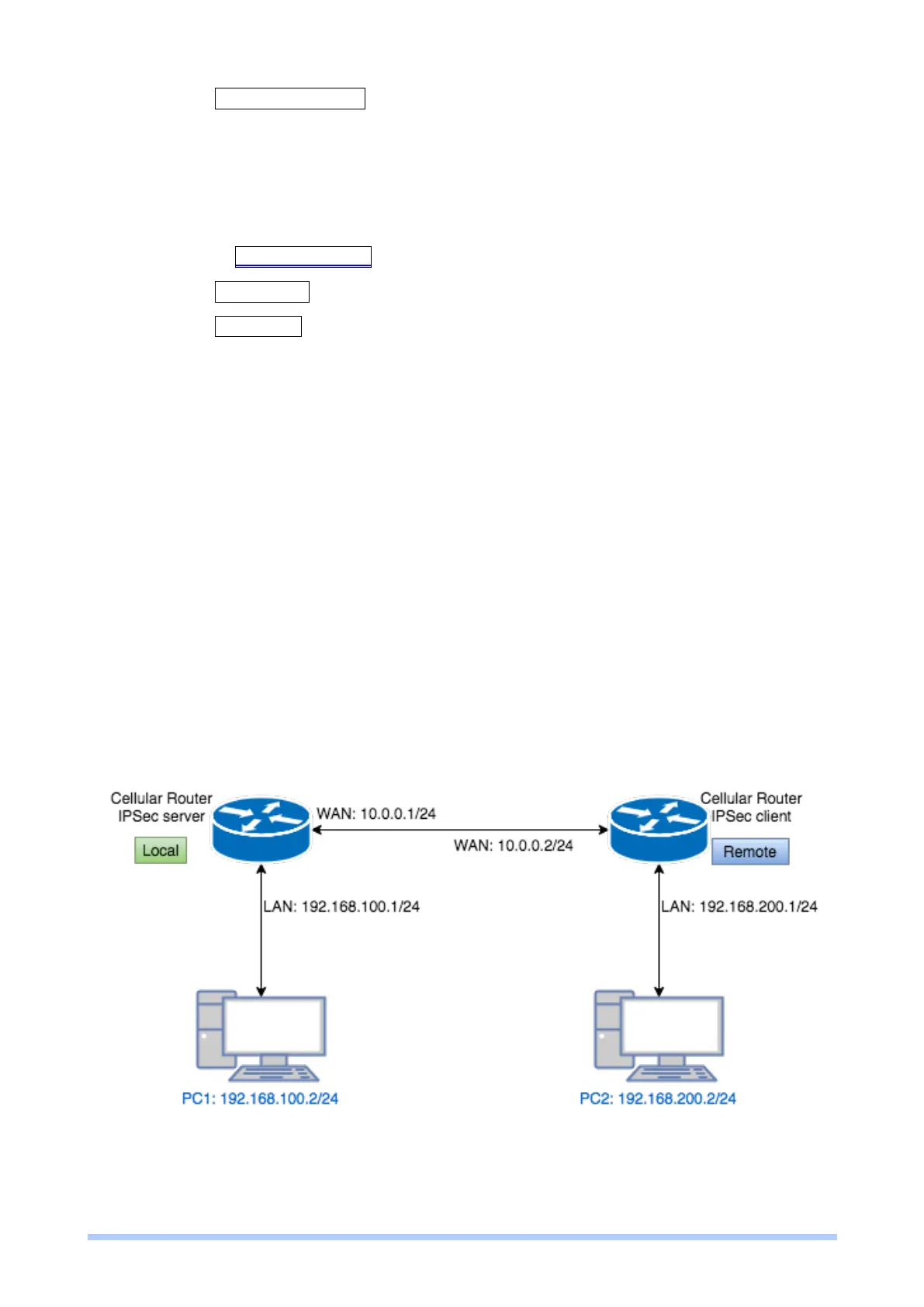M350 Series User Manual 99
2. Click the + Add CA certificate button.
3. Select the CA certificate file from browser window.
4. When the file be selected and everything all right, the newly CA certificate will show the CA
certificate list with Imported state.
To import the X.509 certificate:
1. Navigate to X.509 Certificates tab.
2. Click the + Add X.509 button. The list will pop up the blank X.509 entry.
3. Click the Cert Import button.
4. Select the X.509 certificate file from browser window.
5. When the file be selected and everything all right, the state should be Cert or Key is
missed.
6. Click the Key Import button.
7. Select the X.509 key file from browser window.
8. When the state shown Imported, the importing procedure is completed.
Download the certificate
If the certificate is generated or imported, there will be the download button to download each
certificate and key file.
Note: When the connection is authenticated by RSA or EAP-TLS, the user must download the
X.509 certificate, key and CA certificate, and import the files to the remote gateway.
In this case, the IPsec VPN tunnel uses the two LAN side subnet clouds and makes them
communicate each other. There are two part settings for the Cellular router IPsec feature.
Pre-shared Key authentication
Configure Net-to-Net VPN Server
1. Change Mode from Disable to Enable.
11.2.5 IPsec>Net-to-Net Configuration
