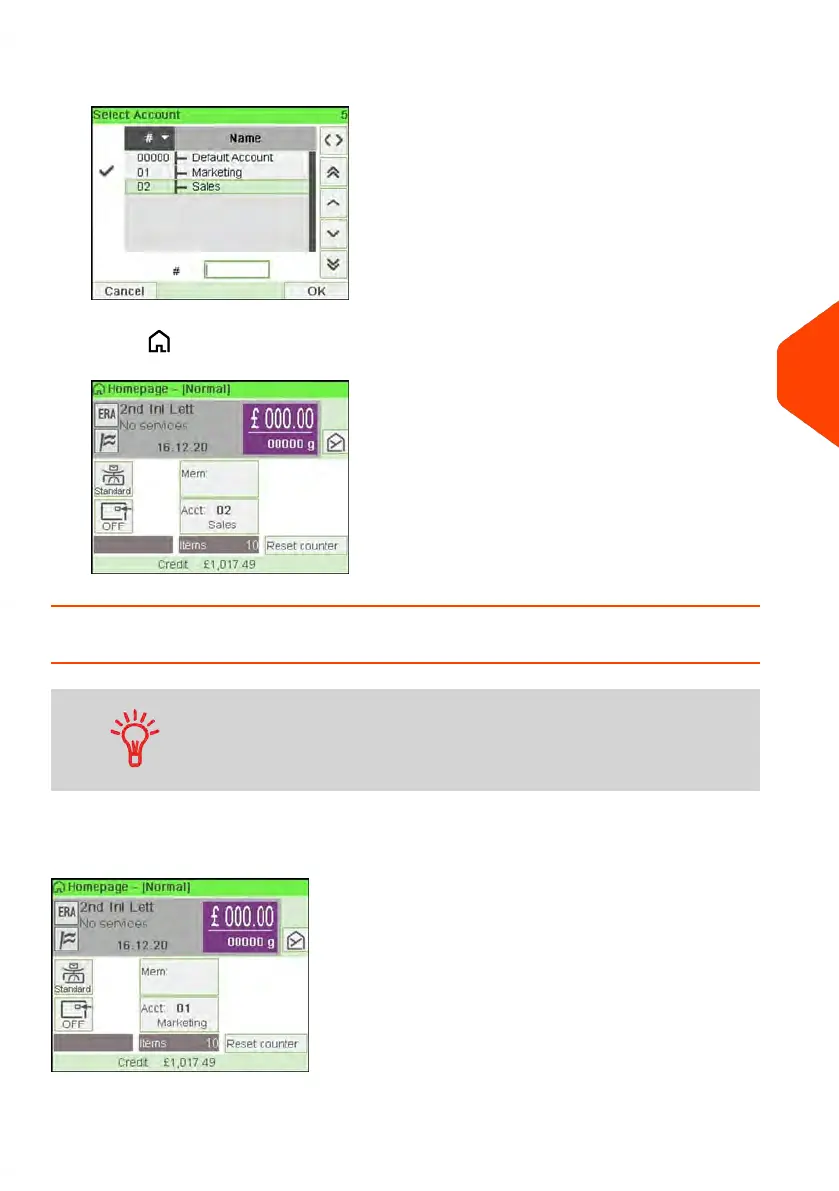2. Select the account you want to use and press [OK].
3.
Press to return to the home screen. The current account number is displayed.
How to Change Account with a Barcode Scanner
• Before using a barcode scanner with the system, it must
be setup and configured by a service technician.
• The barcode sheet of accounts that you create should be
Free 3 of 9.
A barcode scanner can be used for “One Click” entry of accounts into your Mailing
System. You can change the account to charge to any account created.
In this example, we will change from "Marketing (account 01)" to "Sales (account 02)".
To change accounts with a barcode scanner:
6
Accounts and Access Control
159
| Page 159 | Jun-21-2021 12:11 |