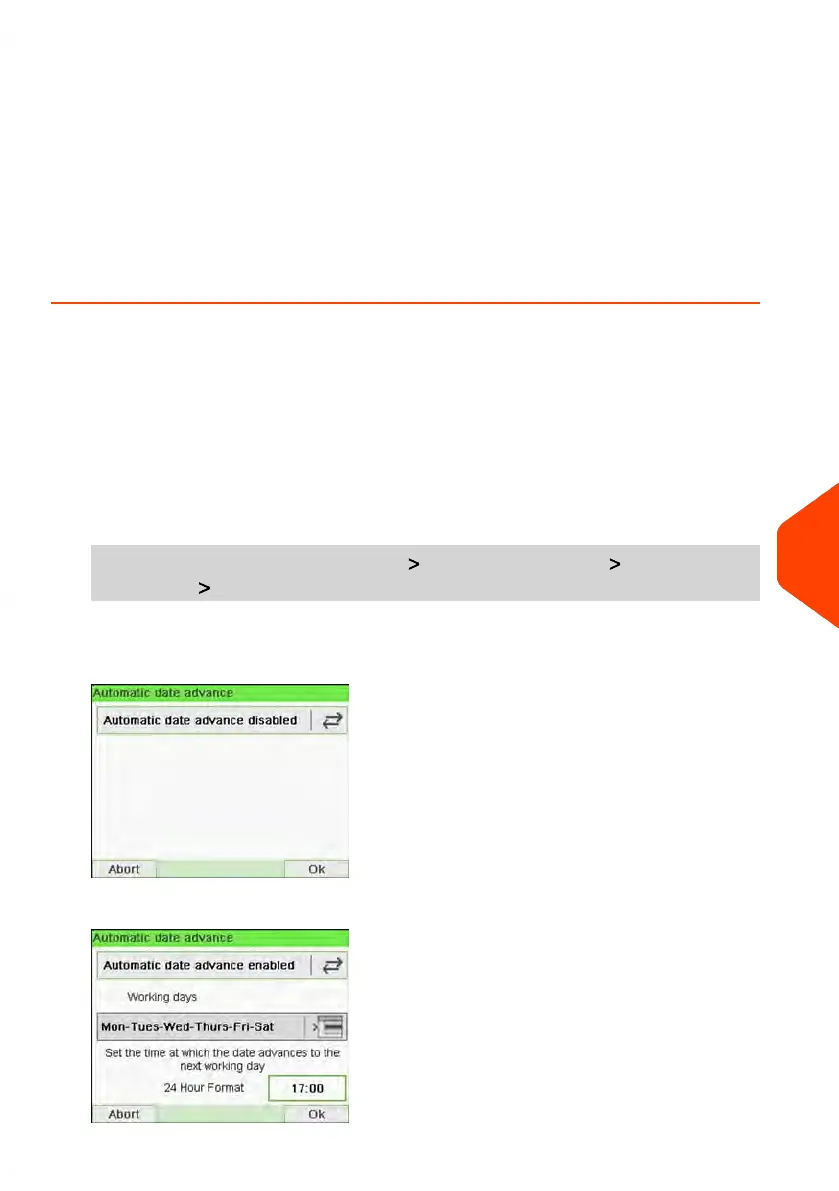Daylight Savings Time Transitions
Your Mailing System normally auto-adjusts to Daylight Savings Time. However, if a
manual adjustment is necessary, you can use either of the following procedures to
correct the Mailing System time:
• As a user: How to Unlock the PSD on page 112.
• As supervisor: How to Check/Adjust the Machine Time and Date on page 250.
How to Set the Automatic Date Advance Time
The Automatic Date Advance function automatically changes the date printed on mail
pieces at a preset time to the next 'working day' date.
Example: You can set the system to change dates at 17:00 hours and set Saturdays
and Sundays to be non-working days. From Friday 17:00 hours to Sunday 23:59, the
system will print Monday's date on the envelopes, after a confirmation message to the
user.
To set the auto date advance time and days:
1. As supervisor (see How to Log in as Supervisor on page 207):
From the main menu, select the path: Default user settings Default imprint
parameters Automatic Date Advance
The Automatic date advance window appears:
2. Press the Automatic Date Advance button to Enabled status.
10
Configuring your Mailing System
251
| Page 251 | Jun-21-2021 12:11 |