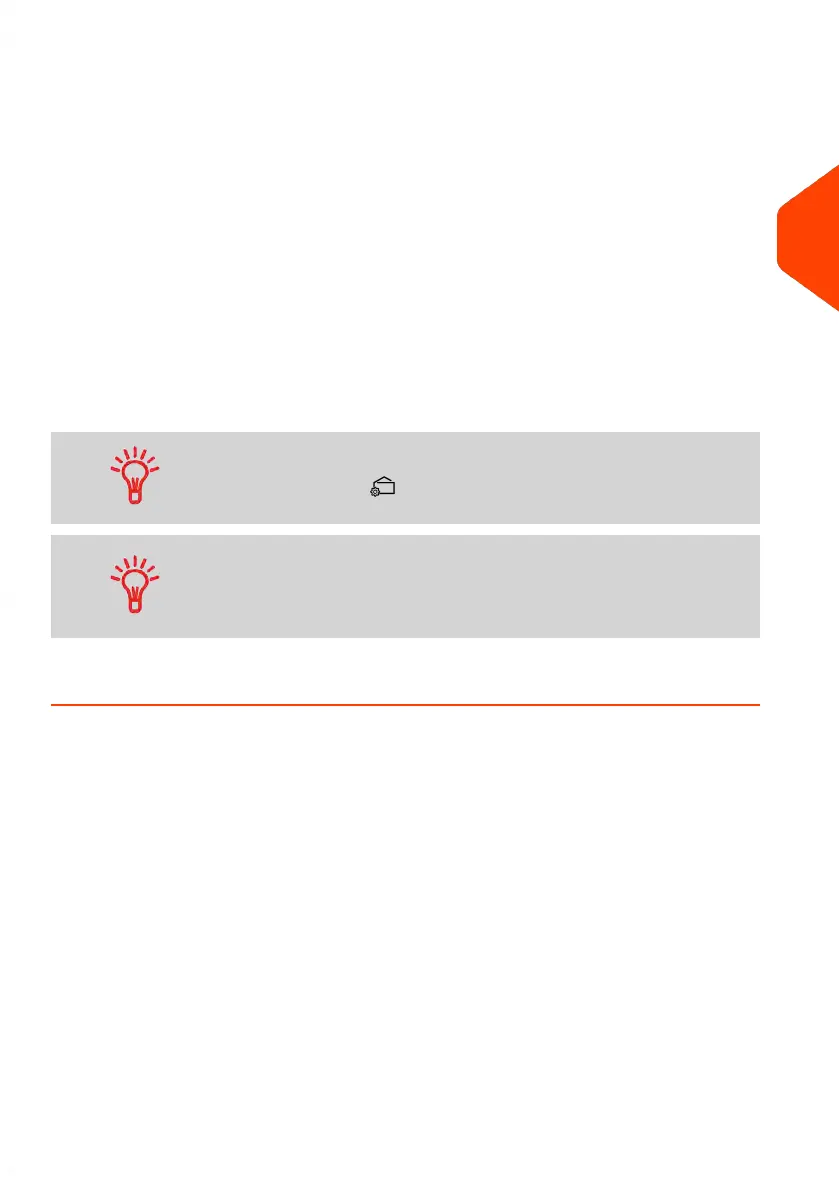Customising Your Imprint
To process mail, you must first choose a 'Type of imprint' you need. For example, you
can select “Normal” to print postage, or “Received” to print the date on incoming mail,
or “Pass Through” for seal only applications.
For each 'Type of imprint' you select, the Mailing System displays all the specifications
- and only those specifications - for the type of process you will use.
Home Screen and Configuration Menu
Each type of imprint is associated to:
• A specific home screen that displays current imprint configuration (weight,
postage, etc.).
• A specific imprint configuration menu that allows you to set imprint parameters.
To directly gain access to the configuration menu of the type of
imprint, press the shortcut key on the control panel.
Your system has six shortcut keys for direct access to save time.
You can eliminate key strokes for rate selection, job memories,
label printing, add or check credit, weighing type selection and
to customise the imprint.
How to Change the Current Type of Imprint
Once you are logged in as user:
3
Processing Mail
37
| Page 37 | Jun-21-2021 12:11 |