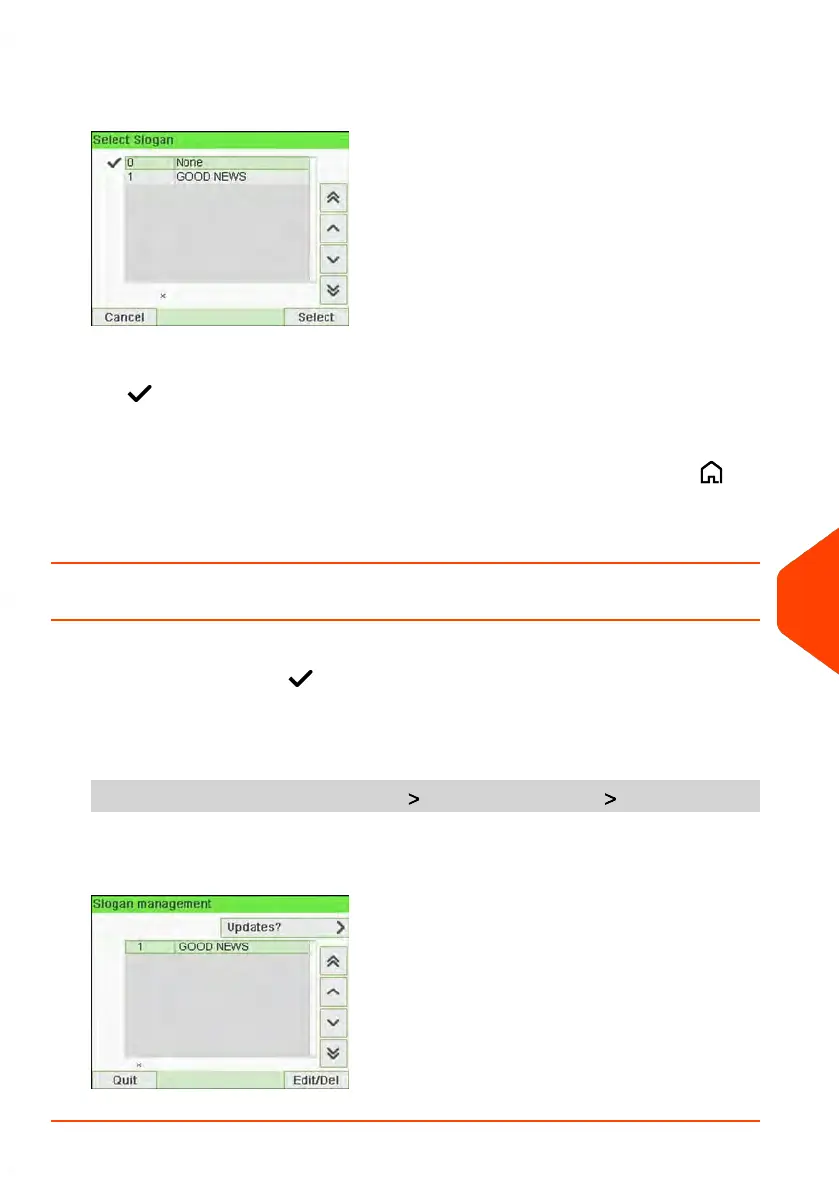2. Select Slogan.
The Select Slogan screen is displayed.
3. Select the slogan in the list or select None for printing no slogan.
The icon indicates the current selection.
4. Press [OK] to validate your selection.
The Imprint screen is displayed with updated parameters (home screen: ).
See also
• Managing Slogan on page 262
How to Display the List of Slogans
The list of slogans includes the slogans that are installed in the mailing system and
indicates with a check mark the active slogan.
To display the list of slogans:
1. As supervisor (see How to Log in as Supervisor on page 207):
From the main menu, select the path: Option and Updates Update Slogan
The list of Slogans is displayed in the Slogan management screen.
11
Options and Updates
263
| Page 263 | Jun-21-2021 12:11 |