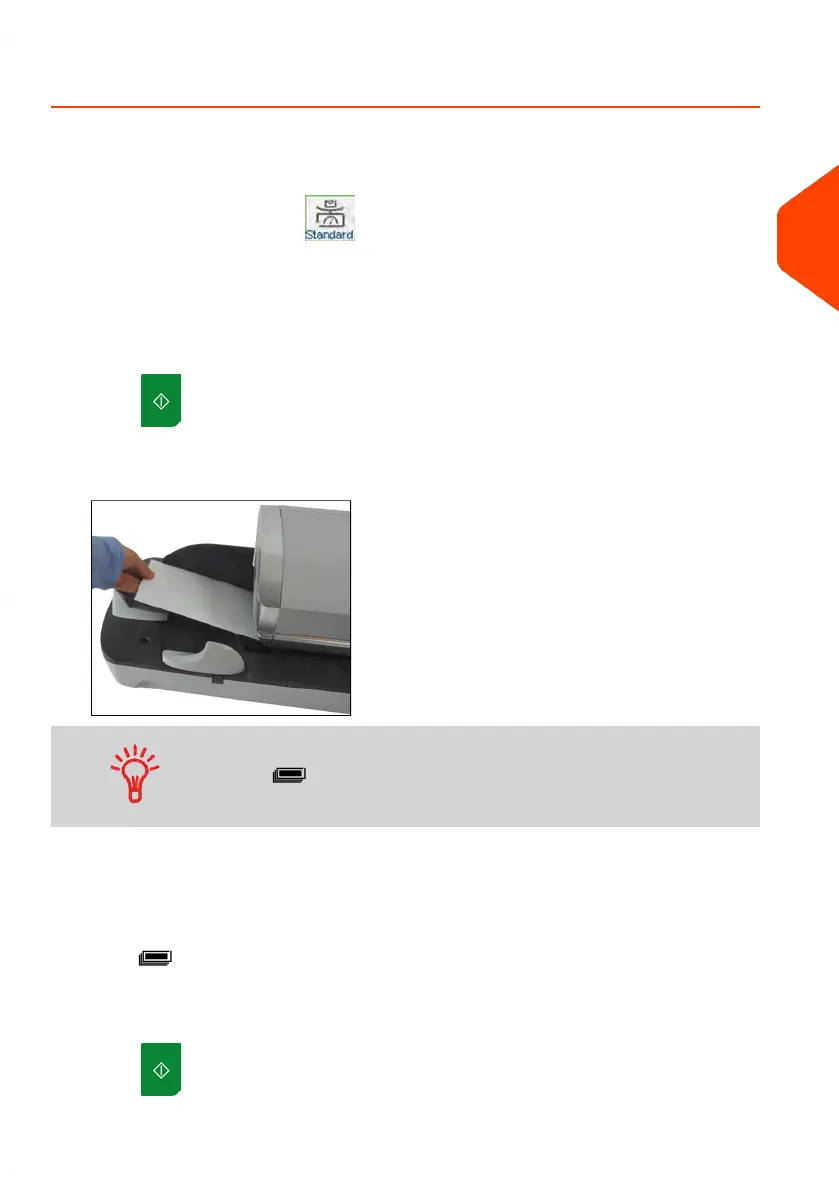How to Process [Normal] Mail
Mail processing mainly depends on the weighing method you have chosen. It is indicated
by the icon in the Weighing Type zone of the screen.
In mode Standard Weighing ( ):
From the [Normal] home screen, to print postage directly on mail pieces:
1. Put the mail piece on the Weighing Platform.
The weight of the mail piece is displayed in the Weight area of the screen and the
postage amount is updated.
2.
Press . The system motors start running.
3. Remove the envelope from the WP and insert it into the mail path against the
rear-guide wall, with the side to be printed facing upwards.
If a mail piece is bigger than mail path maximum thickness,
press to print a label. The label is printed. To know the
maximum thickness, see Mail Specifications on page 315.
4. The Mailing System prints postage and the mail piece (or label) is sent to the catch
tray.
If you want to print several identical labels:
1.
Press and enter the number of labels.
Make sure there is enough labels are available in the label dispenser (see Filling
the Label Dispenser on page 91).
2.
Press to print the labels.
3
Processing Mail
45
| Page 45 | Jun-21-2021 12:11 |