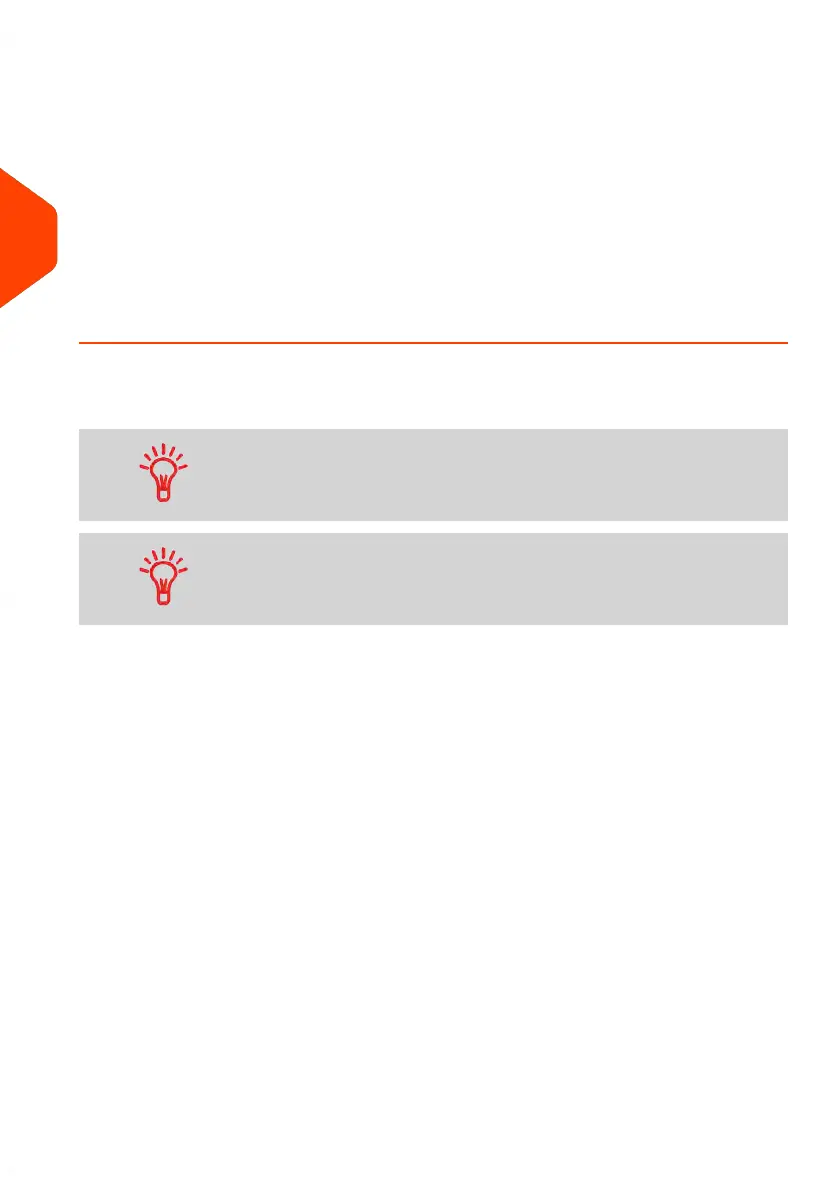2. If the following screen is displayed:
- Home Screen [Normal]: If this screen is displayed, no other step is required
to navigate through the system.
- Login Screen: If the login screen is displayed, enter your PIN code.
- Account Screen: If the account screen is displayed, select your account as
follows.
- Use up and down arrows (use double arrows to scroll list) and press
[OK] to validate.
- You can also use a barcode scanner (optional) to select your account.
The Home Screen [Normal] page is displayed. The work session starts.
How to Find an Account
Find your account quicker: type the account number or use a
barcode scanner instead of using up and down arrows.
To type letters using the keypad, press the corresponding key
several times in a row like a cell phone. (Example: To have “N”
press twice the key “6”).
How to Change Account Information
• To change allocating accounts when a session is already opened, see Changing
the Current Account on page 66.
• To choose security level for accounts and access control as the Supervisor, see
Accounts and Access Control on page 121.
• To turn your system on sleep mode, see How to Turn the Mailing System to Sleep
Soft/Off Mode on page 25.
34
| Page 34 | Jun-21-2021 12:11 |
3
Processing Mail