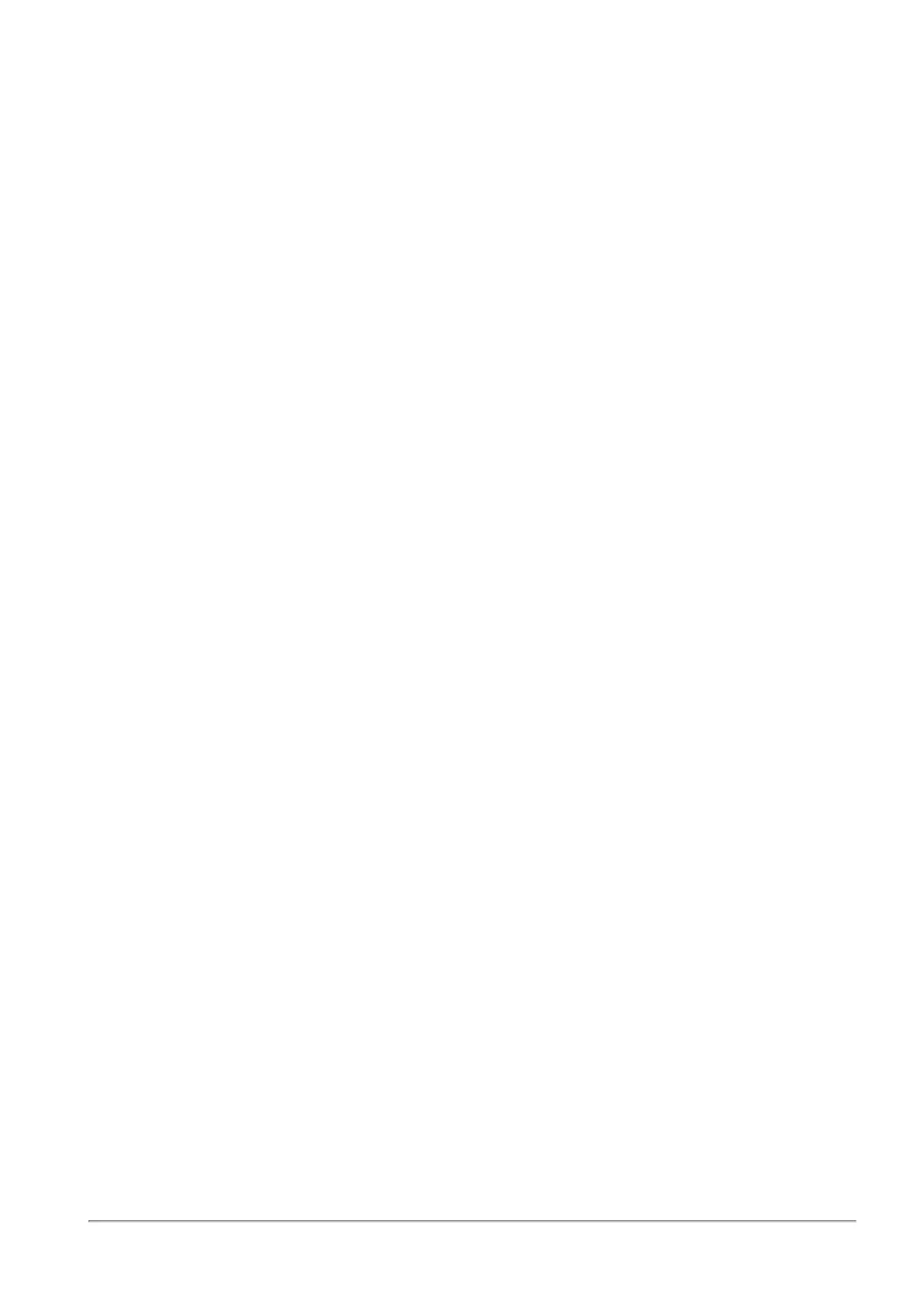Configuring Remote Access Authentication Servers
Quantum Spark 1500, 1600 and 1800 Appliance Series R80.20.40 Locally Managed Administration Guide | 228
When an Active Directory is defined, you can select it from the table and choose Edit or Delete when
necessary.
When you edit, note that the Domain information is read-only and cannot be changed.
When you add a new Active Directory domain, you cannot create another object using an existing domain.
To configure remote access permissions for all users defined in Active Directory:
By default, users defined in the Active Directory are not given remote access permissions. Instead, in the
VPN > Remote Access Users page all users defined locally or in Active Directories can be selected to be
granted remote access permissions per user.
1. Click permissions for Active Directory users.
2. Select All users in the Active Directory. With this option, it is not necessary to go to the VPN >
Remote Access Users page and select specific users.
Note that most Active Directories contain a large list of users and you might not want to grant them all
remote access permissions to your organization. Usually you keep the Selected Active Directory
user groups option and configure remote access permissions through VPN > Remote Access Users
page.
3. Click Apply.
To change synchronization mode with the defined Active Directories:
1. Click Configure in the toolbar of the Active Directory table.
2. Select one of the options - Automatic synchronization or Manual synchronization.
When Manual synchronization is selected, you can sync the user database known to the appliance in
all locations that this user database can be viewed. For example, the Users & Objects > Users page
or the Source picker in the Firewall Rule Base in the Access Policy > Firewall Policy page.
Note - You cannot select a user from the Active Directory, only an Active Directory user group. You
can select a local user.
3. Click Apply.
To edit an Active Directory:
1. Select the Active Directory from the list.
2. Click Edit.
3. Make the relevant changes and click Apply.
To delete an Active Directory:
1. Select the Active Directory from the list.
2. Click Delete.
3. Click OK in the confirmation message.
Note - This page is available from the VPN and Users & Objects tabs.
