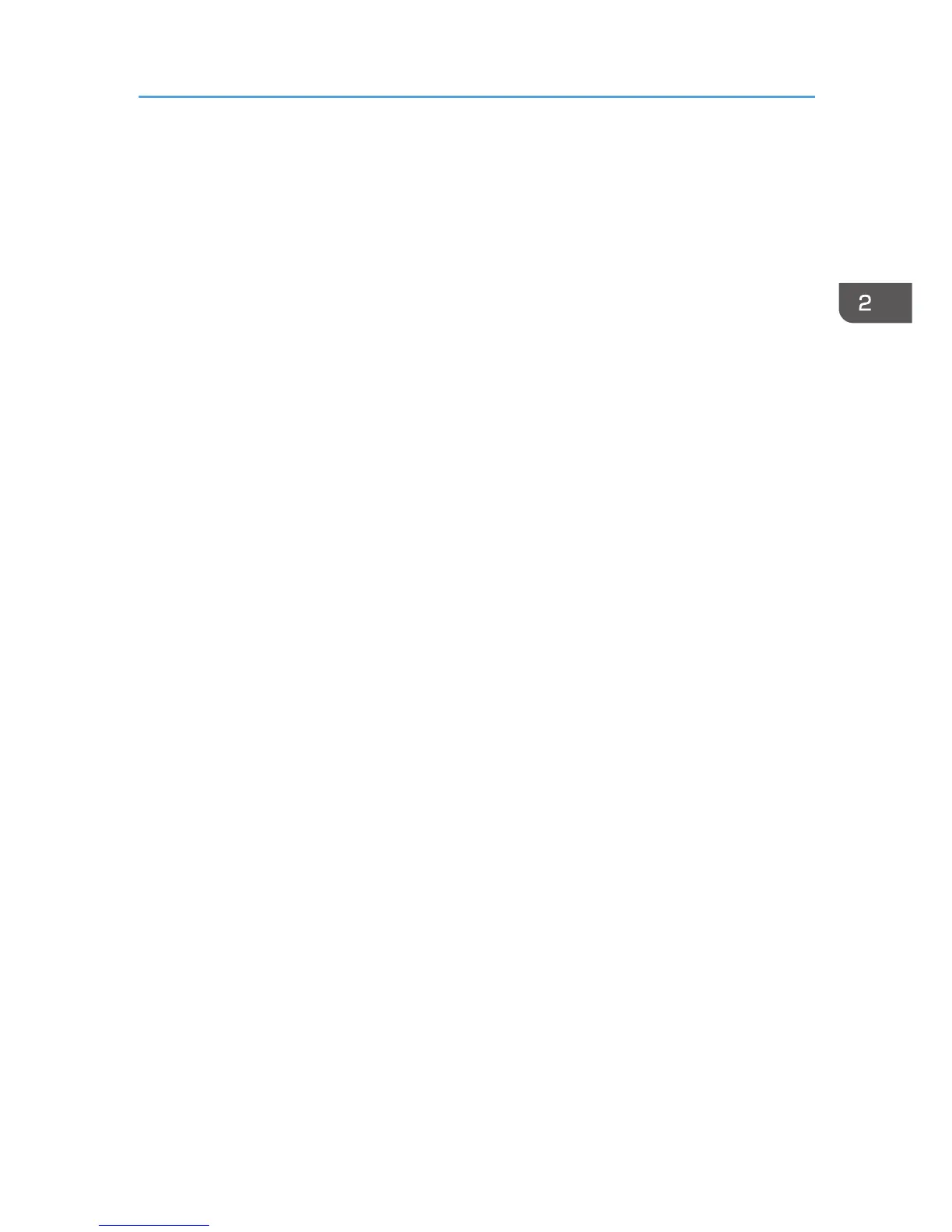• To stop the installation, click [Cancel] before the installation is complete. When re-installing the
WSD Port, right-click the printer's icon in the [Network] window, and then click [Uninstall].
Windows 7, Windows Server 2008 R2
1. Quit all applications. (Do not close this manual.)
2. On the [Start] menu, click [Computer].
3. Click [Network].
4. Right-click the machine's icon, and then click [Install].
5. On the [Start] menu, click [Devices and Printers].
6. Click [Add a printer].
7. Click [Add a local printer].
8. Check the [Use an existing port:] check box, and select WSD port.
9. Click [Next].
10. Click [Have Disk...].
11. Insert the provided CD-ROM into the computer's CD-ROM drive.
If the [AutoPlay] dialog box appears, click [Close].
12. Click [Browse...], and then specify the location of the INF file.
If the CD-ROM drive is D, the source files of the printer driver are stored in the following locations:
• PCL 5c
32-bit driver D:\X86\DRIVERS\PCL5C\XP_VISTA\(Language)\DISK1
64-bit driver D:\X64\DRIVERS\PCL5C\X64\(Language)\DISK1
•
PCL 6
32-bit driver D:\X86\DRIVERS\PCL6\XP_VISTA\MUI\DISK1
64-bit driver D:\X64\DRIVERS\PCL6\X64\MUI\DISK1
• PostScript 3
32-bit driver D:\X86\DRIVERS\PS\XP_VISTA\MUI\DISK1
64-bit driver D:\X64\DRIVERS\PS\X64\MUI\DISK1
For details about the languages supported in the printer drivers, see p.6 "Supported languages".
13. Click [Open].
14. Click [OK] to close the [Install From Disk] window.
15. Select the manufacturer and model name of the machine you want to use, and then click
[Next].
16. Follow the instructions that appear. Modify settings such as printer name, default printer,
and printer sharing configuration, as necessary. You can also print a test page.
Installing the Printer Driver for a Network Connection
19
