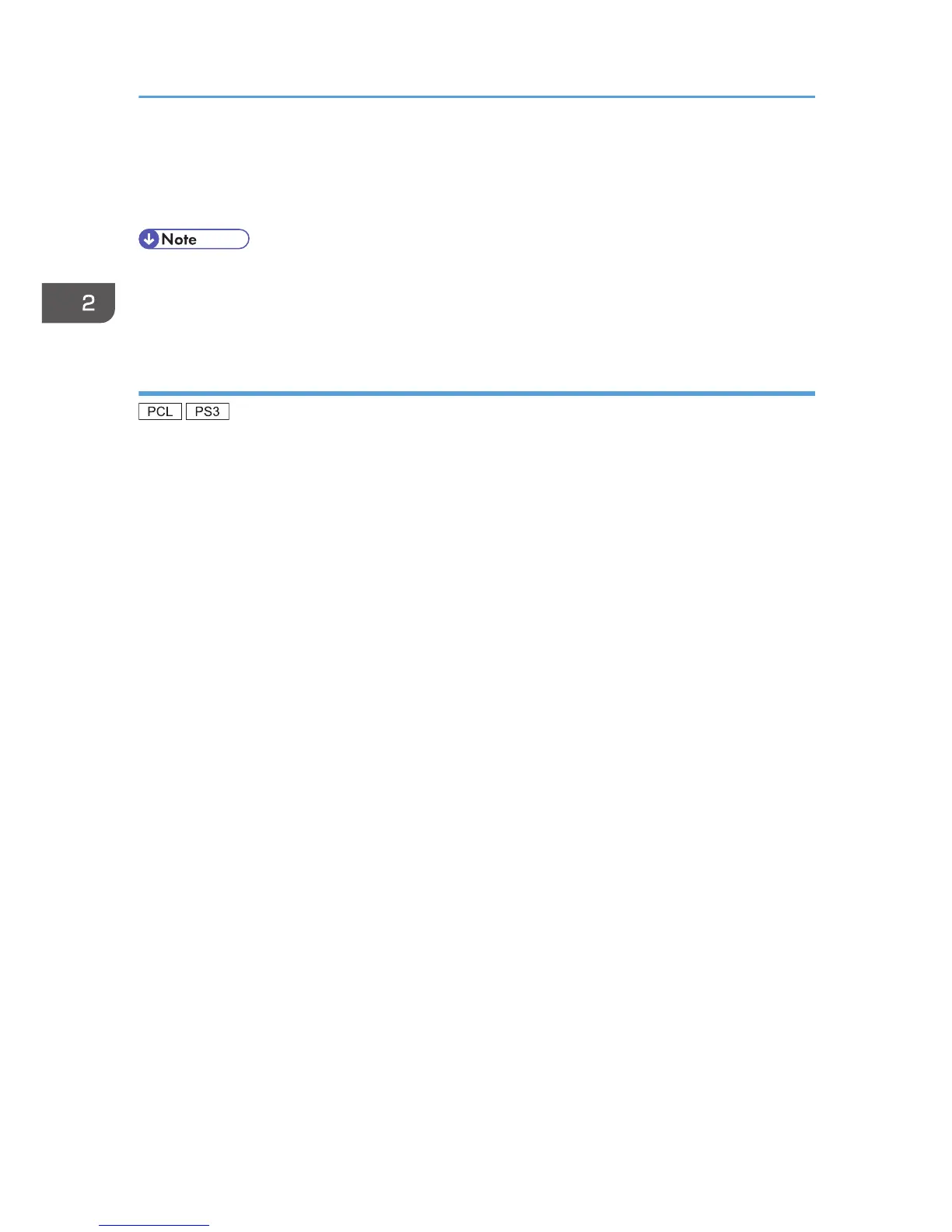17. Click [Finish].
If installation is successful, the icon of the printer connected to the WSD port will appear in the
window for configuring printers.
• To stop installation of the selected driver, click [Cancel] before the installation is complete. When
re-installing the WSD Port, right-click the machine's icon in the [Network] window, and then click
[Uninstall].
Using the SmartDeviceMonitor for Client port
To use this function, you must first download SmartDeviceMonitor for Client from the manufacturer's
Web site and install it on your computer. Contact your local dealer for information on downloading
SmartDeviceMonitor for Client.
1. Quit all applications. (Do not close this manual.)
2. Insert the provided CD-ROM into the computer's CD-ROM drive.
If the [AutoPlay] dialog box appears, click [Run AUTORUN.EXE].
3. Select an interface language, and then click [OK].
For details about the languages supported in the printer drivers, see p.6 "Supported languages".
4. Click [PCL Printer Drivers] or [PostScript 3 Printer Driver].
5. The software license agreement appears in the [License Agreement] dialog box. After
reading the agreement, click [I accept the agreement.], and then click [Next].
If installing the PostScript 3 printer driver, proceed to step 7.
6. Select a printer driver you want to use, and then click [Next].
7. Select the check box of the machine model you want to use.
8. Double-click the machine name to display the printer settings.
9. Click [Port :], and then click [Add] in the [Change settings for 'Port'] box.
10. Click [SmartDeviceMonitor], and then click [OK].
11. To configure port settings using TCP/IP, click [TCP/IP], and then click [Search].
To configure port settings using IPP, proceed to step 13.
12. Select the machine you want to use, and then click [OK].
Only machines that respond to a broadcast from the computer appear. To use a machine not listed
here, click [Specify Address], and then enter the IP address or host name of the machine.
Proceed to step 18.
13. To configure port settings using IPP, click [IPP].
2. Installing the Printer Driver
20
