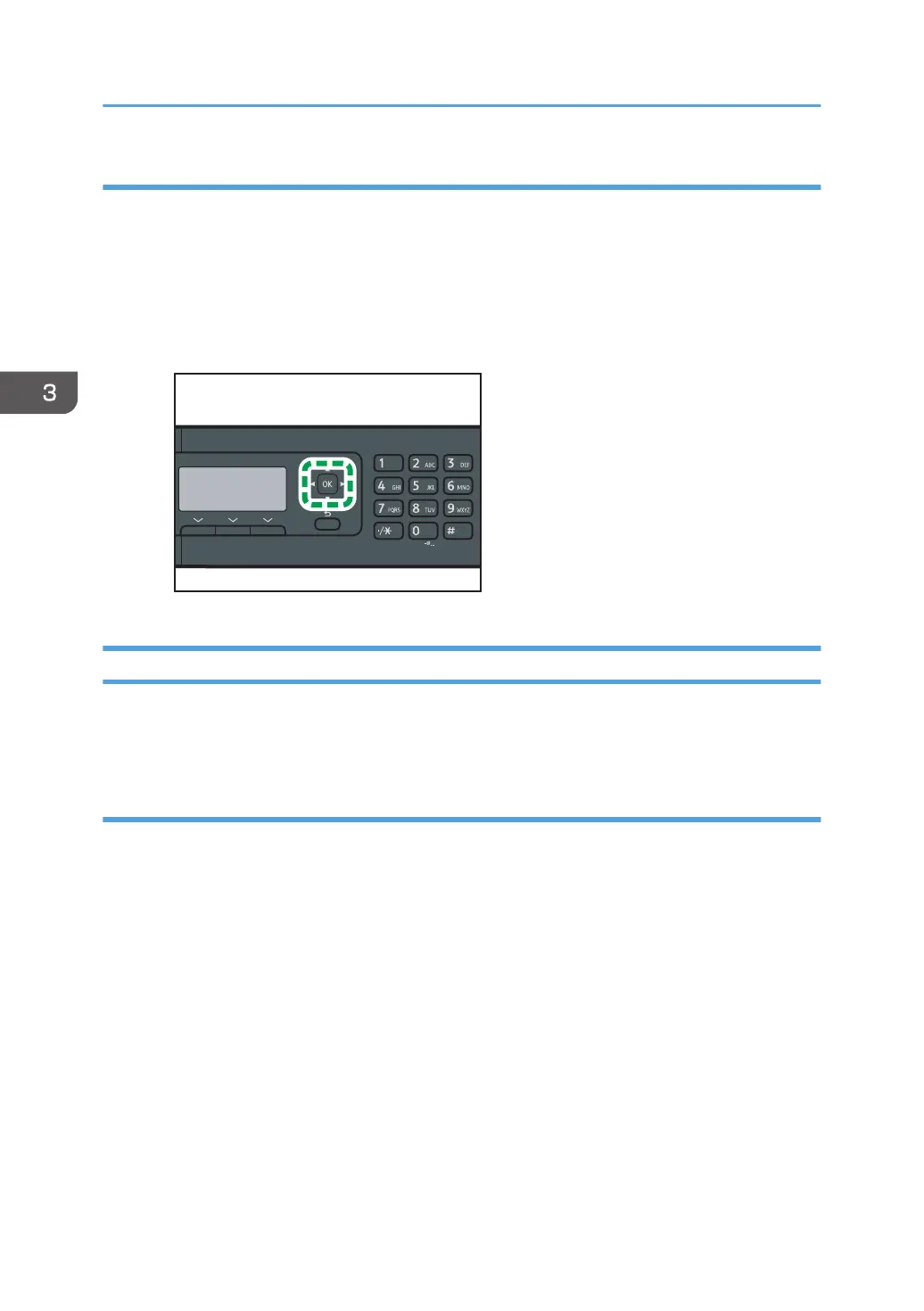Continuing printing using mismatched paper
If the paper is too small for the print job, the printed image will be cropped.
When using the touch panel model
1. While the error message is displayed, press [Form Feed].
When using the four-line LCD panel model
1. While the error message is displayed, press the [OK] key.
Canceling a Print Job
You can cancel print jobs using either the machine's control panel or your computer, depending on the
status of the job.
Canceling a print job before printing has started
Windows
1. Double-click the printer icon on the task tray of your computer.
2. Select the print job you want to cancel, click the [Document] menu, and then click
[Cancel].
3. Click [Yes].
OS X and macOS
1. Start System Preferences.
2. Click [Printers & Scanners].
3. Select the printer you are using, and then click [Open Print Queue...].
4. Select the queue you want to delete.
5. Click [×].
3. Printing Documents
100
