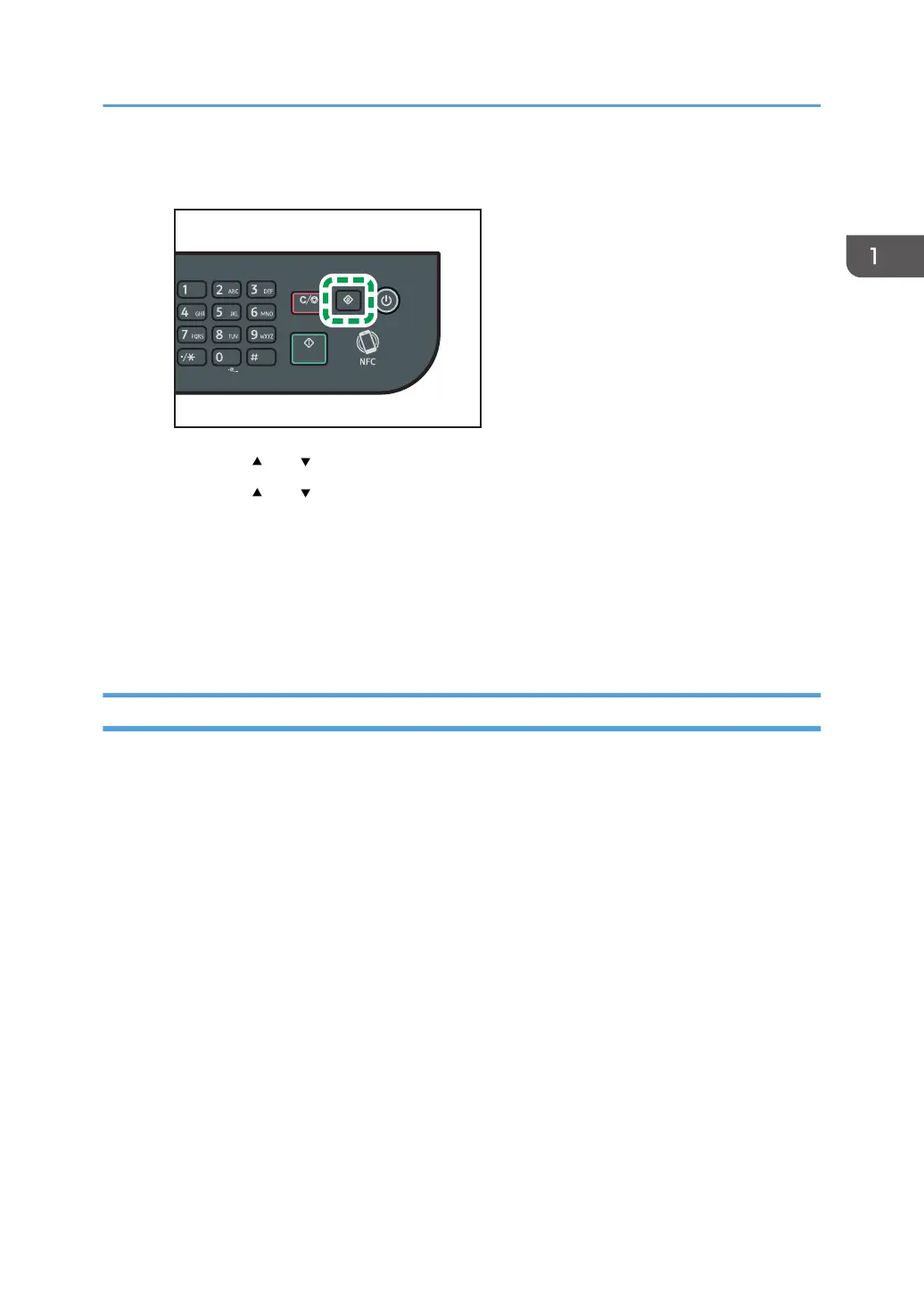3. Press the [User Tools] key.
4. Press the [ ] or [ ] key to select [Print List/Report], and then press the [OK] key.
5. Press the [ ] or [ ] key to select [Maintenance Page], and then press the [OK] key.
6. When a message appears, press the [OK] key.
The Maintenance page including the QR code is printed.
7. Start the application on the smart device, and then read the QR code.
8. Write the machine's network information to NFC using the application, and then
touch NFC with the smart device.
Using the Application on a Smart Device by Using NFC
1. Start the application on the smart device, and then touch NFC with the smart device.
2. Print using application corresponding to the machine by touching NFC or execute a scan
using the application.
Connecting a Smart Device to the Machine Using NFC
53
