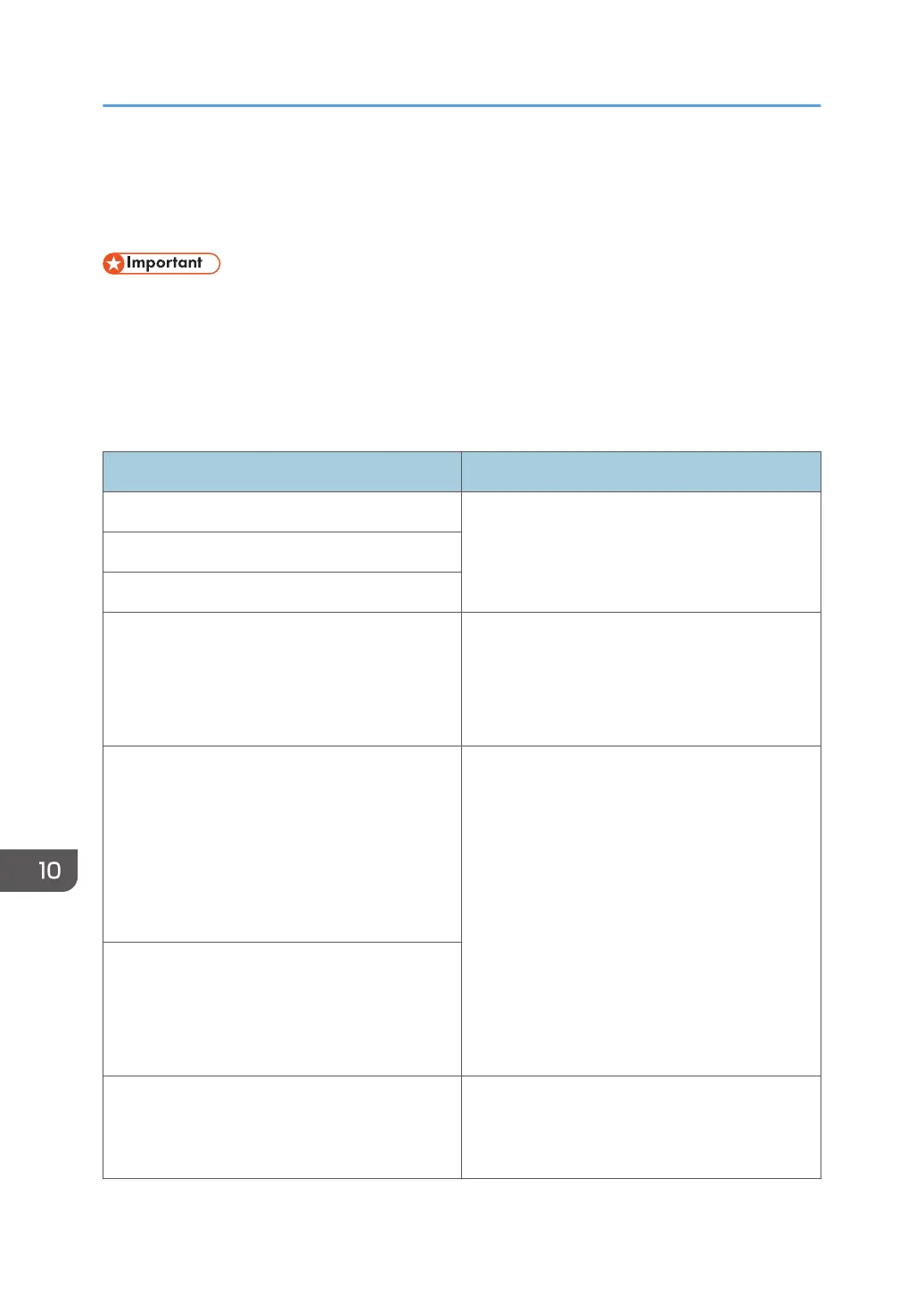Removing Paper Jams
If a paper jam occurs, one of the following messages appears on the control panel:
• When Using the Touch Panel Model
If the alert indicator lights up continuously or flashes, press the [Status] icon on the [Home] screen
and check the displayed message.
• When Using the Four-line LCD Panel Model
If the alert indicator lights up continuously or flashes, switch to copier mode and check the
displayed message.
Message Reference title
Internal Misfeed See page 405 "Removing jammed paper from
Tray 1".
Misfeed: Tray 1
Misfeed: Tray 2
• When Using the Touch Panel Model
Misfeed: Paper Tray
• When Using the Four-line LCD Panel Model
Misfeed: BypassTray
See page 407 "Removing jammed paper from
the bypass tray".
• When Using the Touch Panel Model
Misfeed: Duplex Unit
Remove Paper
• When Using the Four-line LCD Panel Model
Misfeed: Dup. Unit
Remove Paper
See page 409 "Removing jammed paper from
the standard tray or duplex unit"".
• When Using the Touch Panel Model
Misfeed: Standard Tray
• When Using the Four-line LCD Panel Model
Misfeed: Main Tray
ADF Original Misfeed
Open ADF Cover
and Remove paper
See page 414 "Removing Scanning Jams"
10. Troubleshooting
404
