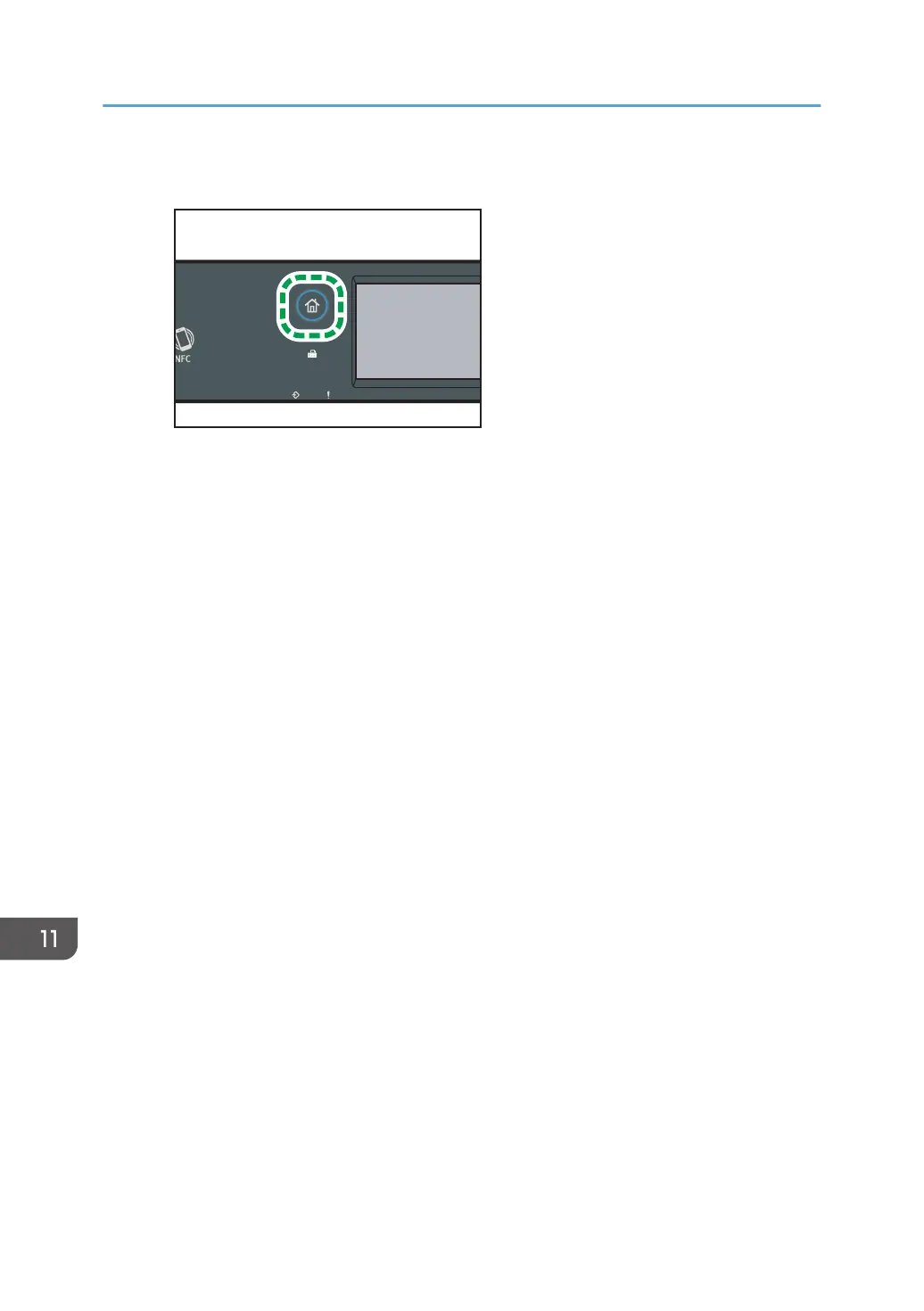3. Press the [Home] key.
4. Press the Wireless (Wi-Fi) icon on the [Home] screen.
5. If you are requested to enter a password, enter the password using the number
keys, and then press [OK].
A password for accessing the [Network Settings] menu can be specified in [Admin. Tools
Lock] under [Administrator Tools] menu.
6. Press [Network Wizard].
7. Press [Wireless (Wi-Fi)].
8. Press the SSID of the router (access point) from the searched SSID list.
9. Enter the encryption key using the number keys, and then press the [Connect].
As the passphrase, you can enter either 8 to 63 ASCII characters (0x20-0x7e) or 64
hexadecimal digits (0-9, A-F, a-f).
10. Check the result.
• Connection has succeeded:
"Connected to access point." is displayed.
• Connection has failed:
"Failed to connect to access point." is displayed.
Check the configuration for the router (access point), and then try the connection again.
11. Press [OK].
12. Press [Exit].
13. Select to display [Network Wizard] menu or not when you turn on the machine
14. Configuring the Wireless (Wi-Fi) settings is complete.
When using the four-line LCD panel model
1. Check that the router (access point) is working correctly.
11. Configuring Network Settings Using OS X
450
