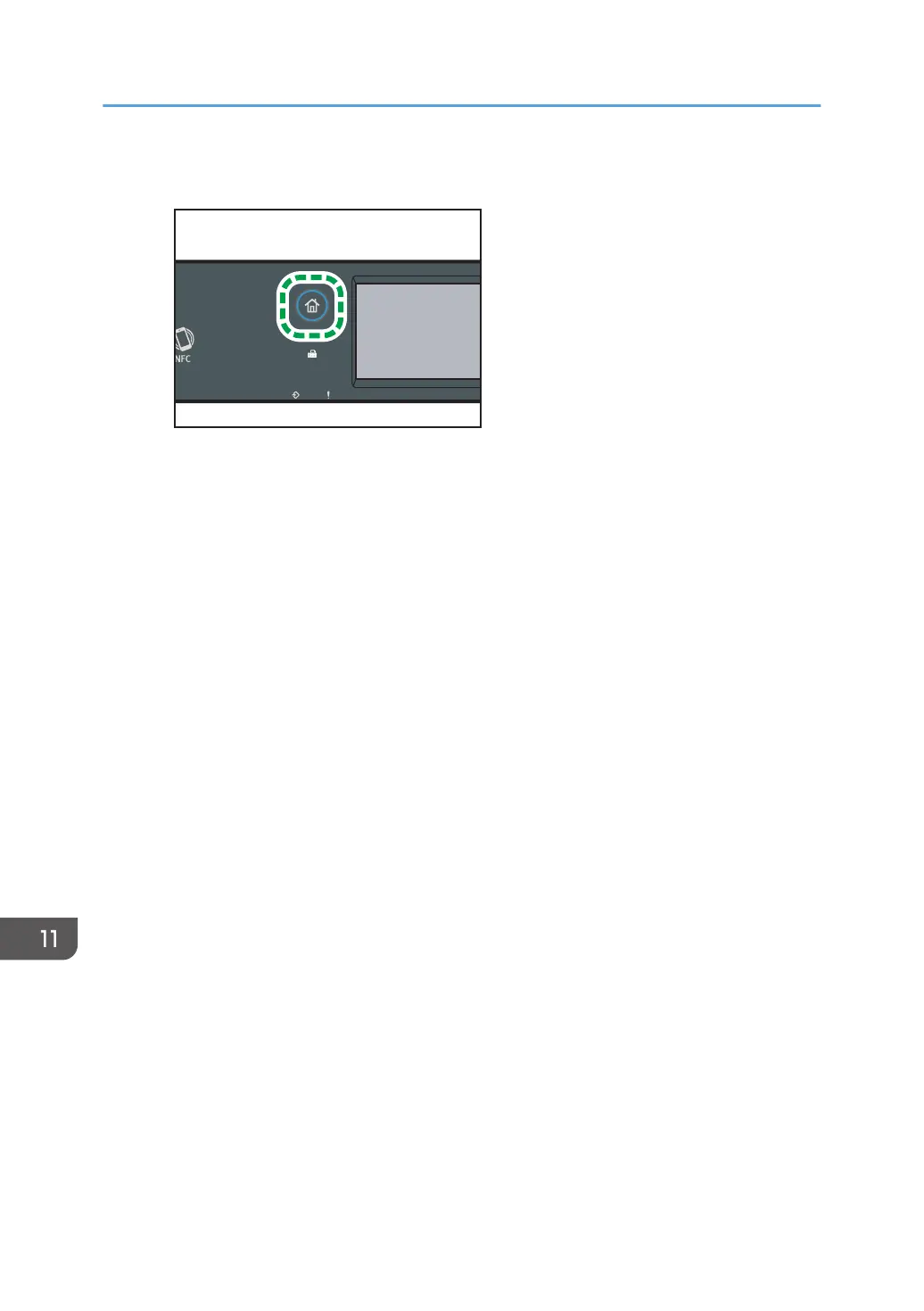3. Press the [Home] key.
4. Press the Wireless (Wi-Fi) icon on the [Home] screen.
5. If you are requested to enter a password, enter the password using the number
keys, and then press [OK].
A password for accessing the [Network Settings] menu can be specified in [Admin. Tools
Lock] under [Administrator Tools] menu.
6. Press [Wireless (Wi-Fi) Sett.].
7. Press [WPS].
8. Press [PBC].
9. Press [Connect].
"Please wait for 2 minutes" appears, and the machine starts to connect in PBC method.
10. Press the WPS button on the router (access point) within two minutes.
For details about how to use the WPS button, refer to the manuals for the router (access point).
11. Check the result.
• Connection has succeeded:
"Connected to access point." is displayed.
Press [OK] to return to the screen displayed in Step 8, and then press the [Home] key to
return to the initial screen.
Configuring the Wi-Fi settings is complete.
• Connection has failed:
"Failed to connect to access point." is displayed.
Press [OK] to return to the screen displayed in Step 8. Check the configuration for the
router (access point), then try the connection again.
12. Configuring the Wireless (Wi-Fi) settings is complete.
11. Configuring Network Settings Using OS X
452
