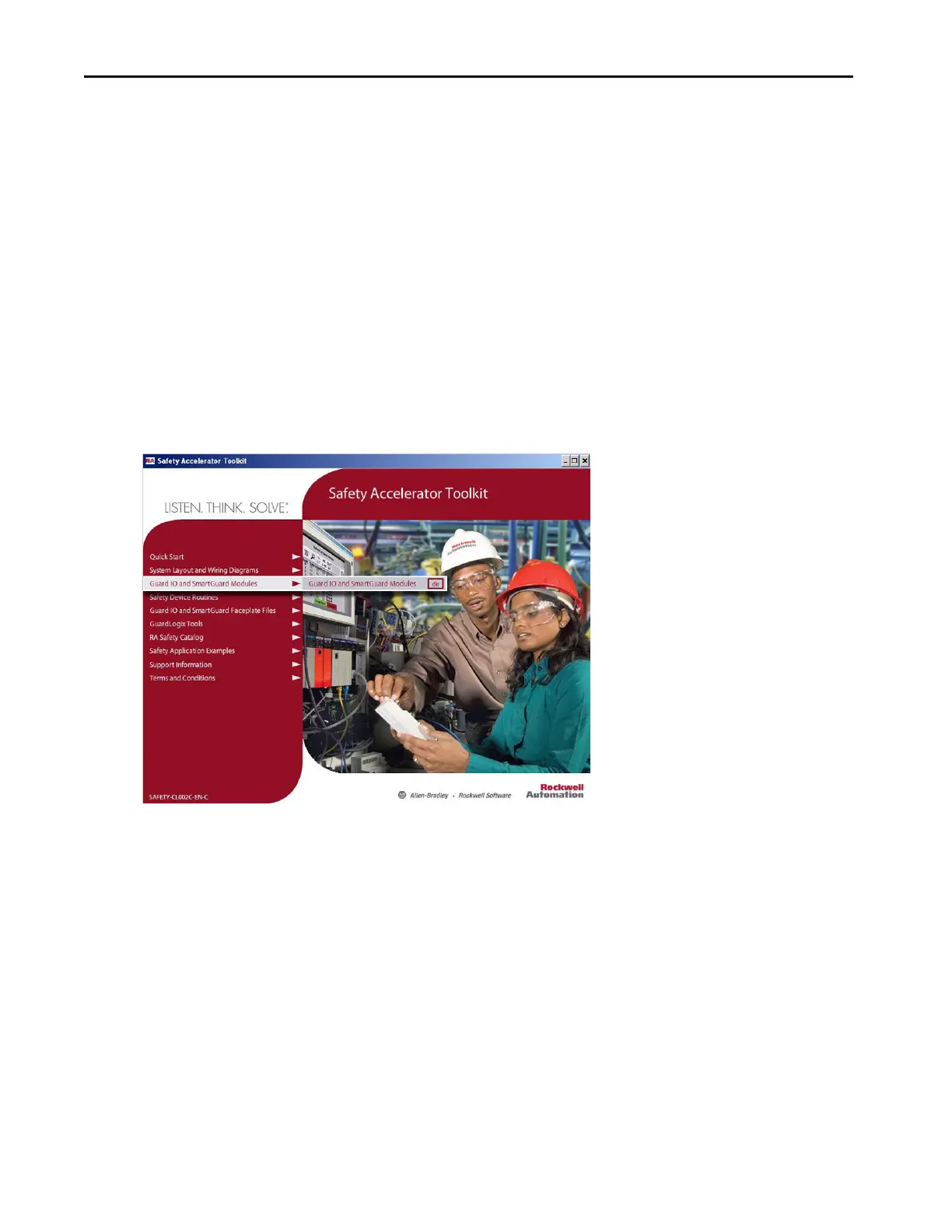Rockwell Automation Publication IASIMP-QS005H-EN-P - April 2016 49
GuardLogix® Controllers Logic Integration Chapter 3
Open the GuardLogix Application File
Follow these steps to access the GuardLogix application file from the toolkit.
1. Open your existing GuardLogix controller RSLogix 5000 ACD file.
2. Browse to the Guard I/O module configurations in the toolkit and open either the RSLogix 5000 version 16 or
version 17 ACD file:
• GuardIO_Module_Configuration_V16.ACD
• GuardIO_Module_Configuration_V17.ACD
• GuardIO_Module_Configuration_V20.ACD
If the toolkit has been loaded onto your personal computer, the hard drive path is
C:\Program Files\RA_Simplification\SafetyGuardLog
ix\Files\Guard IO and SmartGuard™ Modules.
These application files include pre-configured Guard I/O module configurations based on network and safety
category type to assist you in configuring your safety I/O modules.
TIP The steps in this chapter show a 1756 GuardLogix controller and the 1756 backplane software configuration screens. The
1768 Compact GuardLogix controller configuration is nearly identical with the exception of the controller and backplane
naming. The steps in this chapter also show RSLogix 5000 screen captures, although Studio 5000 configuration screens are
very similar.
