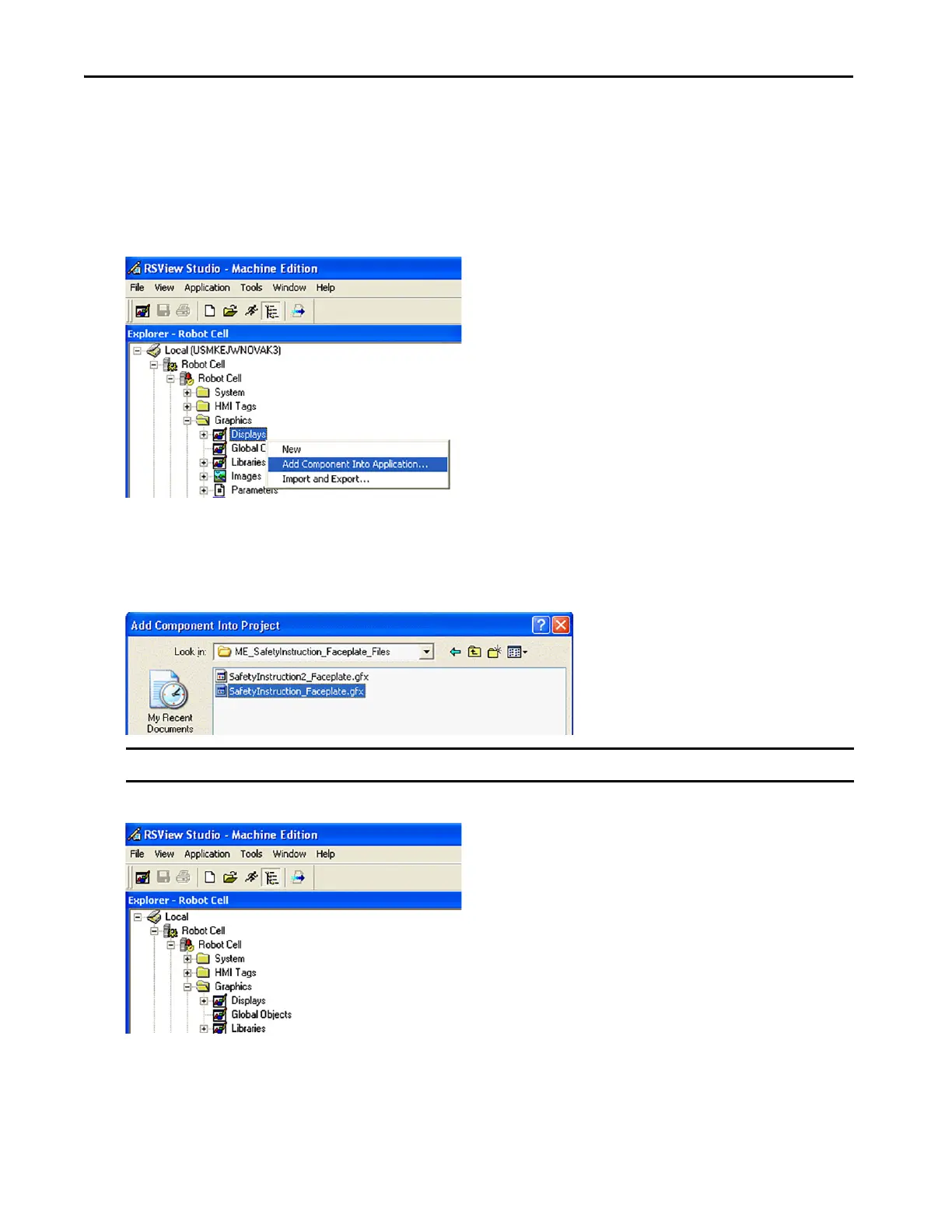Rockwell Automation Publication IASIMP-QS005H-EN-P - April 2016 145
FactoryTalk® View ME Software Integration Chapter 5
Configure Your Safety Instruction Faceplates
Safety Instruction faceplates are used only with 1756 GuardLogix and 1768 Compact GuardLogix controllers.
1. Open your existing FTViewME application to which you want to add the faceplates.
2. Right-click on Displays and choose Add Component Into Application.
3. Browse to the Safety Instruction Faceplate files in the toolkit and open the ME_SafetyInstruction_Faceplate_Files
folder.
4. Select the SafetyInstruction_Faceplate.gfx.
5. Add the faceplate parameter file by right-clicking on Parameters and choosing Add Component Into Application.
IMPORTANT If you are using the CPM, CBIM, CBSSM, or CBCM instructions, choose SafetyInstruction2_Faceplate.gfx instead.
