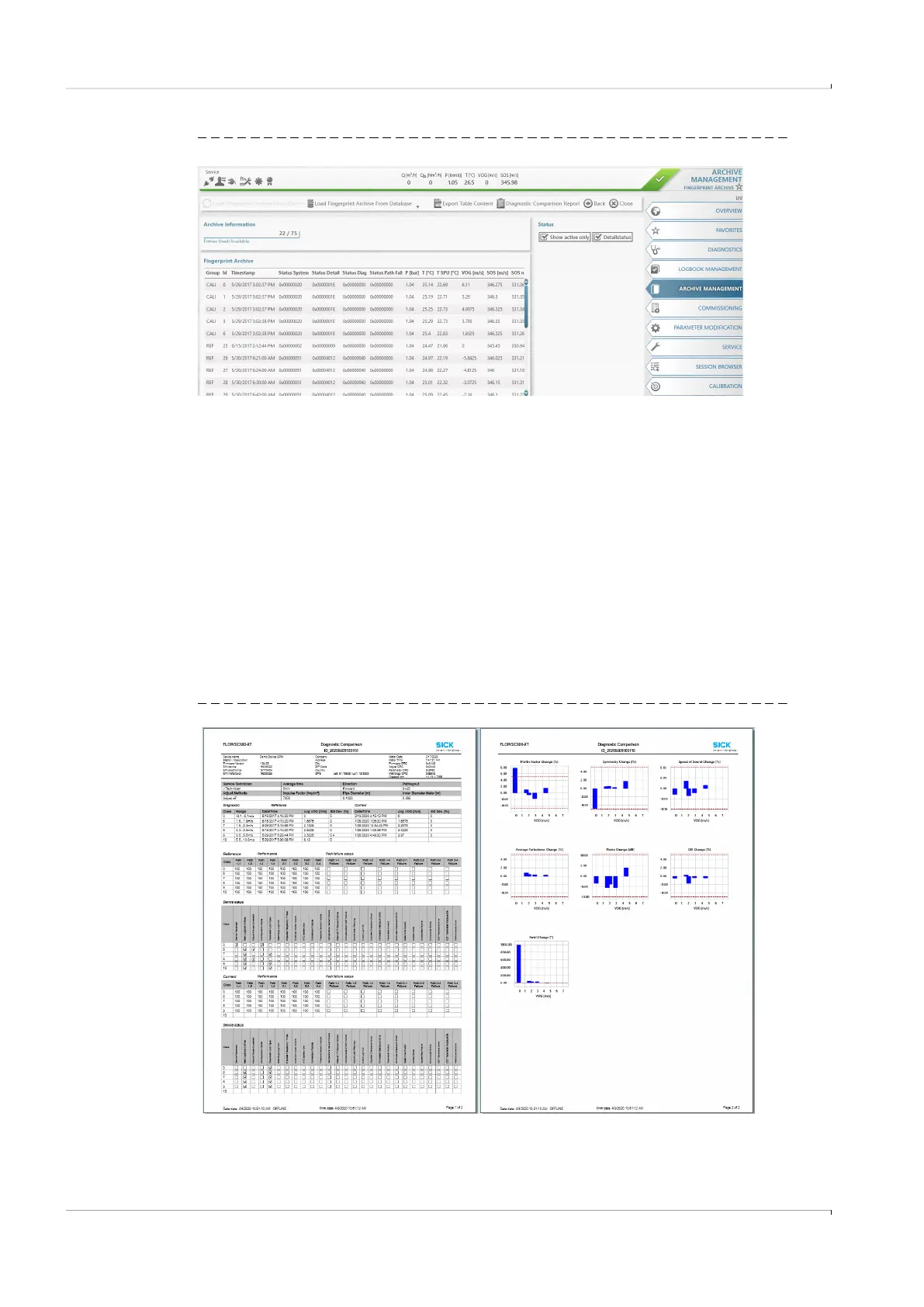104 FLOWSIC600-XT · Operating Instructions · 8018846/1BHP/V2-1/2021-05 · © SICK Engineering GmbH
Maintenance
Subject to change without notice
Fig. 54 FLOWgate
TM
Diagnostics archive
Creating the report
▸
Select “ARCHIVE MANAGEMENT” in the menu
▸
Select the “FINGERPRINT” tile
▸
Select “Load Fingerprint Archive from Device” to load the current process data from
FLOWSIC600-XT into the FLOWgate database. This process may take a few seconds
depending on the amount of data. The data is displayed in tabular form in the “Finger-
print Archive”.
▸
Then select “Diagnostic Comparison Report” in the upper right corner of the menu bar.
In the query window that opens, select whether the report should be generated for the
forward or reverse direction of the gas flow. You also have the option of entering the
name of the person who created the report. This is displayed in the report.
▸
After confirming with “OK”, the report is created and can be sent by e-mail or saved as a
PDF document by clicking the “Send/Save” button.
Fig. 55 Example of a Diagnostic report
