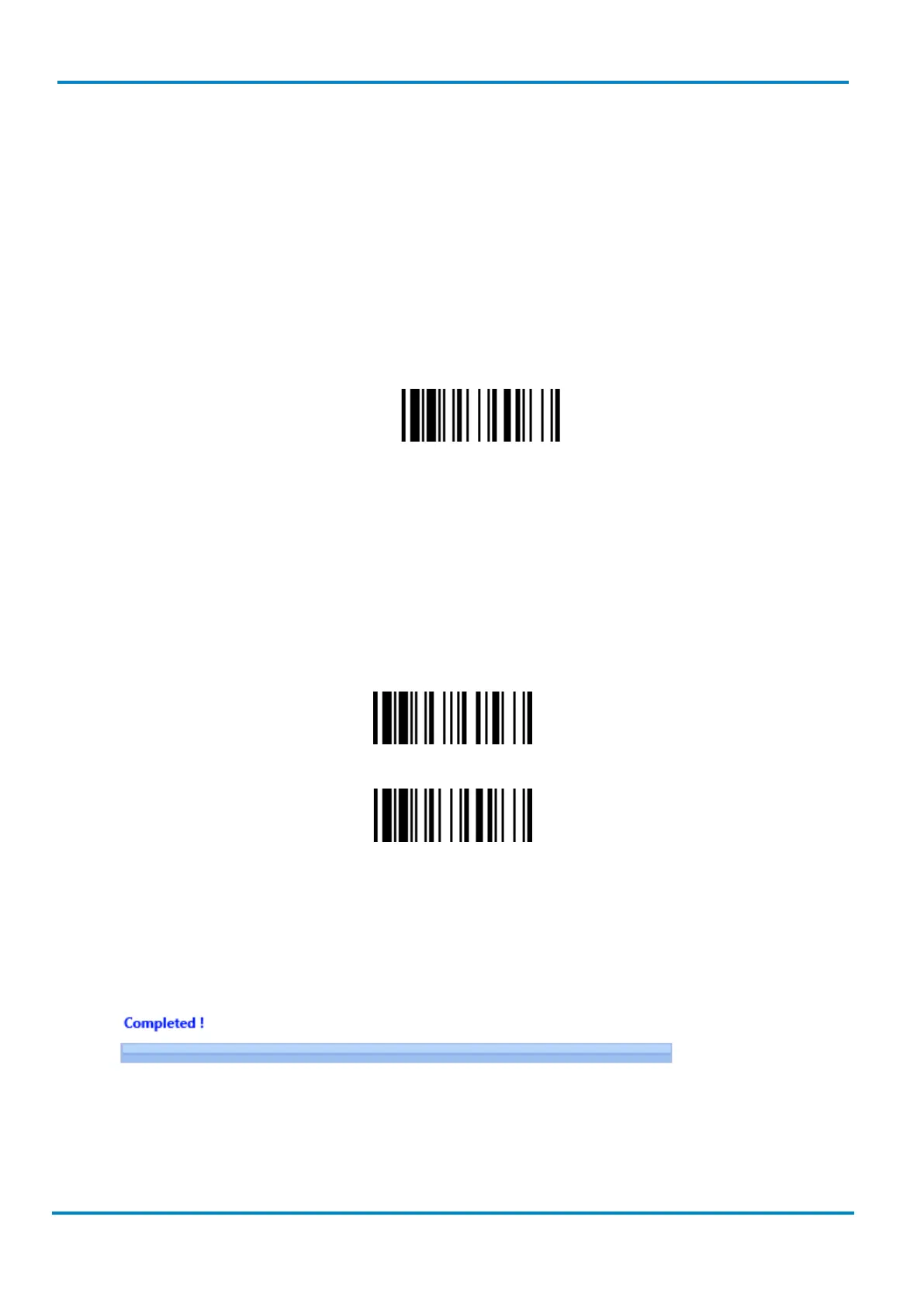Firmware Upgrade via IDM Set Up Tool
IDM corded
© SICK AG · Germany · All rights reserved · Subject to change without notice
4.2 Firmware Upgrade via IDM Set Up Tool
The following chapters describe how to do a firmware upgrade via the IDM Set Up Tool.
4.2.1 IDM Corded Scanner
1. Connect the scanner to the PC via RS-232 or USB Com Port.
2. Open the IDM Set Up Tool.
3. Click on “Upgrade”.
4. In the tree menu find the location of the scanner firmware.
5. Select the new firmware and click “OK”.
6. Scan the IDM Set Up (Host Link) codes:
IDM Set Up Tool (Host Link)
7. Choose the right Com Port.
8. Press “Upgrade”.
9. The screen will dim and the firmware will begin uploading to the scanner. You will hear some beeps
while the process takes place. (Do not interrupt the upgrading process.)
10. After a successful firmware upgrade click on “Abort”.
4.2.2 IDM Bluetooth Scanner
1. Connect the smart cradle with your PC.
2. Scan the “Uninstall” command:
Uninstall
3. Scan the IDM Set Up Tool (Host Link) code:
IDM Set Up Tool (Host Link)
4. Place the scanner immediately into the smart cradle.
5. Open the IDM Set Up Tool.
6. Click on “Upgrade”.
7. Choose the correct firmware and click on “OK“.
8. Choose the right Communication Port (COM Port) and click on “Upgrade”.
9. Wait until the firmware upgrade was completed successfully:
