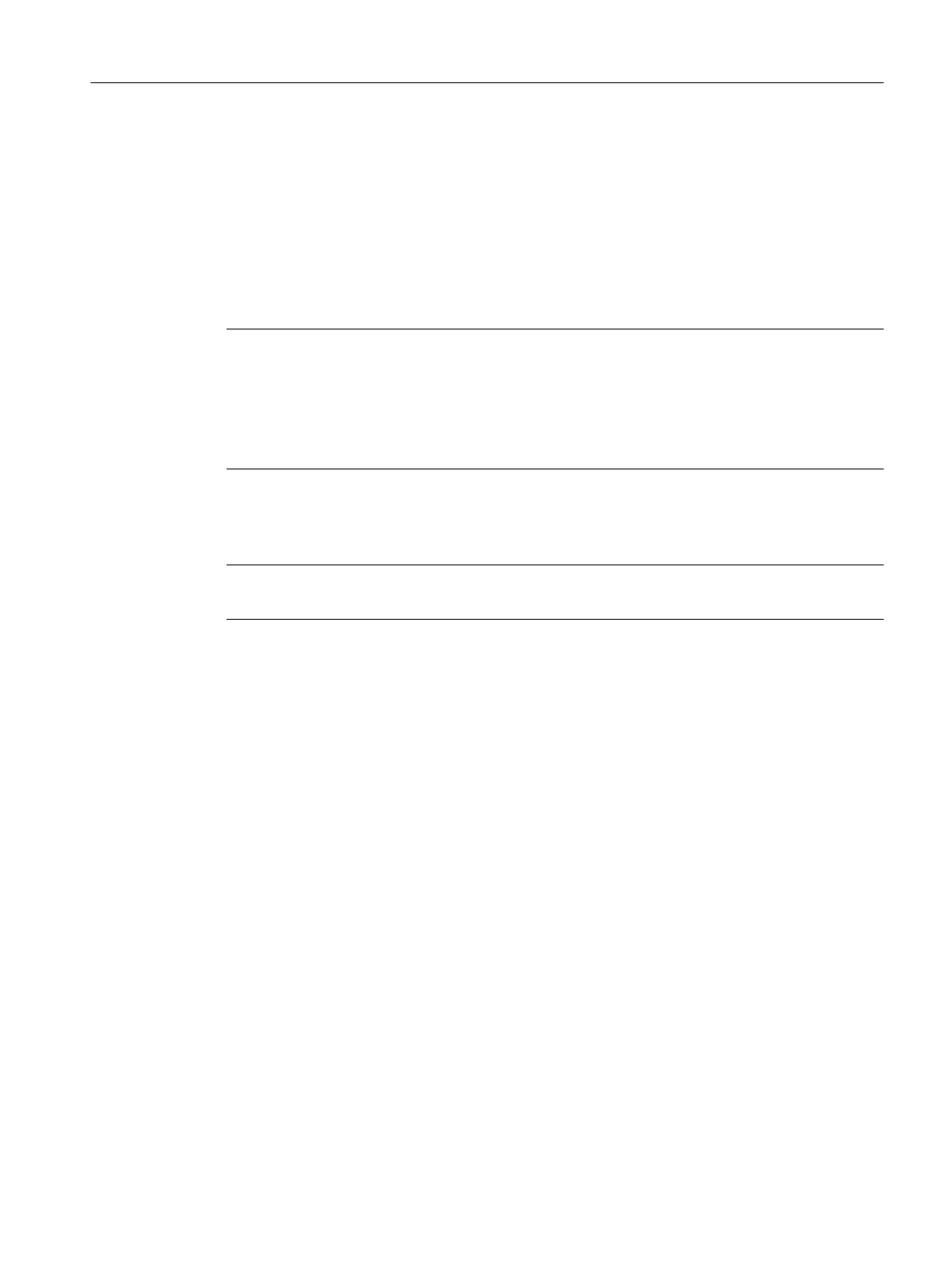Requirement
The Windows user interface of the SIMATIC PCS 7 AS mEC RTX can be accessed.
Options:
● A Remote Desktop connection has been established over the Ethernet connection X2 PN
LAN (plant bus).
● Monitor, mouse and keyboard are connected to the EM PC expansion module of the
SIMATIC PCS 7 AS mEC RTX.
Note
If you want to access SIMATIC PCS 7 AS mEC RTX over Remote Desktop Protocol, you must
ensure that SIMATIC PCS 7 AS mEC RTX and the engineering station are located in the same
Ethernet subnet.
You must use the network connection IE_General to access SIMATIC PCS 7 AS mEC RTX
over Remote Desktop Protocol (usually X2 PN LAN interface) .
Setting network addresses (IP addresses) for the terminal bus
Note
The settings for the terminal bus are only required if you are going to use it.
1. Select the menu command Start > Settings > Network Connections.
The "Network Connections" dialog box opens.
2. In the "LAN or High-speed Internet" group, select network connection 2 "Local Area
Connection 2" (terminal bus).
3. Select the menu command File > Properties.
The "Local Area Connection 2 Properties" dialog box opens.
4. Select the entry "Internet Protocol TCP/IP" from the list.
5. Click "Properties".
The "Internet Protocol (TCP/IP) Properties" dialog box opens.
6. Open the "General" tab.
7. Enter the plant-specific settings for the terminal bus:
– Network settings for operating the SIMATIC PCS 7 AS mEC RTX with a fixed network
address or in a domain
8. Click "OK".
9. Click "OK" in the "Local Area Connection Properties" dialog box.
Commissioning and configuring SIMATIC PCS 7 AS mEC RTX
9.8 How to set the network addresses of SIMATIC PCS 7 AS mEC RTX
BOX (V8.1)
Function Manual, 03/2015, A5E32711362-AC 105
