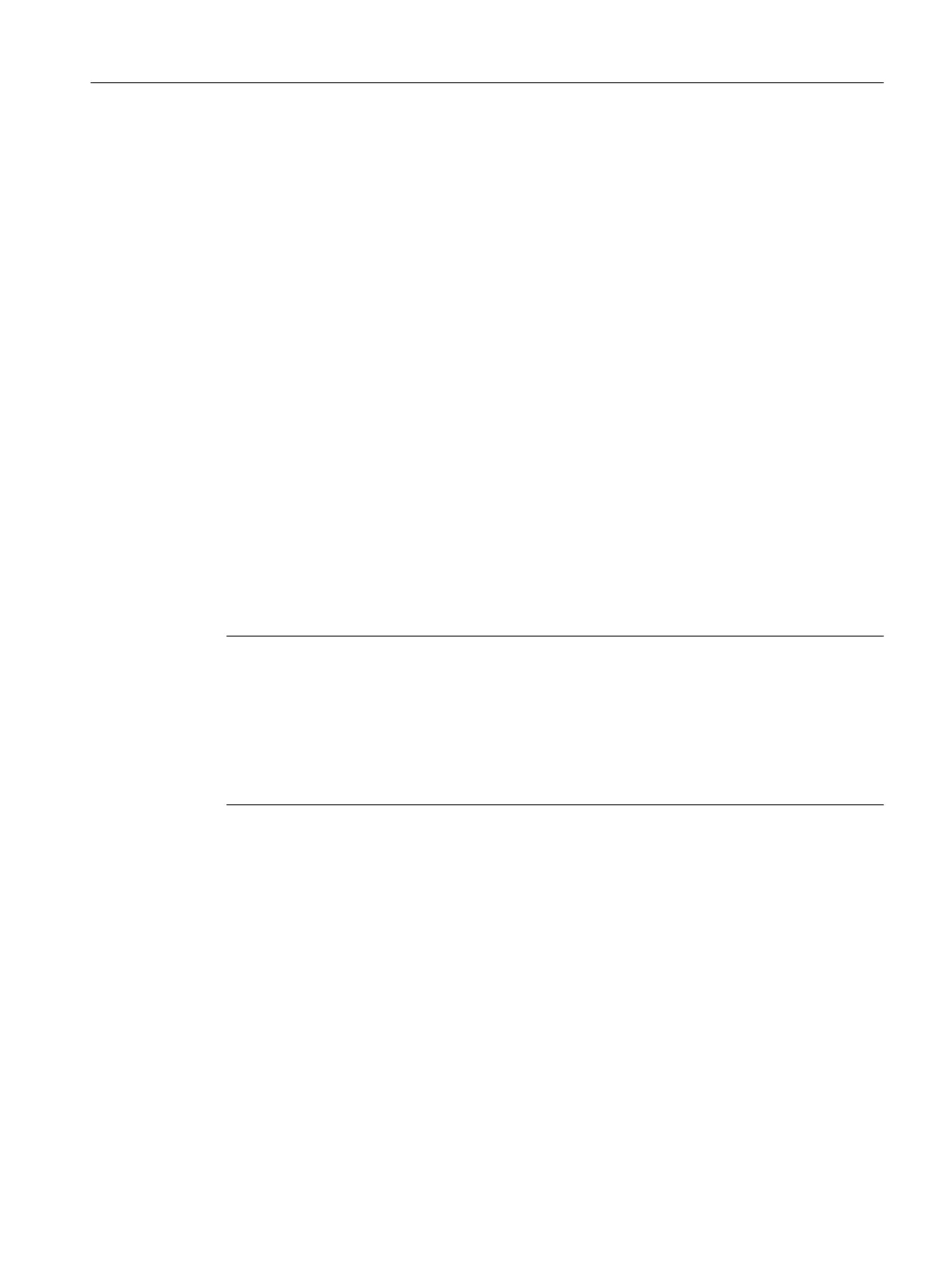Requirements
● License keys are available for SIMATIC PCS 7 AS mEC RTX .
● You can access the Windows interface of the SIMATIC PCS 7 AS mEC RTX. Options:
– A Remote Desktop connection has been established via network connection 1 (plant
bus).
– Monitor, mouse and keyboard are connected to the extension module EM PC of the
SIMATIC PCS 7 AS mEC RTX.
● Write protection (EWF) for the Compact Flash card is disabled. You can find additional
information on this in the section " How to use write protection (EWF) for the Compact Flash
card (CF card) (Page 116) ".
Information on transferring license keys
Possible ways of transferring license keys:
● Transfer the license keys from the license key USB stick on the SIMATIC PCS 7 AS mEC
RTX to the SIMATIC PCS 7 AS mEC RTX.
You can find additional information about transferring license keys in the online help for the
Automation License Manager
.
Backing up license keys
Note
Back up the license keys before performing the following actions on the SIMATIC PCS 7 AS
mEC RTX:
● New installation
● Reestablishing the factory state
● Formatting the Compact Flash card
● Defragmenting the Compact Flash card
9.13 How to Open the Operator Panel of the CPU
Introduction
The CPU does not have any display or operator control elements. This is why an operator
panel is displayed on the computer screen after the CPU starts. This operator panel shows all
displays and operator control elements exactly as they appear for a CPU in an AS.
Before downloading the project data to the CPU, check the operating mode of the CPU. You
can only download the project data to the CPU when it is in STOP mode.
Commissioning and configuring SIMATIC PCS 7 AS mEC RTX
9.13 How to Open the Operator Panel of the CPU
BOX (V8.1)
Function Manual, 03/2015, A5E32711362-AC 111
