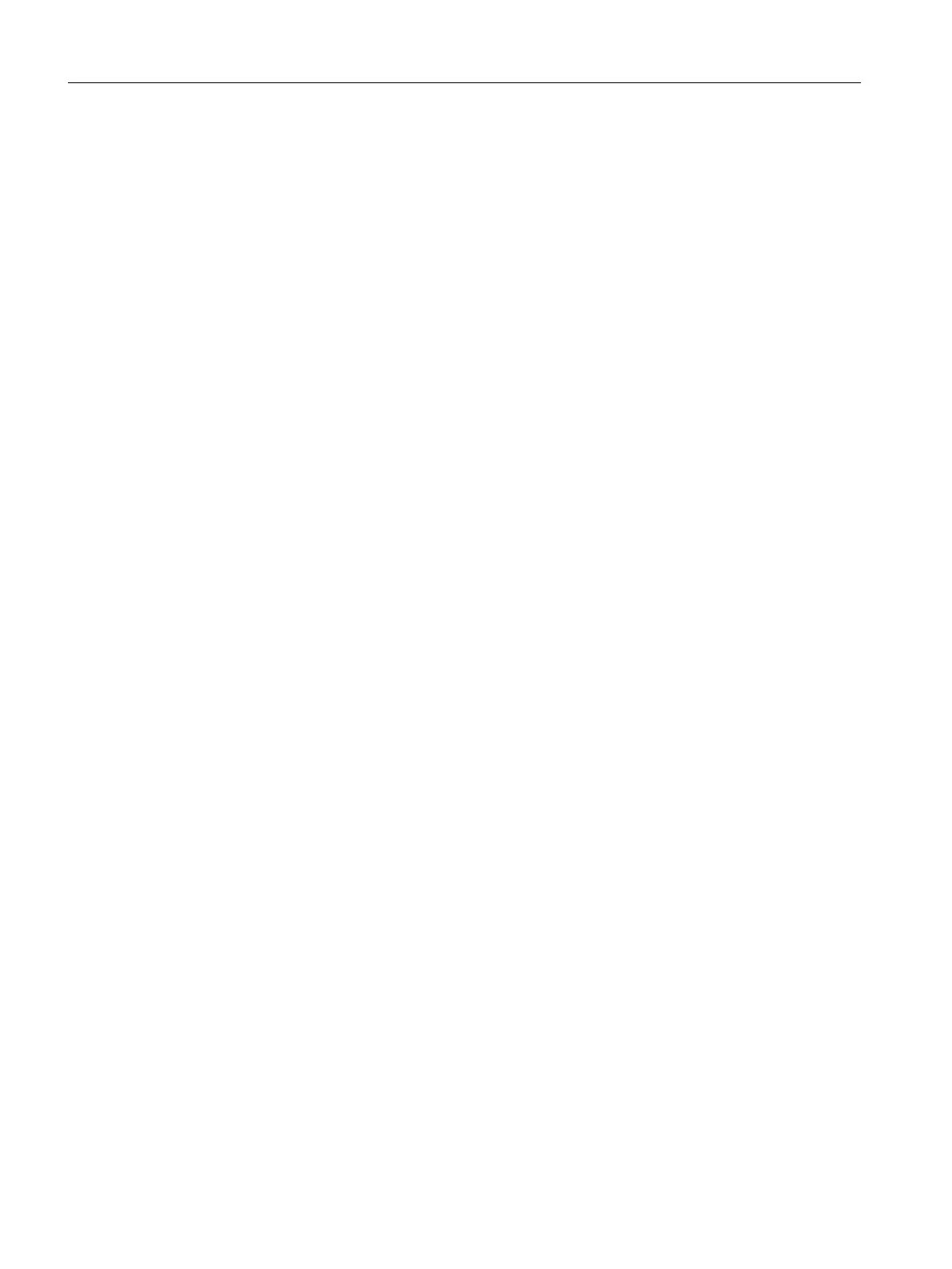8. Enter a directory name and the storage location (path) for your PCS 7 project.
9. Click "Finish".
Creation of the project begins.
The "... _ Message number assignment selection" dialog box opens.
10.Accept the default setting "Assign CPU-oriented unique message numbers". Click "OK".
The "PCS 7 Wizard" dialog box displays the progress of the creation of the project.
11.The new PCS 7 project is automatically opened when the "PCS 7 wizard" has created the
project.
Result
A project with the given settings and a PC station is created. The PC station is equipped with
the following components:
● Software PLC
● WinCC application
Additional information
● Section "How to expand your PCS 7 project to include a SIMATIC PCS 7 BOX station
(Page 74)"
● Online help for the PCS 7 Wizard
7.4.4 How to rename the SIMATIC PC station
Introduction
The PCS 7 Wizard has created a new PCS 7 project for you.
The PCS 7 Wizard has automatically assigned a name to the SIMATIC PC station. Adapt this
name for the specific project.
Requirements
● The PCS 7 project has been created by the PCS 7 Wizard.
● The SIMATIC Manager is open.
● The component view is activated
Commissioning and configuration of SIMATIC PCS 7 BOX RTX
7.4 Configuring SIMATIC PCS 7 BOX RTX with external engineering
BOX (V8.1)
60 Function Manual, 03/2015, A5E32711362-AC
