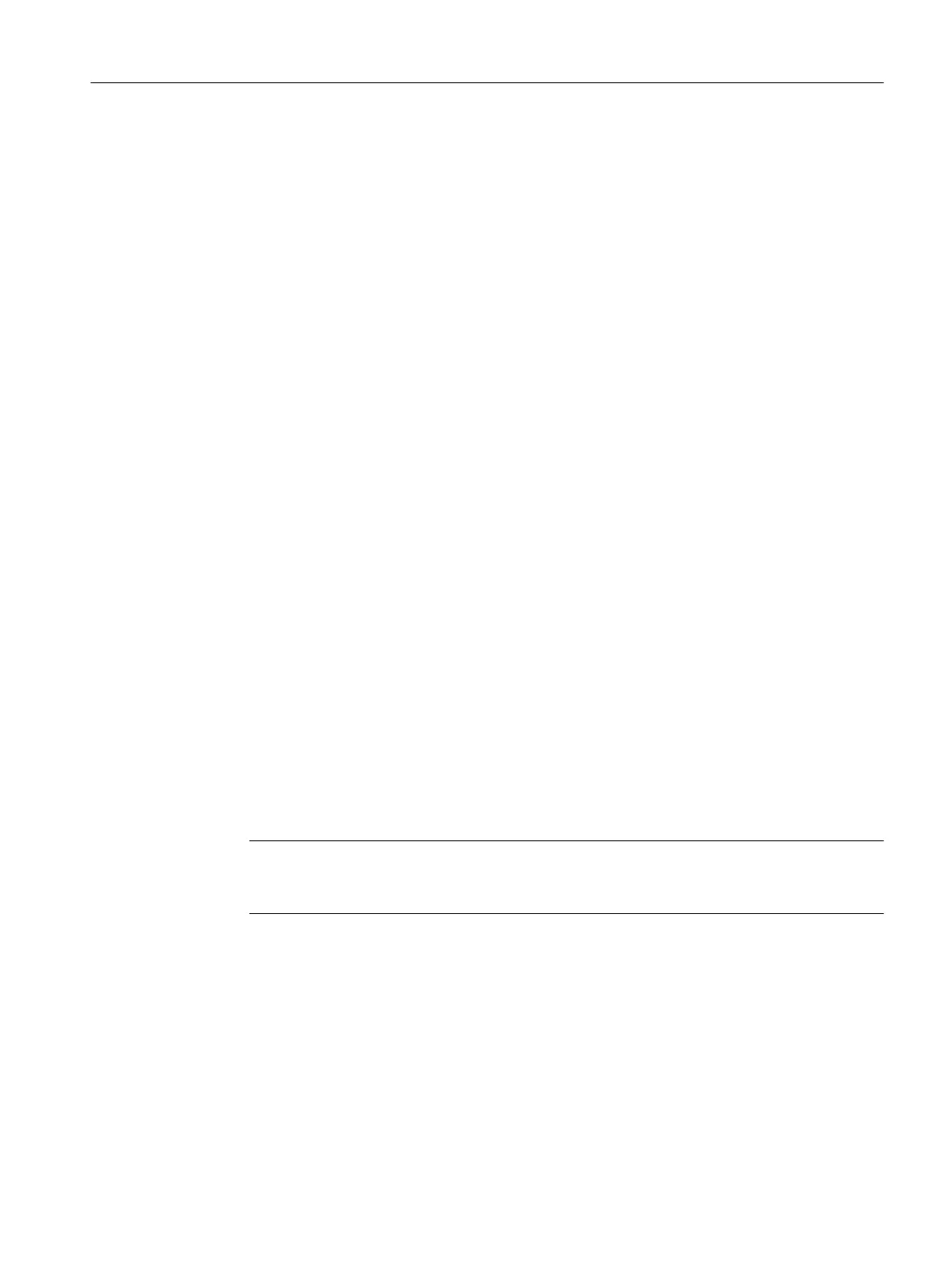12.Click "OK".
The "Edit Component" dialog box closes.
13.Click "OK".
The Station Configuration Editor closes.
14.Select the menu command CPU > RUN.
The "Startup Type" dialog box opens.
15.Activate the "Restart" check box and click "OK".
The RUN operating mode is activated.
9.11 How to configure and download a SIMATIC PCS 7 AS mEC RTX
To establish connections between PC stations, transfer the configuration settings to the PC
station.
Requirements
● You have created the PCS 7 project.
● The following components are installed on the SIMATIC PCS 7 AS mEC RTX :
– Operating system
– PCS 7
– Software package WinAC RTX with controller
● The components specific to the PC are factory-set on the BOX PC for SIMATIC PCS 7 AS
mEC RTX (see section "How to configure the SIMATIC PCS 7 BOX RTX (Page 51)").
● In the dialog box of the "Set PC Station" configuration console, the PC station access point
of BOX PC is set to "S7ONLINE: = PC internal (local)".
● The operating system network is configured.
● The network addresses of the PC stations are configured.
● The protocol for communication is set.
Note
Perform the following tasks first for the engineering station before configuring and
downloading additional PC stations.
Procedure
1. Open the PCS 7 project in SIMATIC Manager.
2. In the component view, select the SIMATIC PC station of the SIMATIC PCS 7 AS mEC
RTX.
3. Select the menu command PLC > Download.
The "Download CPU in Current Project" dialog box opens.
Commissioning and configuring SIMATIC PCS 7 AS mEC RTX
9.11 How to configure and download a SIMATIC PCS 7 AS mEC RTX
BOX (V8.1)
Function Manual, 03/2015, A5E32711362-AC 109
