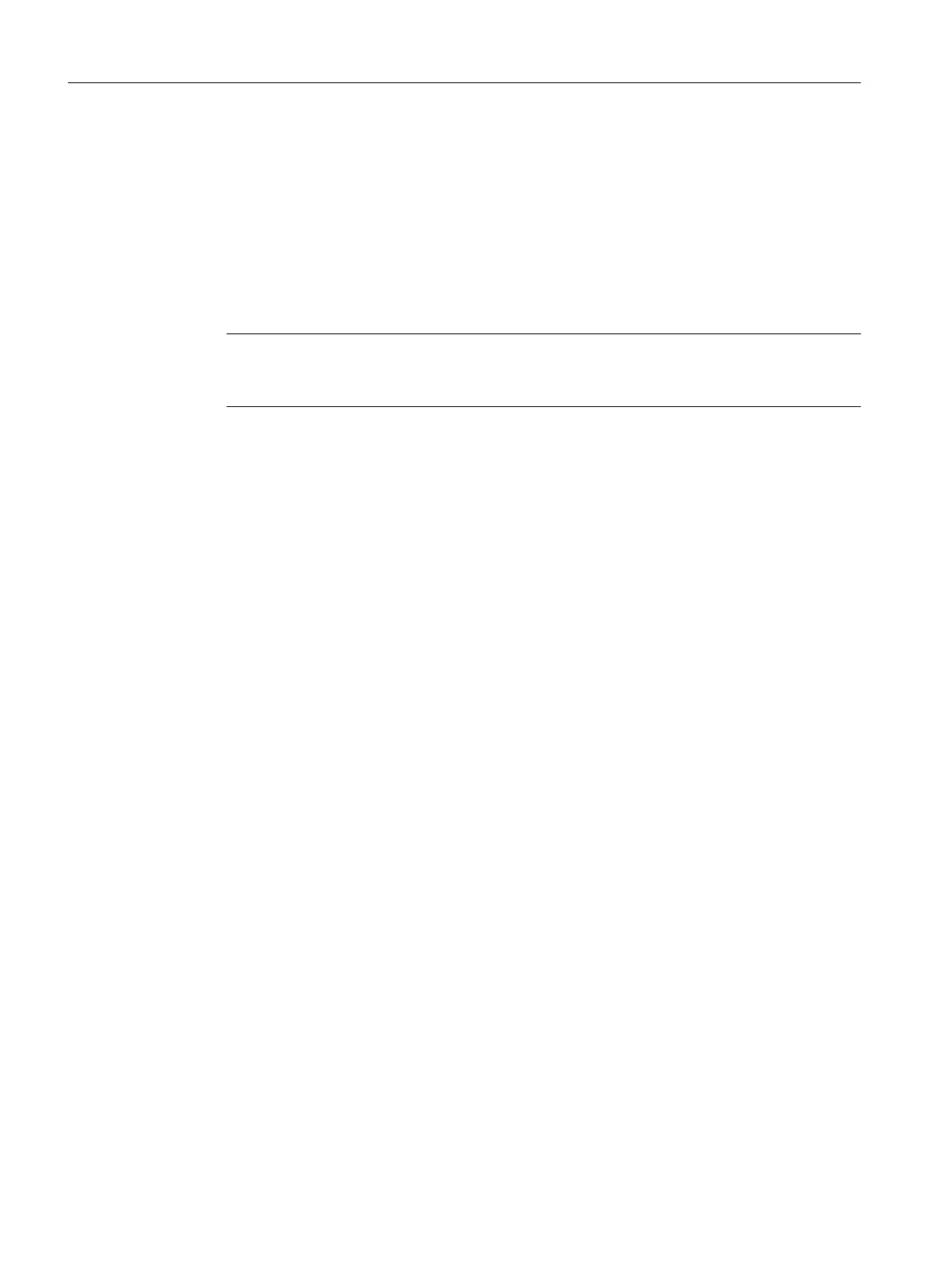9.17.2 How to close a connection without stopping ongoing processes
Introduction
An application started on the SIMATIC PCS 7 AS mEC RTX is not ended when you close the
Remote Desktop connection. It does not matter when the application started:
● The application was started before the Remote Desktop connection was established.
● The application was started after the Remote Desktop connection was established.
Note
If you close a Remote Desktop Connection by closing the dialog box, the processes on the
remote PC stations do not end.
Requirements
● The PC stations are connected to a network.
● A Remote Desktop Connection has been established.
Procedure
1. Select the menu command Start > Disconnect in the "Remote Desktop Connection" dialog
box.
The "Disconnect Windows" dialog box opens.
2. Click "Disconnect".
9.17.3 How to Open a Saved Connection
Introduction
You can open a remote desktop connection by calling up the associated connection file.
Requirements
● The PC stations are connected to a network.
● A connection file has been saved.
Procedure
1. Open the Windows Explorer and select the folder in which the connection file is saved.
2. Double-click on the connection file for the desired remote desktop connection.
Commissioning and configuring SIMATIC PCS 7 AS mEC RTX
9.17 Additional Information on Working with Remote Desktop Connections
BOX (V8.1)
118 Function Manual, 03/2015, A5E32711362-AC
