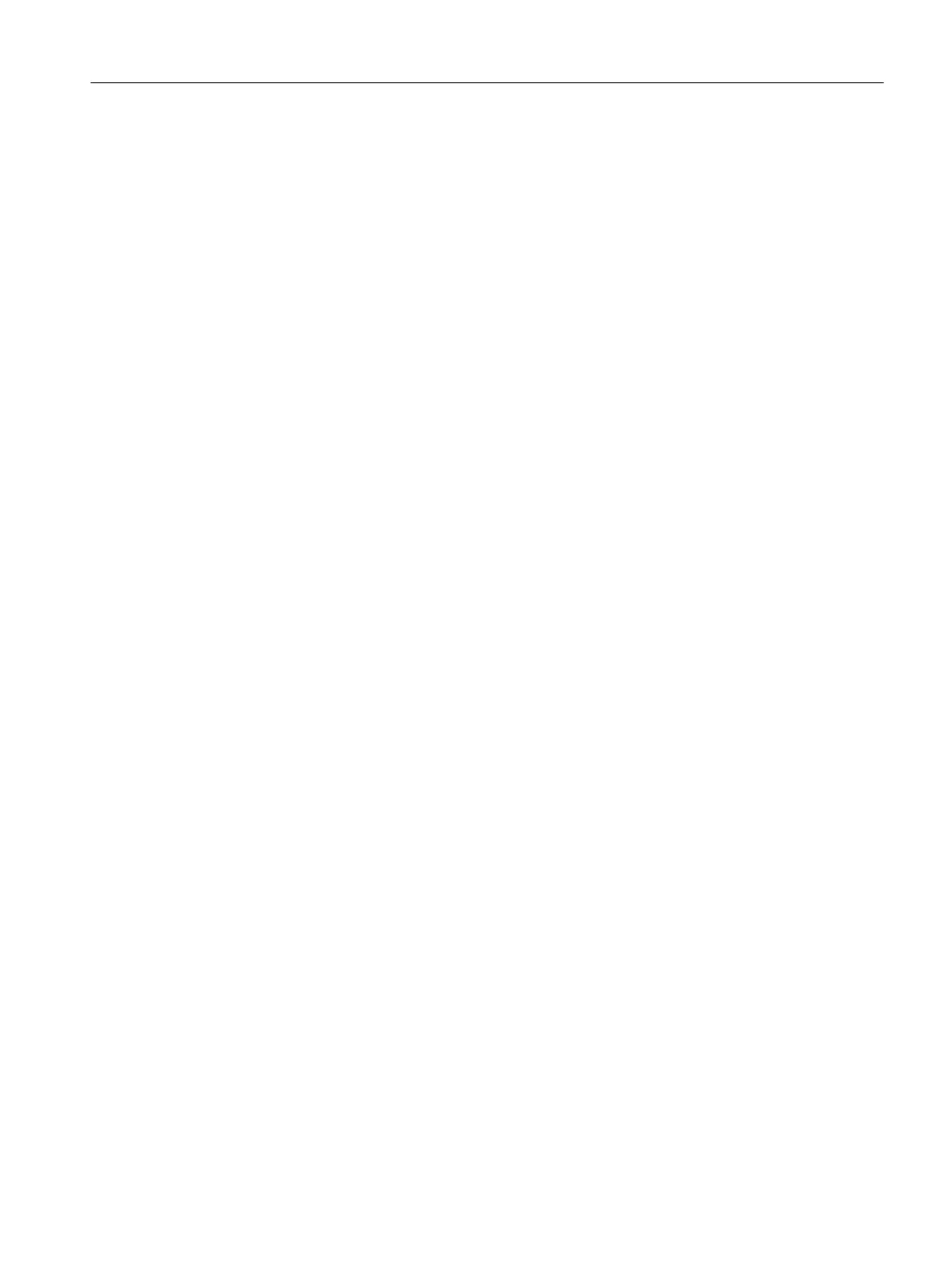The following settings are necessary for this:
● Register the software PLC (controller) for the automatic start during booting of the SIMATIC
PCS 7 AS mEC RTX (PC startup).
● Activate the "Autostart CPU" function of the software PLC (controller).
Changing AutoLogon
1. Log on to the AS_RTX with administrator rights.
2. Select the following menu command:
Start menu > SIMATIC > Manage AS-RTX " AutoLogon_EDIT".
A file opens.
3. In the line "DefaultUserName" = "<PCS7>", change the name of the user for the AutoLogon
("PCS7" is the default).
Select a user name created in the AS_RTX.
4. In the line "DefaultPassword" = "pcs7", change the saved user password for the AutoLogon
("pcs7" is the default).
Enter the password of the selected user.
5. Save the file.
6. Select the following menu command:
Start menu > SIMATIC > Manage AS-RTX "AutoLogon_SET".
"Autostart CPU" function
● If the "Autostart CPU" function is activated, the CPU starts in the same operating mode
(STOP or RUN) which it was in before the operator panel closed.
● If the "Autostart CPU" function is deactivated, the CPU starts in the STOP operating mode.
Requirements
The following software is installed on the SIMATIC PCS 7 AS mEC RTX:
● Operating system
● Software package WinAC RTX with controller
● You can access the Windows interface of the SIMATIC PCS 7 AS mEC RTX. Options:
– A Remote Desktop connection has been established via network connection 1 (plant
bus).
– Monitor, mouse and keyboard are connected to the extension module EM PC of the
SIMATIC PCS 7 AS mEC RTX.
Commissioning and configuring SIMATIC PCS 7 AS mEC RTX
9.14 How to activate the automatic start of the AS
BOX (V8.1)
Function Manual, 03/2015, A5E32711362-AC 113
