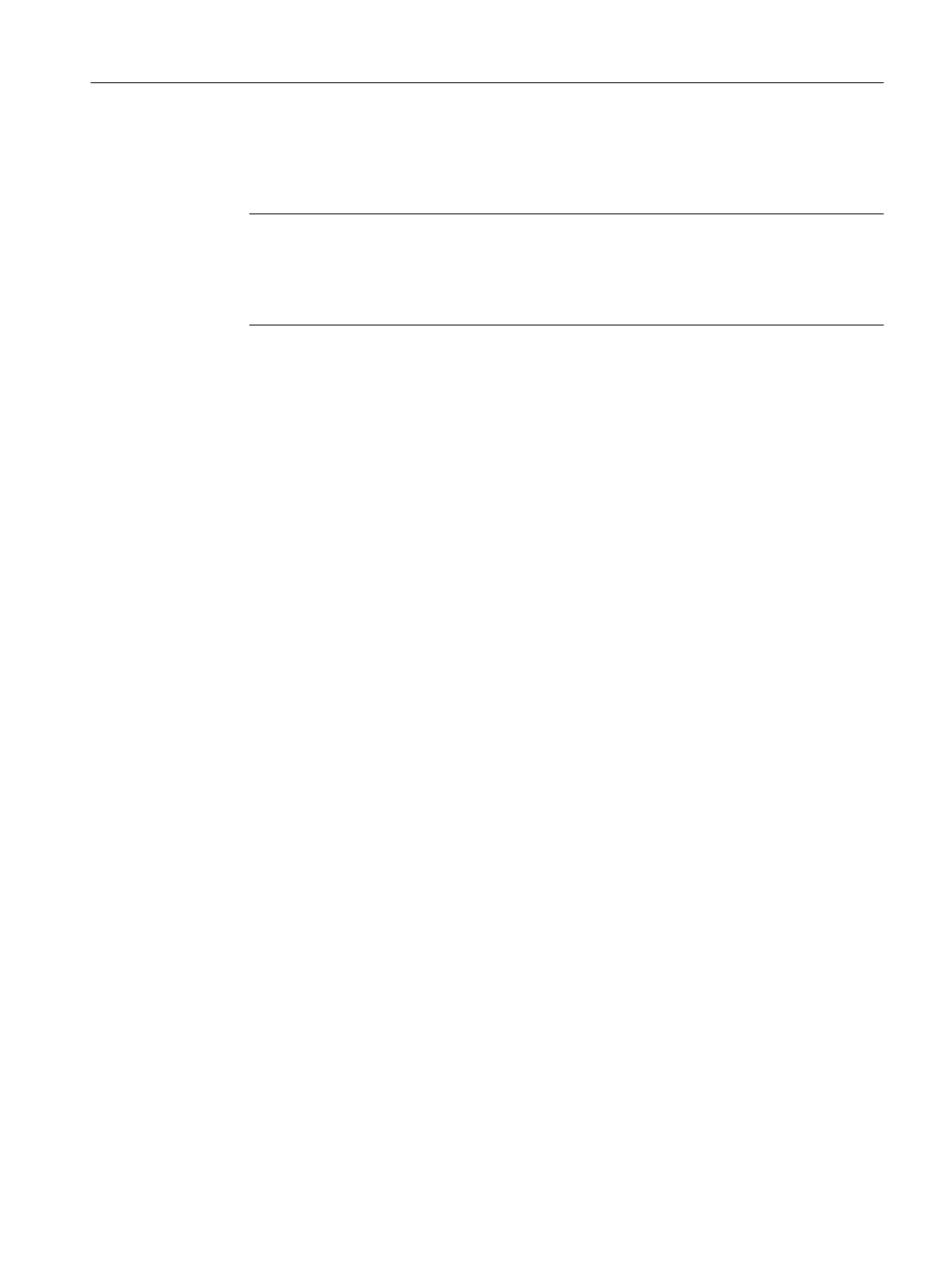● The CPU is in STOP mode.
● The PLC > Download to Current Project > Selected Connections function has been
executed in NetPro .
Note
During the first download operation, the CPU has to be in STOP mode.
The CPU behaves like a standard CPU in PCS 7.
The CPU of the SIMATIC PCS 7 AS mEC RTX cannot be configured in RUN.
Procedure
1. Select the project in the component view.
2. Select the menu command PLC > Compile and Download Objects..
The "Compile and Download Objects" dialog box opens.
3. Click the plus icon to open all objects in the dialog box.
4. In the tree view of the SIMATIC PCS 7 AS mEC RTX , select the "Configuration" object
and select the check boxes in the "Compile" and "Download" columns.
5. In the tree view of the SIMATIC PCS 7 AS mEC RTX, select the "Charts" object and select
the check boxes in the "Compile" and "Download" columns.
6. Click "Edit" in the "Settings for Compilation/Download" group.
The "Compile program/download to target system" dialog box opens.
– Select the "Compile Charts as Program" tab, then click "Entire program" in the "Scope"
group.
– Select the "S7 Download" tab, then click "Entire program" in the "Download mode" group.
7. Click "OK" to close the dialog box.
8. Click "Start" in the "Compile and Download Objects" dialog box.
9. Click "OK" to close the next dialog boxes displayed.
10.Check and close the log file.
11.Click "Close" to close the "Compile and Download Objects" dialog box.
Additional information
● Online help on the dialog boxes
Commissioning and configuring SIMATIC PCS 7 AS mEC RTX
9.15 How to compile and download the AS
BOX (V8.1)
Function Manual, 03/2015, A5E32711362-AC 115
