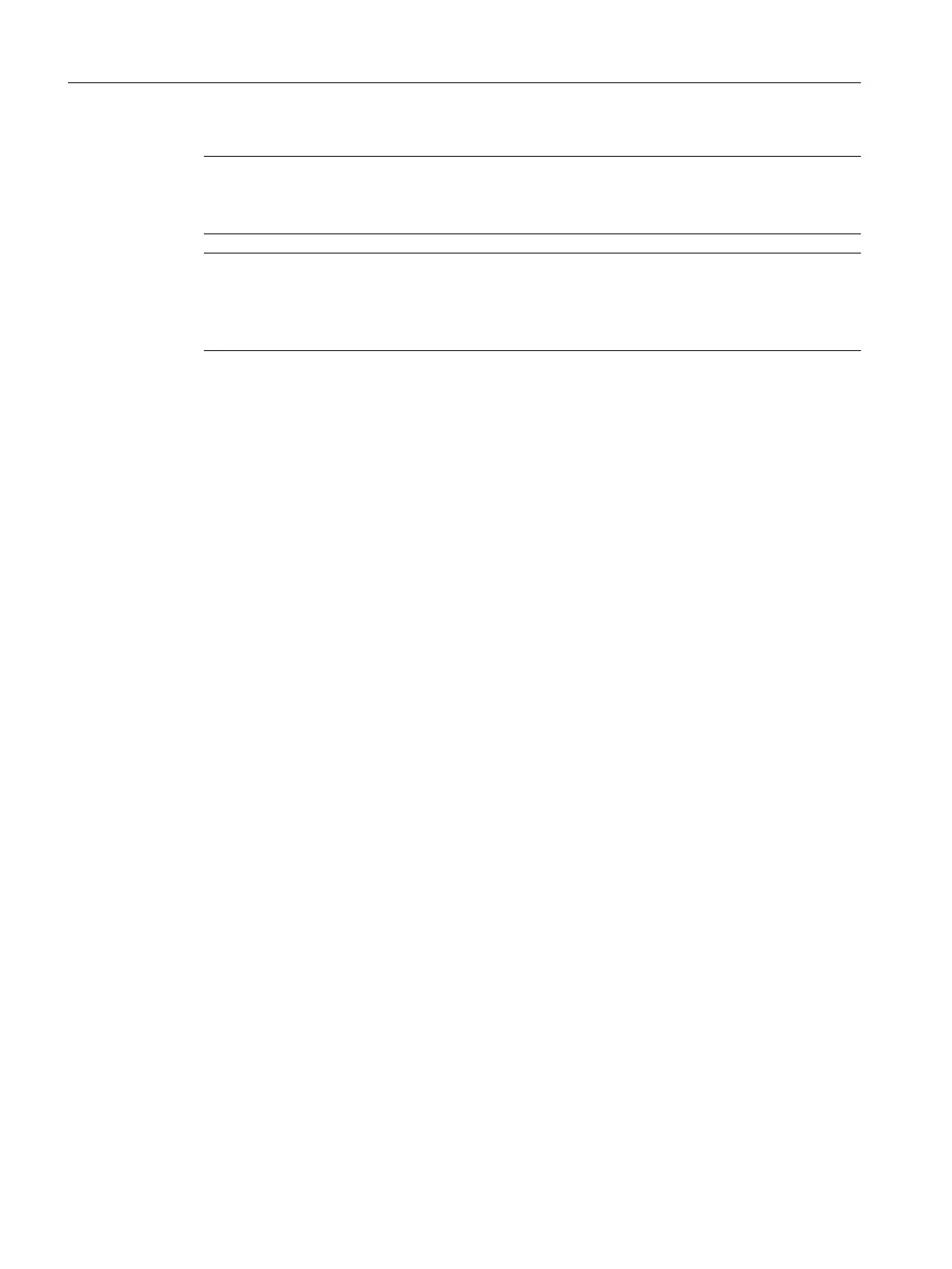Note
Multiple SIMATIC PCS 7 AS mEC RTX in the network
Change the PC names and IP addresses according to the requirements of your PCS 7 plant.
Note
Language for user interface
The user interface for Windows XP Embedded is in English. The Control Panel and all other
dialog boxes are always in English.
1. Open the Windows Control Panel.
2. In the Control Panel select Network Connections > Local Area Network.
3. Click "Properties" in the "Local Area Connection Status" dialog box.
4. Look for the connection "Internet Protocol (TCP/IP)" in the list and double-click it.
5. In the "Internet Protocol (TCP/IP) Properties" dialog box, select the "Use the following IP
address" check box and enter the required IP address and the subnet mask.
6. Confirm the "Internet Protocol (TCP/IP) Properties" and "Local Area Connection Properties"
dialog boxes with "OK". Close all other dialog boxes.
Configure IP address
If you select a different IP address, subnet mask or gateway for the Ethernet interface, you
must configure this IP address or the other parameters for SIMATIC S7 mEC and the properties
for "IE General" in STEP 7.
Procedure
1. Right-click "IE General" in Index 3 of the PC station in the hardware configuration of your
STEP 7 project.
2. Select the "Object Properties" option from the shortcut menu.
3. In the "General" tab, click "Properties" in the "Properties – IE General" dialog box.
4. In the "Parameter" tab, enter the IP address in the "Properties – Ethernet Interface IE
General" dialog box. You can also specify a subnet mask or a gateway address for a
gateway to another subnet in this dialog box.
Additional information
You can find additional information on the default settings of the Ethernet interfaces in the
Operating instructions
SIMATIC; Embedded Automation; S7-modular Embedded Controller.
Installation of SIMATIC PCS 7 AS mEC RTX
8.3 Connection options for SIMATIC PCS 7 AS mEC RTX
BOX (V8.1)
92 Function Manual, 03/2015, A5E32711362-AC
