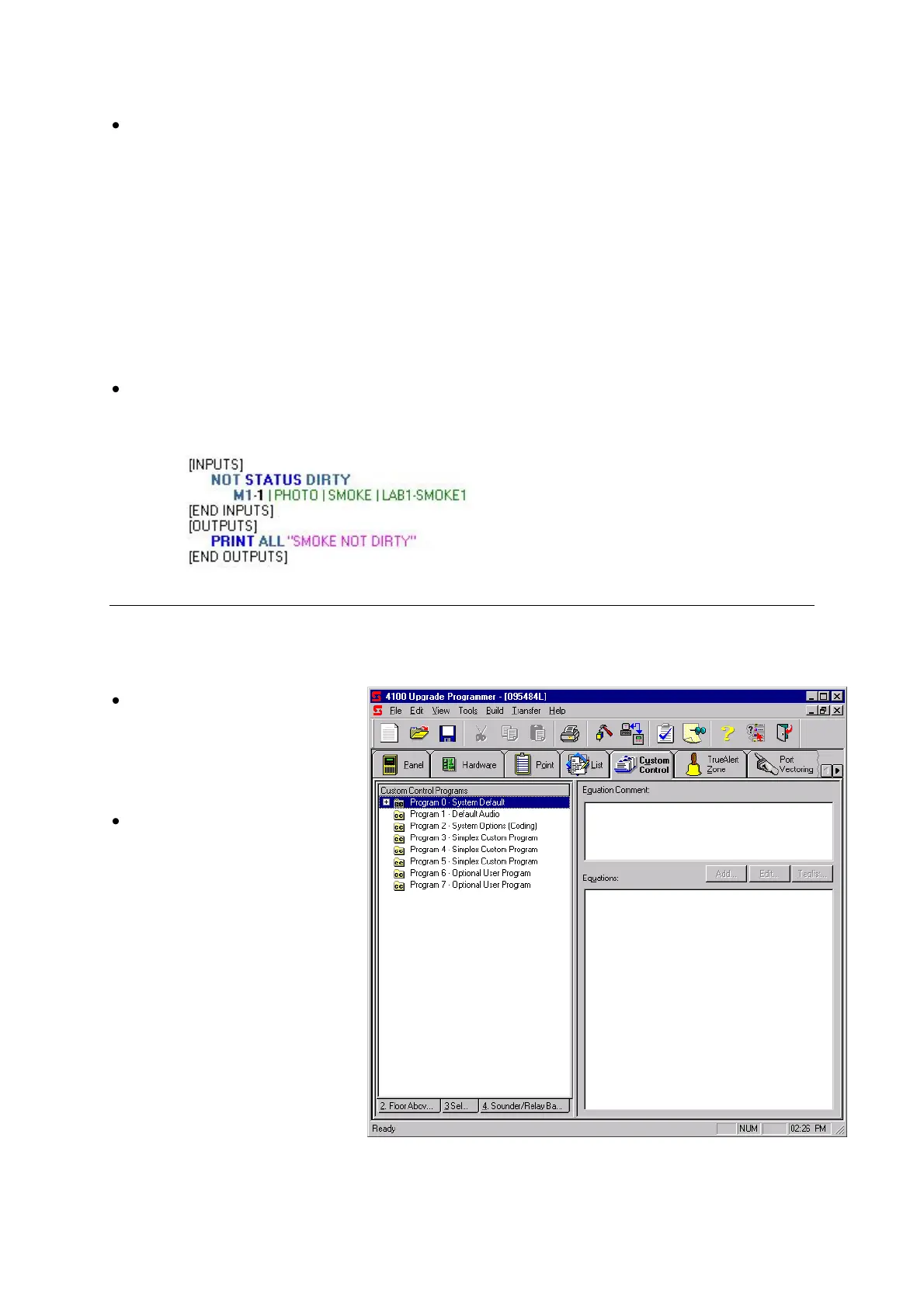Document: LT0400 4100ES-S1 Programming Guide
Custom Control
OR Operator. The OR operator allows you to put a group of points in parallel, meaning
the activation of any one or more of the points causes the output side of the equation to
execute. In the following example, if Zone1 or Zone2 enters an alarm state, the output
(TRACK ON SIG 4) executes.
[INPUTS]
STATUS FIRE
L261 | LIST | MIXED | ALARM LIST ZONE 1
OR STATUS FIRE
L262 | LIST | MIXED | ALARM LIST ZONE 2
[END INPUTS]
[OUTPUTS]
TRACK ON PRI=9,9
SIG4 | SIGB | QALERT | FIRE ALARM BELL/STROBE
[END OUTPUTS]
NOT Operator. Use the NOT Operator to specify that a condition must not be true in
order for the output to execute. In the following example, the output side of the equation
(print message “Smoke not dirty”) executes only if the condition of M1-1 is NOT dirty.
Selecting the Custom Control tab from the main programmer window displays the Custom
Control window. This window contains two halves:
The left half lists user-
defined and system-only
(non-editable) equations.
Click on the + sign to the
left of an entry to expand
the contents of that entry.
The right half of the window
is used for creating user-
defined Custom Control
equations. The Equation
Comment text entry box
allows you to enter
descriptive text explaining
the operation of the
equation. The Equations
area contains a text entry
box for creating and editing
an equation’s input and
output statements. The
Add… Button starts the
Custom Control Wizard and
is used to create new
equations. The Edit…
Button is used to edit
existing equations. The Taglist… Button starts a taglist that can be used for
selecting/deselecting points in an existing equation.