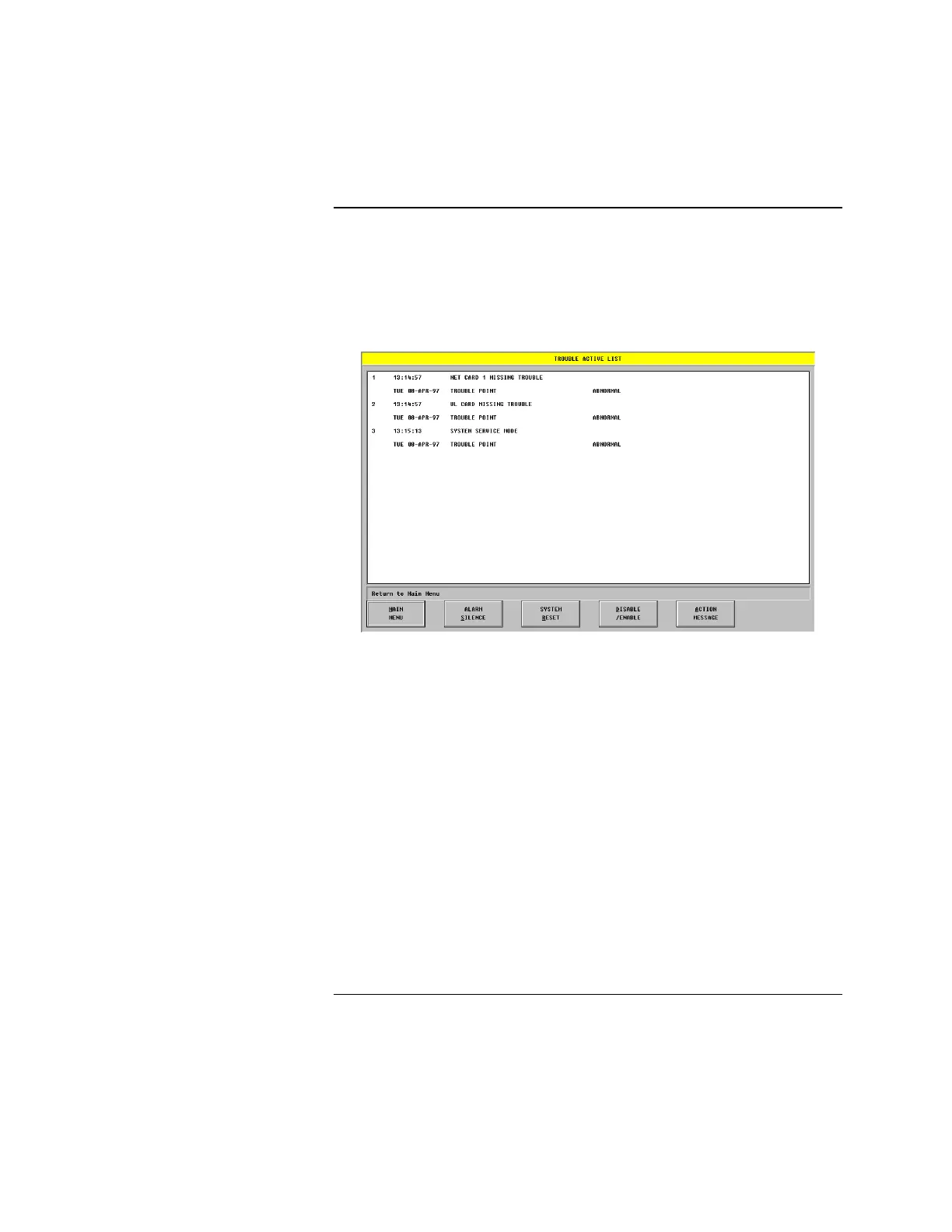3-4
2. At the Active List Menu, select the Active List you want to view and press
that particular button.
3. After you press the button the Active List you selected is displayed. You can
also bring up the active list by pressing one of the four buttons displayed in
the header. Figure 3-4 shows a typical Active List Screen.
Figure 3-4. Typical Active List Screen
An Active List Screen displays the active lists under the particular category (fire
alarm, priority 2 alarm, supervisory, or trouble). The background color of the
title bar changes as different active lists are selected. From the Active List
Screen, the following actions can be taken:
• return to the Main Menu
• silence an alarm (turn off the audible signals)
• reset the system
• disable or enable a point
• view an action message
The sections that follow describe these actions.
Continued on next page
Viewing Active Lists, Continued
Procedure (Continued)