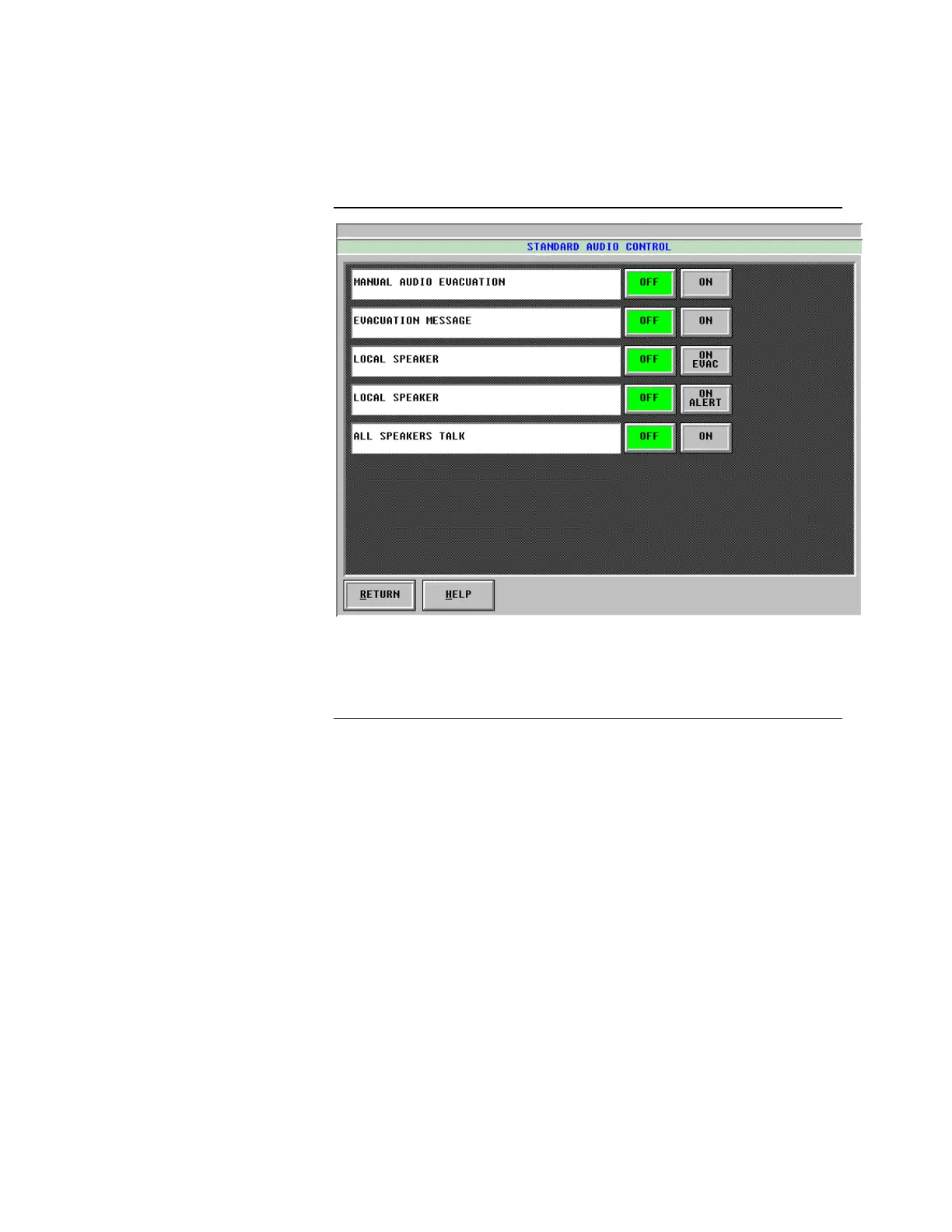3-47
Figure 3-53. The Standard Audio Control Window
3. From the Standard Audio Control Window or the Auxiliary Audio Control
Window, you can turn the audio ON or OFF as desired.
Controlling Audio Functions, Continued
Standard Audio Control and
Auxiliary Audio Control
(Continued)