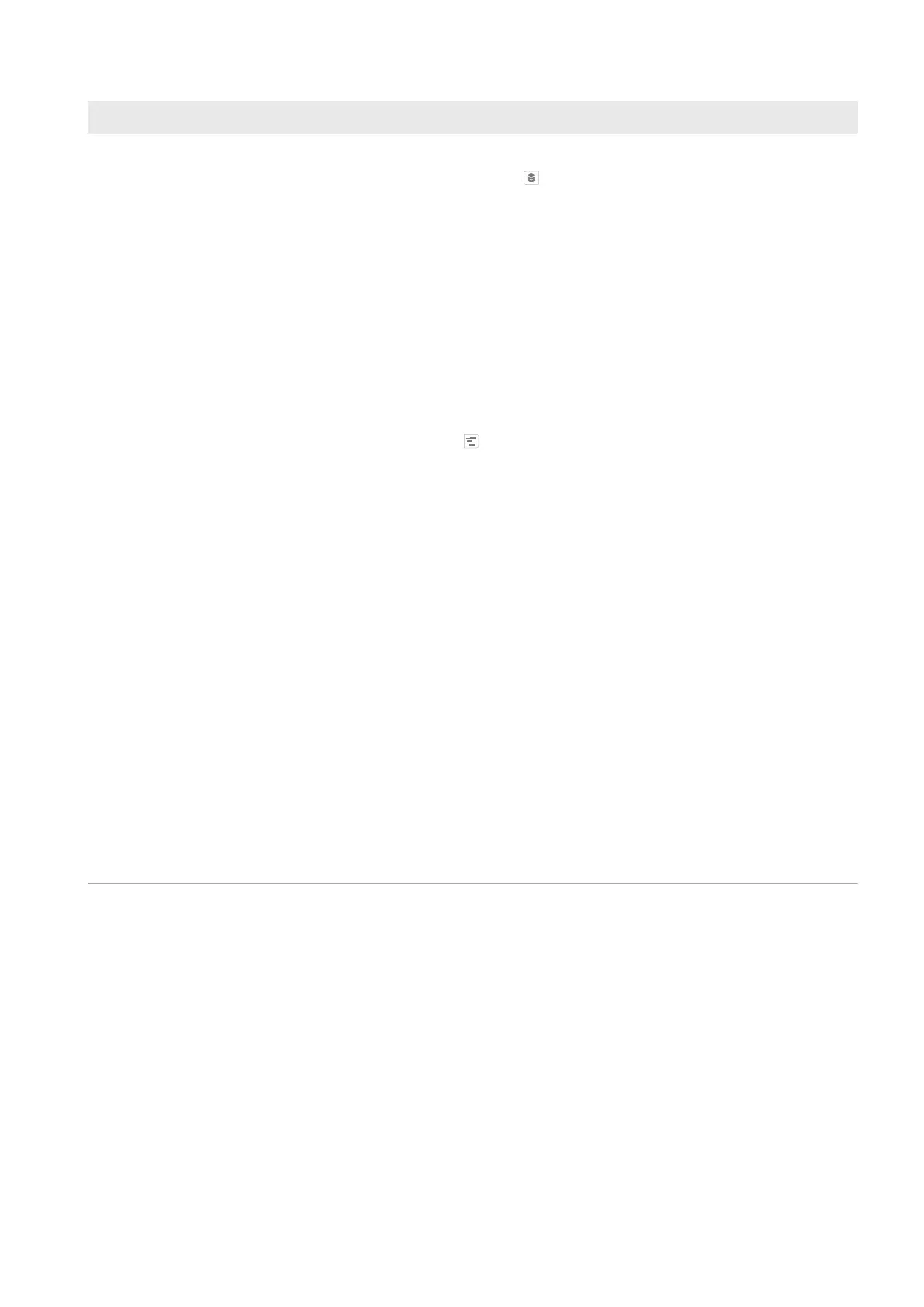13 Visualization of the energy management
SMA Solar Technology AG
Operating manual 97HM-20-BE-en-19
Tab Content
Day In the diagram:
• With selected view Stacking order view ( ):
The lines below in the diagram show the progression of the power drawn by each load on the
selected day. Via the legend below the diagram, you can show and hide the loads displayed
in the diagram and change the stacking order of the loads in the diagram:
– To hide a load, click on the required load. Loads that have been hidden will be displayed
in gray in the legend. You can display the load again by re-clicking on the load.
– To show all loads that have been hidden, click on Show all below the legend.
– To display only the values for battery charging, overall consumption and purchased
electricity in the diagram, click on Display standard below the legend.
– To change the stacking order in the diagram, select the required load and, holding down
the left mouse button, drag it to the required position in the legend.
• With selected view Time period ( ):
For loads that are to be controlled by the Sunny Home Manager via switching devices, you
must configure time windows (see Section12.5, page84); loads that communicate directly
with the SunnyHomeManager transmit their energy requirements automatically.
– A thin line indicates that (in this time range) no time window is set.
– Bright bars indicate time windows that have either been configured for the operation of
the load or that have been registered with the SunnyHomeManager for directly
communicating loads to cover their energy demand. The energy demand is therefore
registered in both cases, but the SunnyHomeManager has not switched on the load
(e.g. due to the weather forecast).
– Dark-colored bars show the time periods for which the loads were actually in operation.
Additional play and stop icons indicate the exact time at which the
SunnyHomeManager has switched the load on or off.
If you move the mouse pointer over one of the dark-colored bars, the energy consumed
by the load in this time period is displayed in kWh.
In the table:
• Load and type of load
• Daily consumption: Energy drawn by the load on the selected day
• Configuration
