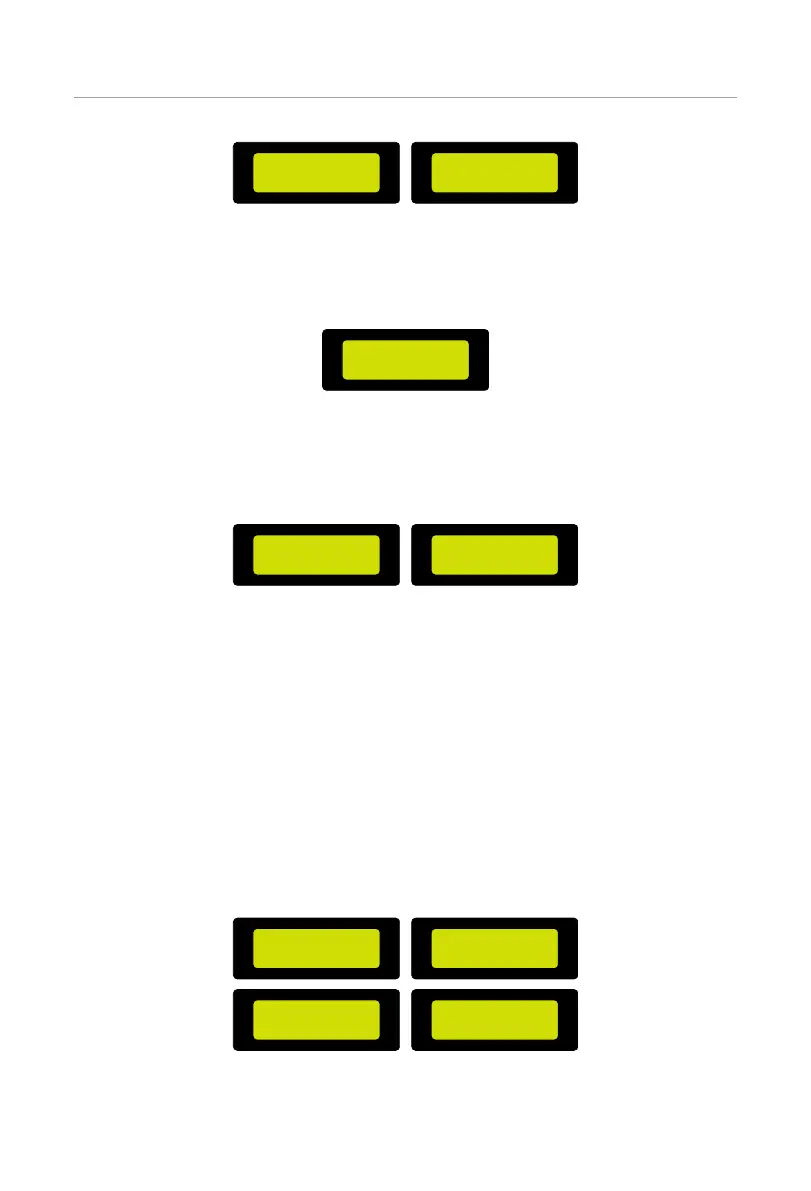153
Operation on LCD
===Work Mode===
Manual:
> Forced Charge <
===Work Mode===
Manual:
> Stop Chrg&Dischrg <
Figure 9-11 Setting items in Manual interface
»
Selecting TOU Mode
Select TOU Mode and enter the interface, the inverter screen will display the Min
SoC under this mode.
======TOU======
Min SoC:
10%
Figure 9-12 Displaying TOU system Min SoC
Different working modes, i.e Self-use, Charging, Discharging, Peaking shaving and
Battery off can be set for different time periods in SolaX Cloud App or Web. The
inverter screen will display current workin g mode. For example, if the current
working mode is Peak Shaving, it displays as follows.
======TOU======
>Current Mode:
Peak Shaving
======TOU======
PeakLimits:
0W
Figure 9-13 Displaying the current work mode in TOU Mode interface
9.4 System Status
Displaying path: Menu > System Status
Displaying System Status
After entering the System Status interface, the status of PV1, PV2, Battery, On-grid, EPS
and Meter/CT as follows.
»
PV1 and PV2
Here display the input voltage, input current and input power of the PV1 and PV2
respectively in the interface.
=====Schedule=====
>PV1
PV2
=======PV1=======
U 0.0V
I 0.0A
P 0W
=====Schedule=====
PV1
>PV2
Battery
=======PV2=======
U 0.0V
I 0.0A
P 0W
Figure 9-14 Displaying PV1 and PV2 status
