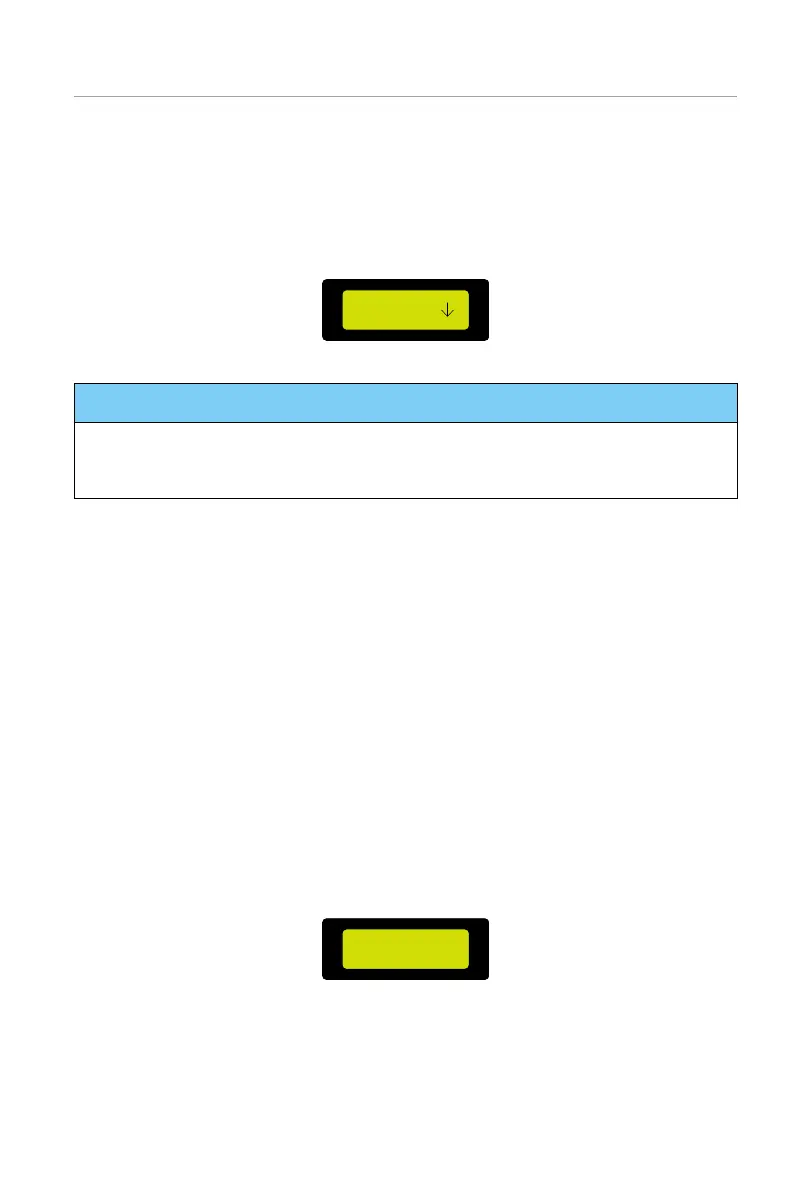158
Operation on LCD
9.7 Settings
Setting path: Menu > Settings
Enter the Settings interface and input the default password "0000" to enter the
User setting interface. Contact SolaX after-sales team for the Advance setting
password.
=====Password=====
0 0 0 0
Figure 9-25 Entering a password
NOTICE!
• Professional installers can contact SolaX after-sales team for the password to revise
items in the Advance setting interface. Users are porbidden to modify any settings
under the Advance setting interface.
9.7.1 User Setting
Setting path: Menu > Setting > Password (0000) > User Setting
Users can set the items (refer to “Figure 9-6 User setting diagram”) in the User Setting
interface.
Setting Date & Time
You can set the current date and time of the installation site.
The display format is "2023-07-06 10:05", in which the first four numbers
represent the year (e.g. 2000~2099); the fifth and sixth numbers represent the
month (e.g. 01~12); the seventh and the eighth numbers represent the date (e.g.
01~31). The remaining numbers represent the time.
Select Date & Time and press Enter to enter the interface. Press Enter to lock a
specific number, press Up or Down to adjust the number and then press Enter
to confirm this number and jump to set the next number with the same method
until all numbers are well set. Press Enter to confirm your settings.
====Date & Time====
> 2023 - 07 - 06
10:05
Figure 9-26 Setting the system date and time
