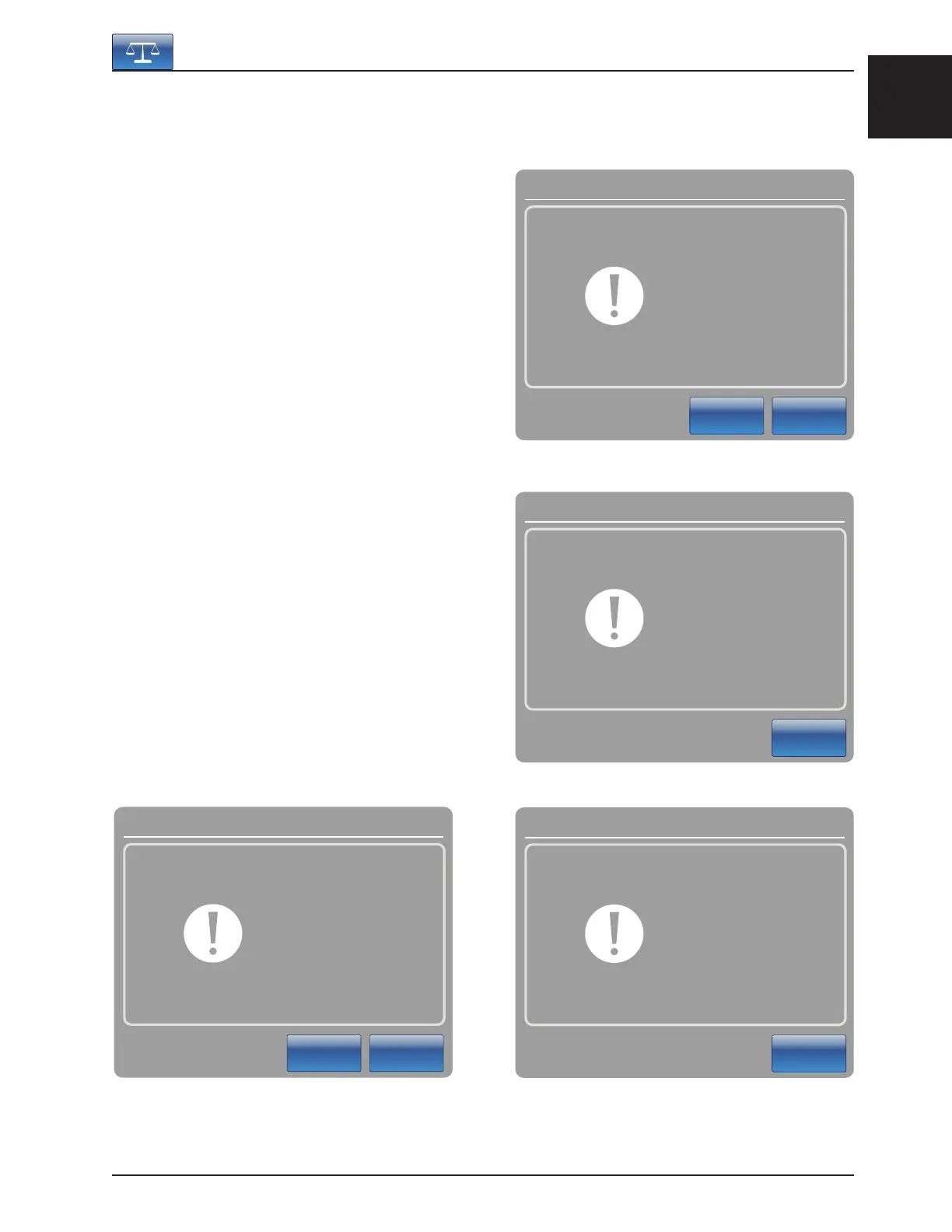English
www.stryker.com 2131-009-005 REV A 1-33
Return To Table of Contents
MAIN MENU: SCALE (CONTINUED)
Change Equipment Button
When the “Change equipment” button is pressed
on the Scale screen, Figure 5.9 will be displayed.
If “Ok“ is pressed, the “Do not touch bed” message
will appear as shown in Figure 5.10.
When the “Do not touch bed” message disappears,
the “Add/Remove equipment screen appears as
shown in Figure 5.11. At this point, the operator
may add or remove equipment as needed and then
presses “Enter” when done.
The “Change equipment success” message will
appear as shown in Figure 5.11.1 when the change
of equipment has been completed successfully.
Note
Negative values cannot be obtained when using the
touch screen menus.
Footboard Operation Guide
Message
Cancel
Ok
Change
equipment?
Message
Close
Do not
touch bed
Figure 5.9
Figure 5.10
Figure 5.11.1
Close
Change equipment
success
Message
Message
Close
Enter
Add/remove
equipment
Please press Enter
when done
Figure 5.11
