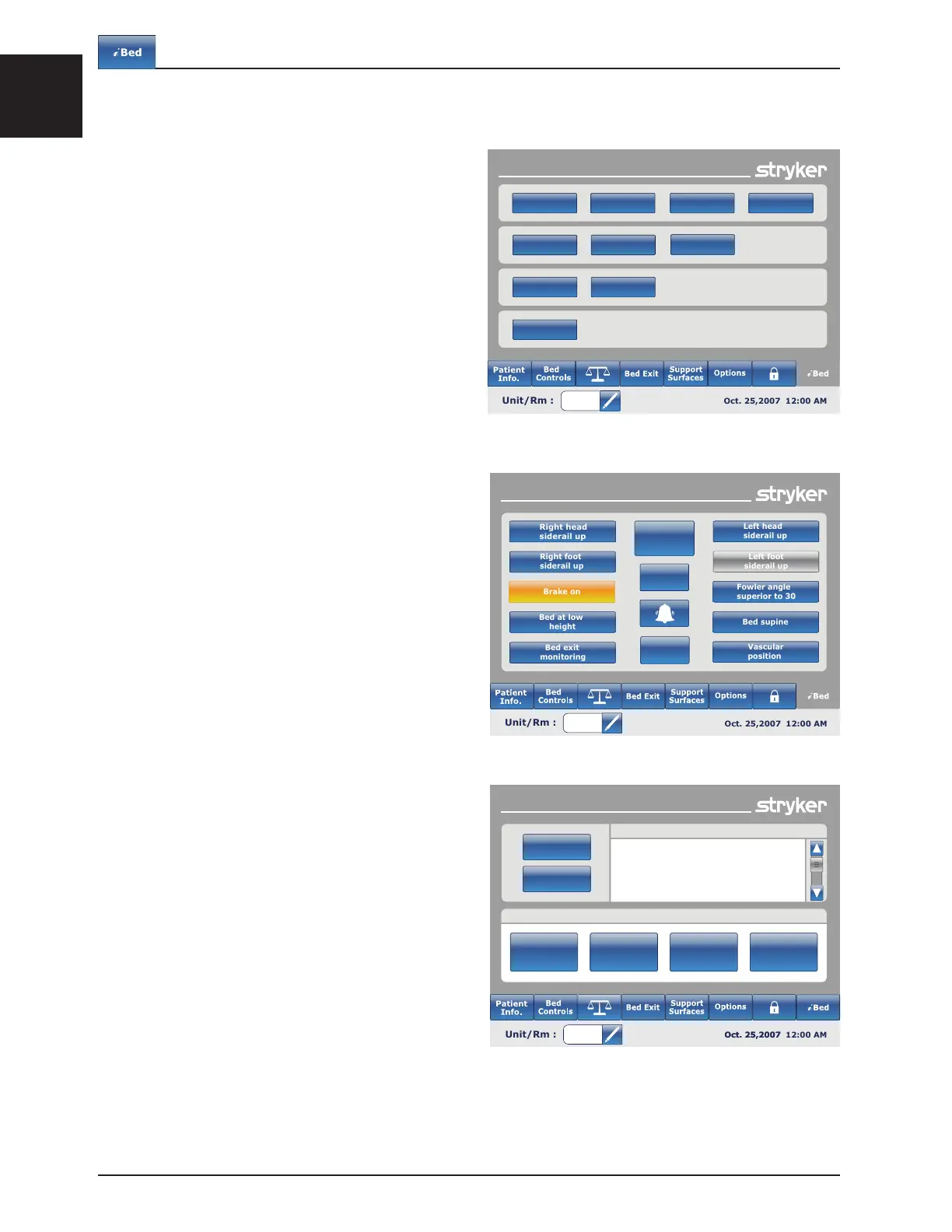English
1-48 2131-009-005 REV A www.stryker.com
Return To Table of Contents
MAIN MENU: iBED
When the “iBed” button is pressed on the main menu
bar, Figure 10.0 will be displayed.
Note: If your bed is equipped with the iDocumentation
option then the iDocumentation button will be displayed
on the iBed menu. If your bed is equipped with the
iAudio option then the Sound Therapy button will be
displayed.
iBed, Awareness
When the “Awareness” button is pressed on the iBed
screen, Figure 10.1 will be displayed.
In this menu the user can monitor some functions or
even all of them. To select functions actually in use,
press on “Monitor current bed situation”.
When functions are being monitored and an alarm is set
the following occurs:
• Footboard LED flashes amber,
• Siderail LED flashes amber,
• Monitored event button turns amber,
• The Event Manager window appears as shown in
Figure 10.2.
In the Event Manager the user has the choice to:
• PROCEED TO MENU: the user will be directed in
the menu where the alarm comes from.
• CLOSE AND DISARM: the alarm will simply be
deactivated and no longer monitored.
• REMIND ME IN: the user can decide to report the
alarm by choosing the appropriate time reminder.
Note
It is possible to browse through the bed’s menus even
if conditions are not corrected. If the touch screen
is inactivated for 60 seconds without correcting the
conditions, it goes automatically back to the “Smart Bed
Position” screen until the corrections are made.
Footboard Operation Guide
i
Bed
Awareness
Protocol
reminder
HOB History
Bed Height
History
Calculator Conversions
Translations
Documentation
Braden Scale
Sound
Therapy
Event Manager
Remind Me In
10 Minutes
20 Minutes
30 Minutes
40 Minutes
The following events occured
Proceed
To Menu
Close And
Disarm
Bed Exit Alarm Activated
Head Left Siderail Lowered
Figure 10.0
Figure 10.1
Figure 10.2
Smart bed position
Fowler angle
superior to 30
Monitor
current bed
situation
Deselect
all
Back
