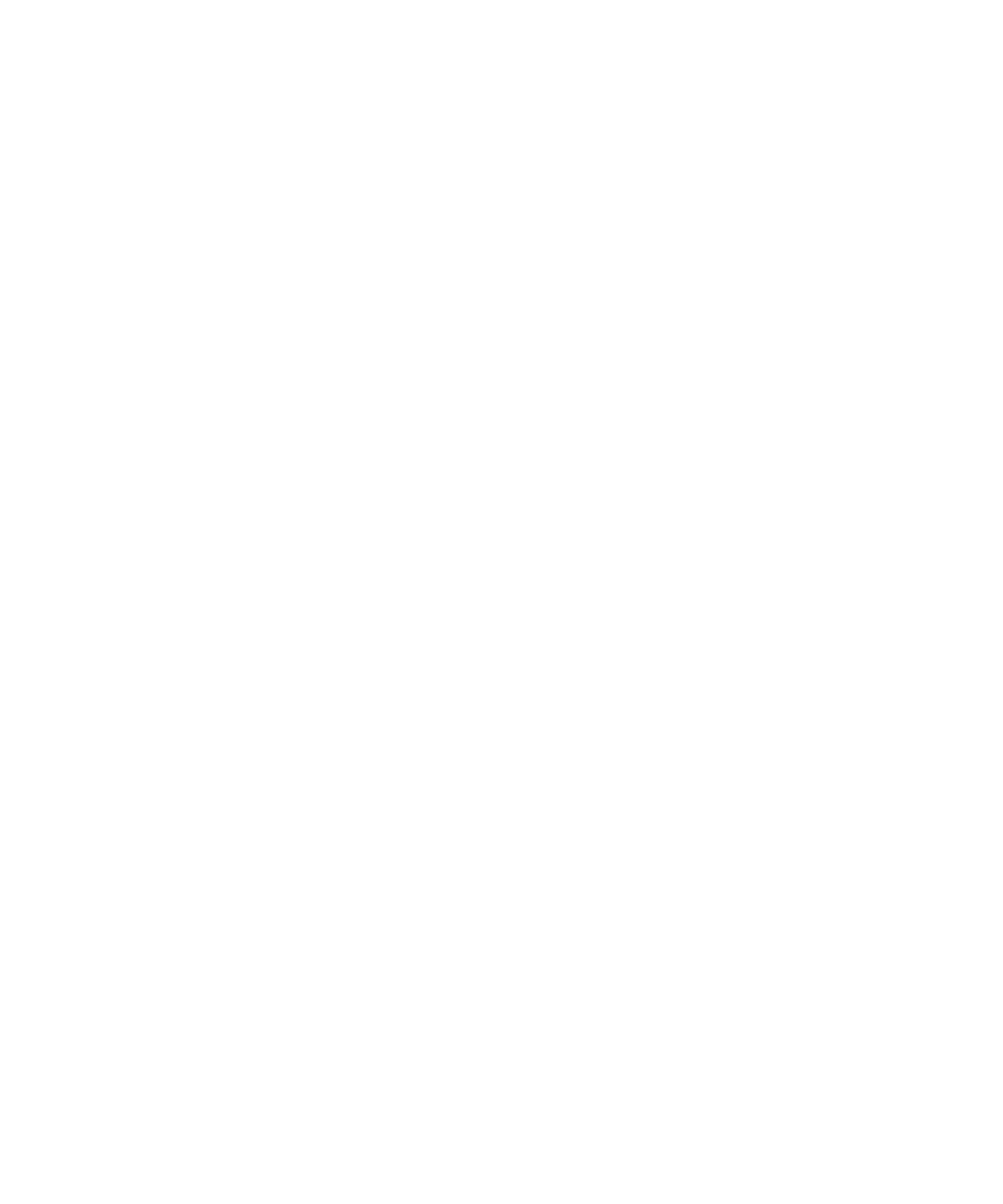Chapter 8 Maintaining Your Array 8-25
8.6.4 Installing Controller Firmware Upgrades From
the Firmware Application (Windows Only)
You can use a Microsoft Windows terminal emulation session with ZMODEM
capabilities to access the firmware application. To upgrade the RAID controller
firmware through the serial port and the firmware application, perform one of the
following procedures:
8.6.4.1 Install Boot Record and Firmware Binary
1. Establish the serial port connection.
2. Choose “system Functions → Controller maintenance → Advanced Maintenance
Functions → Download Boot Record and Firmware.”
3. Set ZMODEM as the file transfer protocol of your emulation software.
4. Send the Boot Record Binary to the controller. In HyperTerminal, go to the
Transfer menu and choose Send file.
If you are not using HyperTerminal, choose Upload or Send (depending on the
software).
5. After the Boot Record Binary has been downloaded, send the Firmware Binary to
the controller. In HyperTerminal, go to the Transfer menu and choose Send file.
If you are not using HyperTerminal, choose Upload or Send (depending on the
software).
When the firmware update is complete, the controller automatically resets itself.
8.6.4.2 Install Firmware Binary Only
1. Establish the serial port connection.
2. Choose “System Functions → Controller maintenance → Download Firmware.”
3. Set ZMODEM as the file transfer protocol of your emulation software.
4. Send the firmware binary to the controller. In HyperTerminal, choose Send file.
If you are not using HyperTerminal, choose Upload or Send (depending on the
software).
When the firmware update is complete, the controller automatically resets itself.
