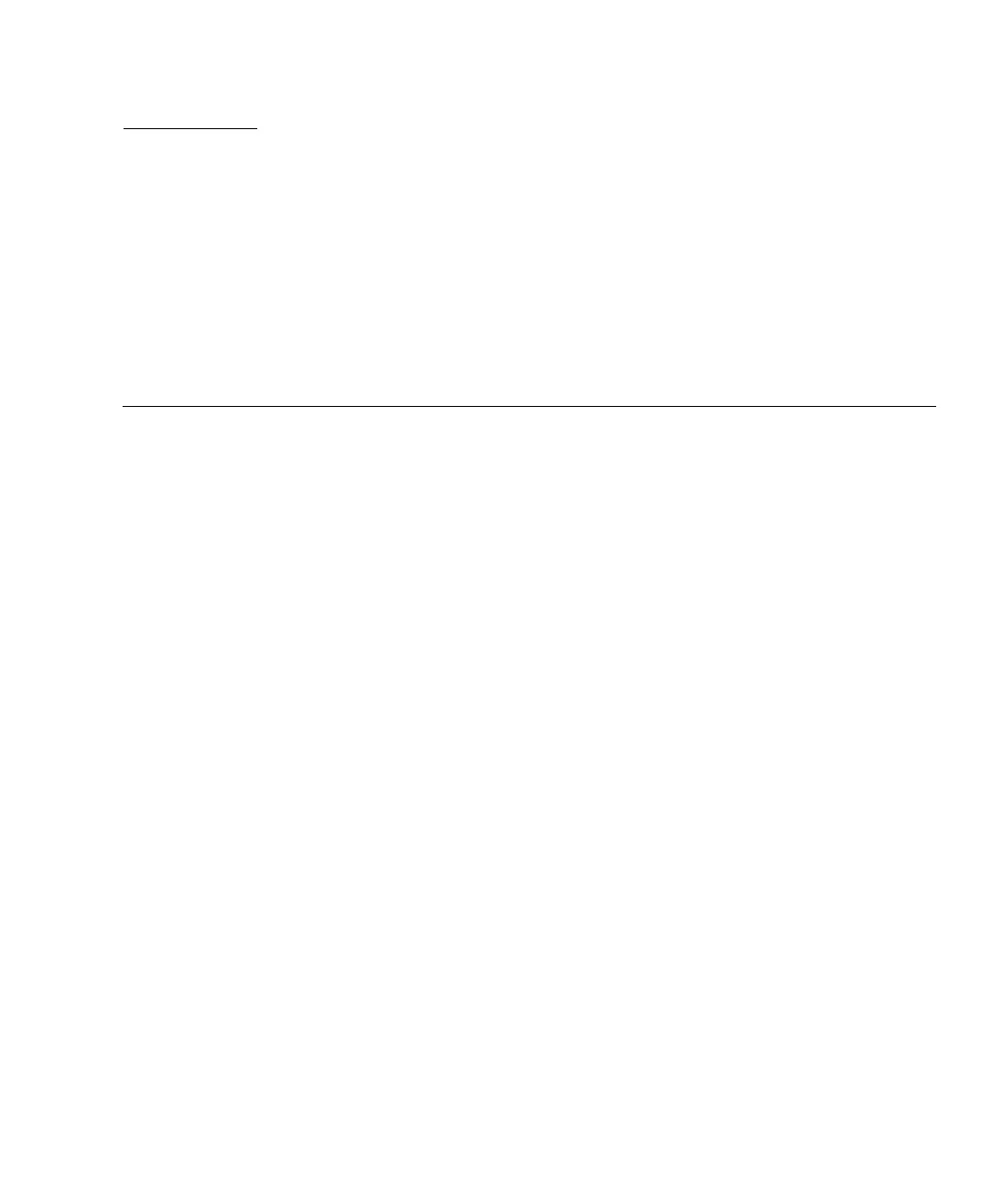A-1
APPENDIX
A
Sun StorEdge 3510 and 3511 FC
Array Specifications
This appendix provides the specifications for the Sun StorEdge 3510 and 3511 FC
arrays. The topics covered are:
■ “Physical Specifications” on page A-2
■ “Sun StorEdge 3510 and 3511 FC Array Highlights” on page A-3
■ “Agency Approvals and Standards” on page A-5
