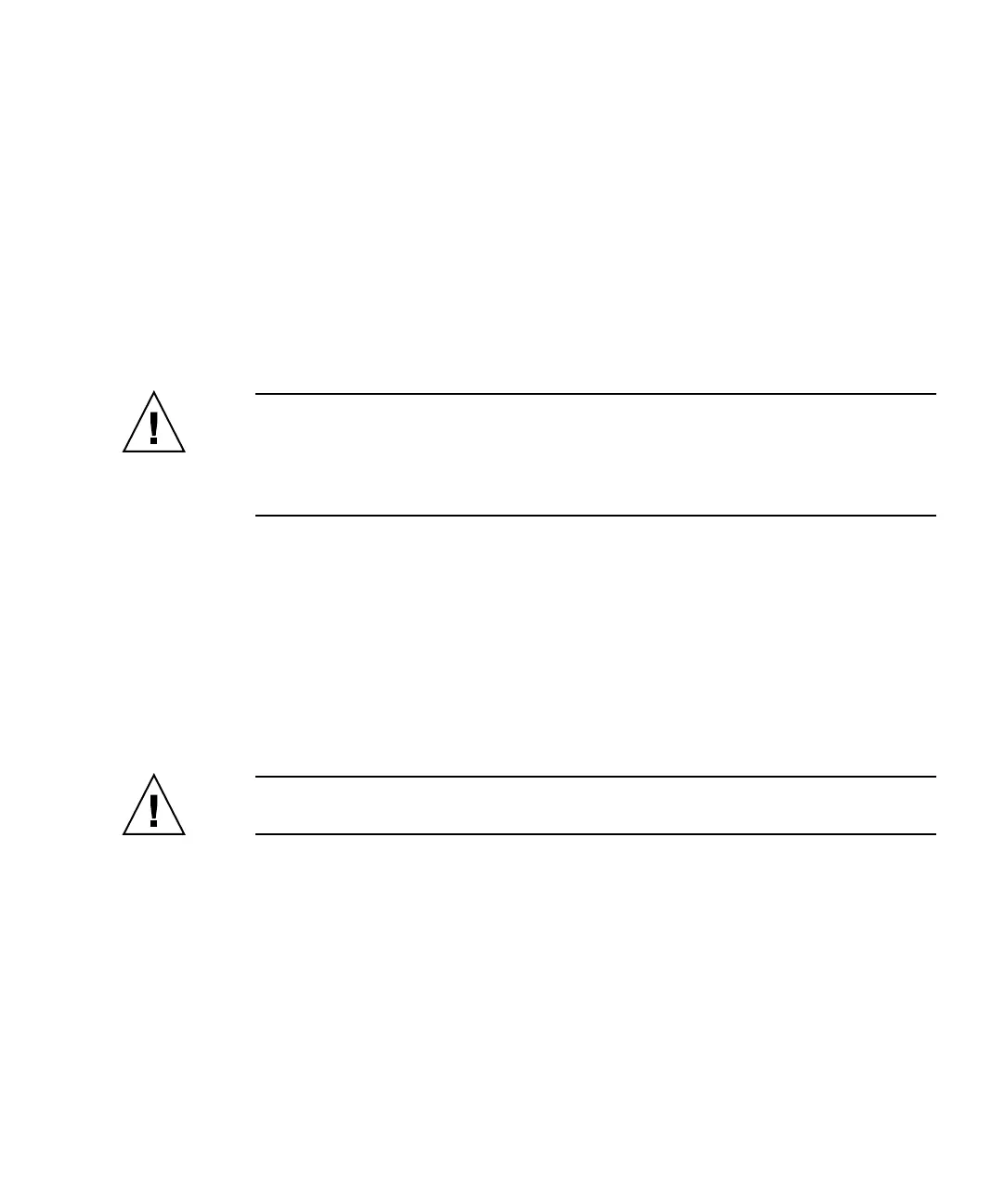Chapter 9 Troubleshooting Your Array 9-17
9.9.2 Drive LEDs
Before you perform the drive LED troubleshooting procedures, you might want to
use the firmware application to identify a failed drive. See “Identifying a Failed
Drive for Replacement” on page 9-8 for more details.
For overview information about drive LEDs and how they work, see “Front Panel
LEDs” on page 7-2.
You can check physical drive parameters using the firmware application. From the
firmware Main Menu, choose “view and edit scsi drives.” For more information
about the firmware application, refer to the Sun StorEdge 3000 Family RAID Firmware
User’s Guide for your array.
Caution – When you rotate or replace drives, make sure that:
- All I/O is stopped.
- The “Periodic Drive Check Time” setting in the firmware application is set to
disabled (this is the default setting). This prevents automatic drive rebuild, which is
not recommended for live systems or troubleshooting.
To disable the Periodic Drive Check Time
1. From the Main Menu, choose “view and edit Configuration parameters → Drive-
side SCSI Parameters → Periodic Drive Check Time.”
A list of Periodic Drive Check Time intervals is displayed.
2. Select Disable.
A confirmation message is displayed.
3. Choose Yes to confirm.
Caution – To prevent any possible data loss, back up user data to another storage
device prior to replacing a disk drive.
The following flowchart provides troubleshooting procedures for the FC drive LEDs.
