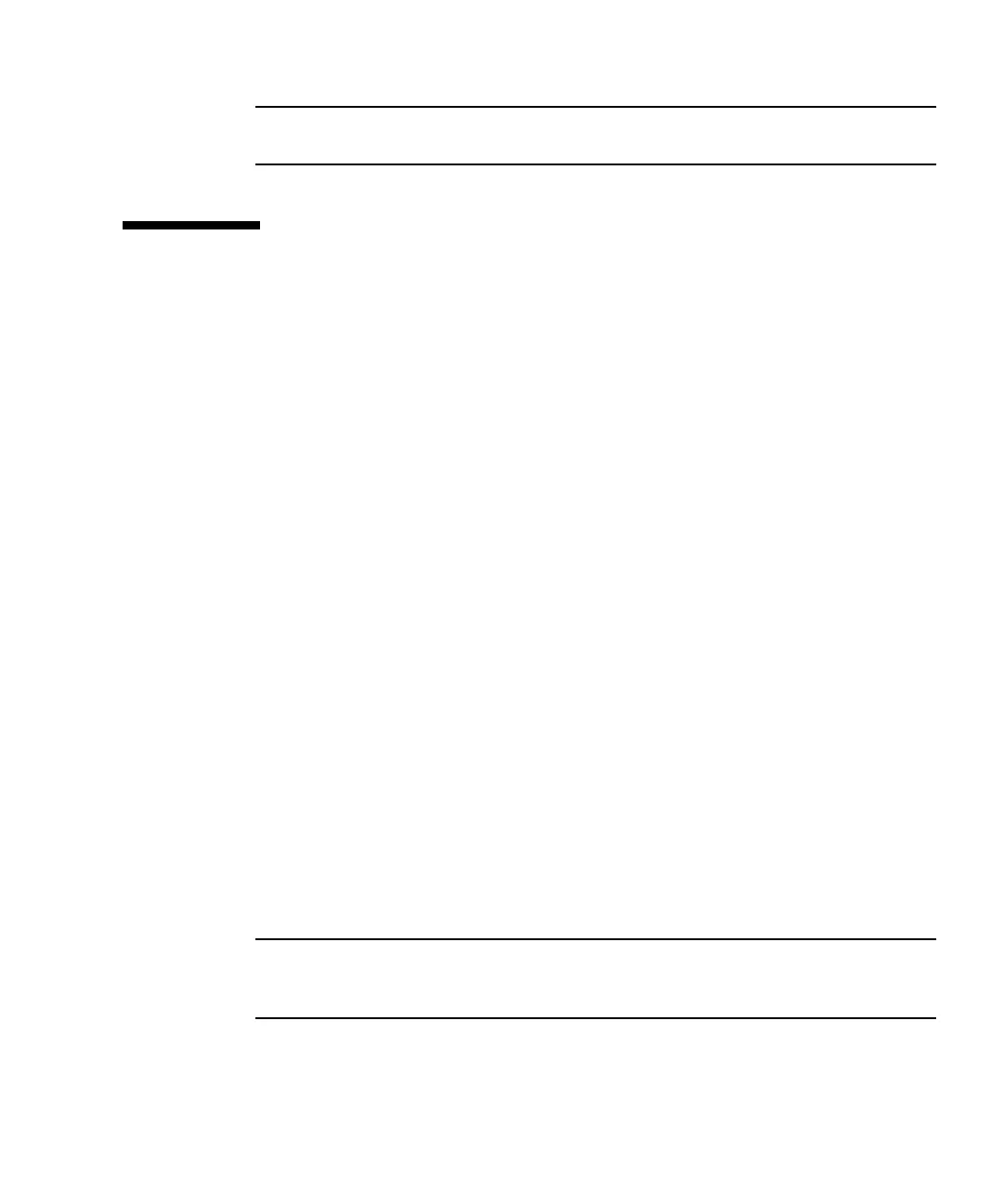Appendix J Configuring an HP Server Running the HP-UX Operating Environment J-5
Note – To return to the Kermit prompt, type Ctrl \ and then C. To exit Kermit, first
return to the Kermit prompt and then type exit.
J.3 Attaching the Disk Array
The simplest way to configure a disk array is to use System Administration Manager
(SAM), HP-UX’s system administration tool. If SAM is not installed on your system,
or if you prefer to use the command-line interface, the following procedures guide
you through the task. For more information please consult the HP document,
Configuring HP-UX for Peripherals:
1. Use the ioscan command to determine what addresses are available on the HBA
to which you will be attaching the array.
2. Access the firmware application on the array and set the SCSI IDs of the host
channels you will be using.
3. Map the partitions containing storage that you want to use to the appropriate host
channels.
Partitions must be assigned to LUNs in sequential order, beginning at LUN 0.
4. Halt the operating system using the shutdown command.
5. Turn off all power to peripheral devices and then to the server.
6. Attach one or more host channels of the Sun StorEdge 3510 or 3511 FC array to the
SCSI interface cards in the host using the supplied SCSI cables.
7. Turn on the power to the Sun StorEdge 3510 or 3511 FC Array and all other
peripheral devices. After they are initialized, power on the server and boot HP-
UX. During the boot process, the operating system recognizes the new disk
devices and builds device files for them.
8. Verify that you can see the new storage resources by running the ioscan
command. You are now ready to use the storage.
Note – If you create and map new partitions to the array, you can have them
recognized by the operating system without rebooting. Run the ioscan and the
insf commands to discover the resources and to create their device files.
